Since Google Chrome is the most used browser today it is natural that you want to install it in the operating system you use, this is because by default Google Chrome is not always the default browser (unless you own a ChromeBook) and to make use From Chrome you must install it manually..
What is Debian?
Debian, meanwhile, is a free Operating System that includes almost 60,000 packages, that is, precompiled programs that make installation easier. The Debian project was born with the objective of creating a consistent and effective system by a group of developers and voluntary users. Debian systems have their Linux or FreeBSD kernel although there are other possibilities in the pipeline. Debian is compatible with virtually any personal computer.
The Debian distribution has served as the basis for creating others from it as Adamantix or AGNULA. Some of the advantages of using Debian are:
Debian features
Among its main features we can highlight:
- It is a free and free software distribution both at the time of acquisition and in its subsequent updates.
- It has great stability against other systems.
- It is not very vulnerable to malware that may affect it.
- It contains more than 59,000 precompiled packages.
- It allows the configuration of your kernel in a personalized way.
If you are using, or are going to use the new version of Debian (Debian 10 buster) today TechnoWikis will explain how to install Google Chrome there since by default the browser available there is Mozilla Firefox. The reason Google Chrome is not on Linux operating systems is because it is not an open source browser , this directly affects its availability in Debian repositories. Google Chrome is based on Chromium which is an open source browser that is available in Debian repositories .
Note
To make use of this process we must have sudo or root user privileges.
1. Install Google Chrome on Debian 10
Step 1
The first step is to access the terminal from the search engine or using the key combination
+ Alt + T Ctrl + Alt + T
Step 2
First, we are going to download the latest Google Chrome .deb package, for this we execute the following line:
wget https://dl.google.com/linux/direct/google-chrome-stable_current_amd64.deb
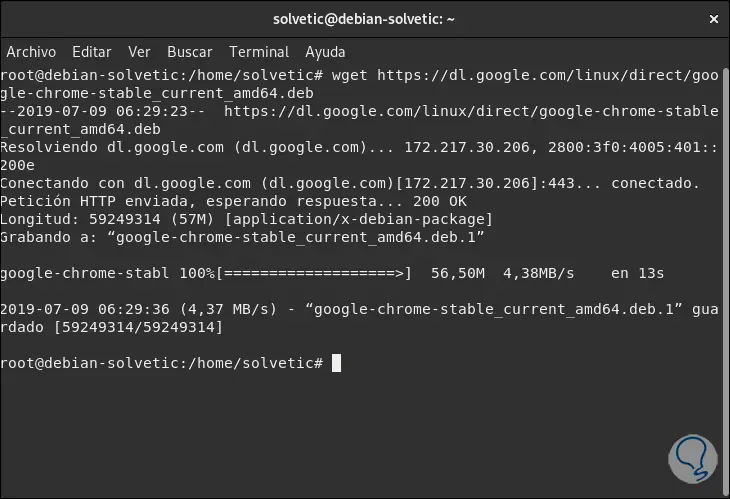
Step 3
Once the download is successful, we will install Google Chrome on Debian 10 by running the following line:
apt install ./google-chrome-stable_current_amd64.deb
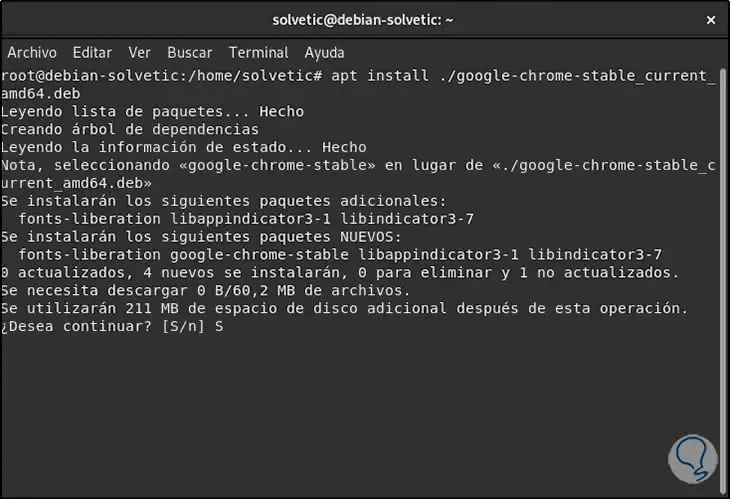
Step 4
Enter the letter S to confirm the download and installation of the browser and once this process is finished we will see the following:
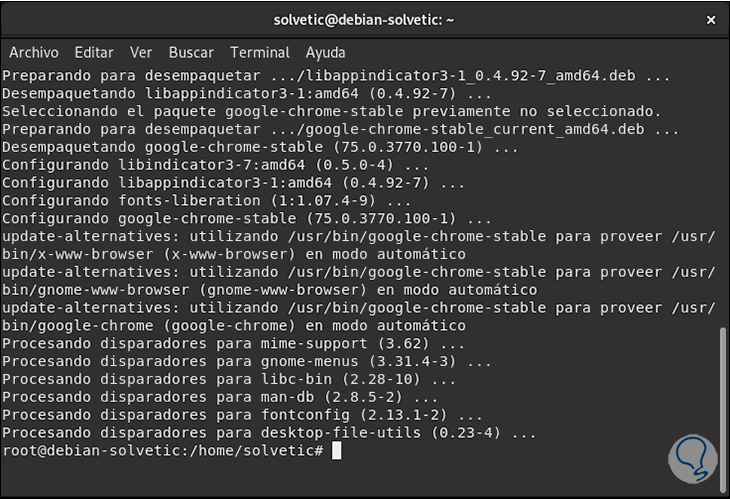
2. Open Google Chrome on Debian 10
Step 1
Once the installation process is finished, we can access Google Chrome from the Activities menu and looking for the browser directly there:
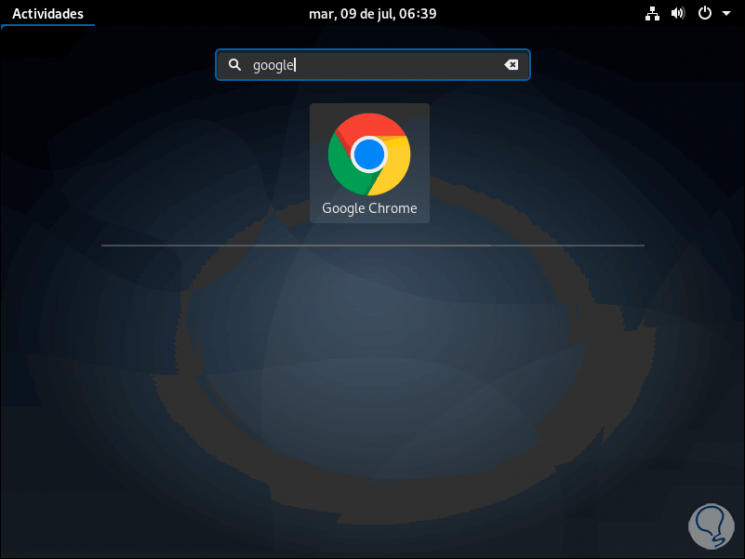
Step 2
We click on the browser and the following pop-up window will be displayed with the following:
- Possibility to define Google Chrome as the default browser
- Send usage statistics to Google
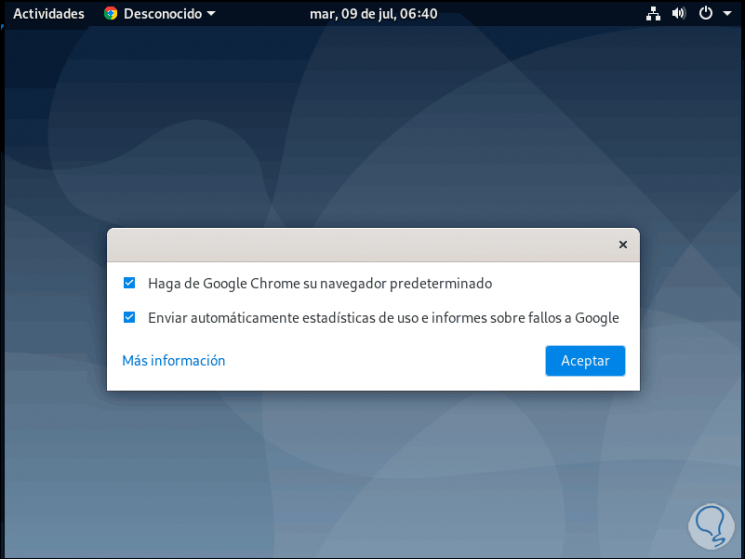
Step 3
We can accept these variables or not and click OK to access the Google Chrome browser. There we can log in to execute all the synchronization tasks of the account.
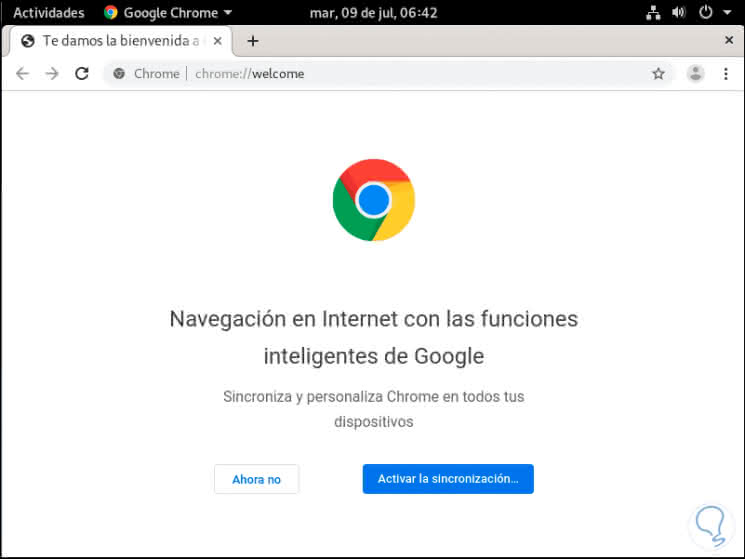
3. Update Google Chrome on Debian 10
Step 1
In the installation process previously verified, the official Google Chrome repository has been added in Debian 10, to view its content we can use the cat command:
cat /etc/apt/sources.list.d/google-chrome.list
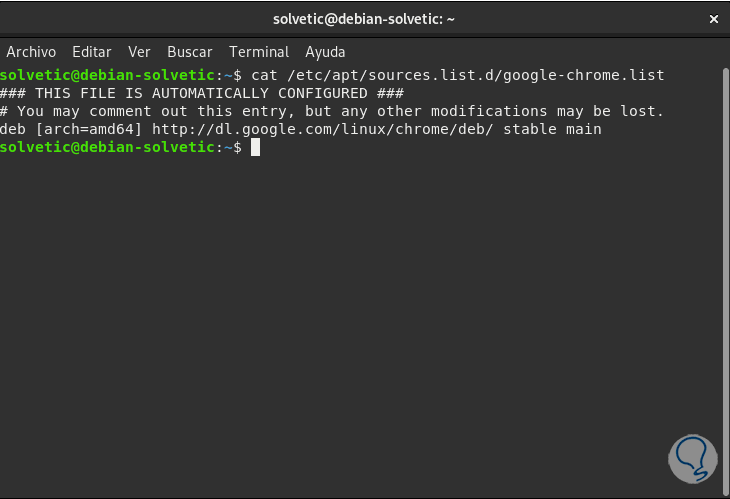
Step 2
As soon as a new version of Google Chrome is available, in order to update the Google Chrome package, it will be necessary to access the Debian 10 terminal and then execute the following:
sudo apt update sudo apt upgrade
These commands automatically update the system repositories where the Google Chrome repository is already available and so we will be using the latest version available with their respective changes.