Every time we hear that a new edition of our favorite operating system will be released (or that we use at least frequently), it is natural that we think about what new features will be integrated into it. With that in mind you should know that after a period of 25 months we have received the new edition of Debian called Debian 10 and it has the code name “busterâ€. One of its main advantages for all its users is that it will have long-term support for 5 years..
Debian desks
Debian know that it is an operating system that is focused on both the corporate sector (Server) and the home sector (Desktop) and therefore with Debian 10 we can enjoy desktop environments such as:
- Cinnamon 3.8
- GNOME 3.30
- KDE Plasma 5.14
- LXDE 0.99.2,
- LXQt 0.14
- MATTE 1.20
- Xfce 4.12
Of these environments, the most popular is GNOME , which will use the Wayland graphics server replacing the traditional Xorg. This involves some changes in the design of the graphic environment. The Debian development group is seriously thinking of improving the security levels of the Debian 10 operating system, which has introduced a new functionality called “Reproducible Compilation†which will allow more than 90% of the integrated source packages In the system they can compile identical binary packets using the bit-by-bit method thanks to which we can prevent malicious attacks that aim to modify the compilers and Debian compilation systems.
The AppArmor access control system, which is already enabled, has been integrated by default in Debian 10, and its function is to control what each program and application can carry out within Debian 10 thus preventing a malicious program from being able to Have control of some process or service..
Another of the novelties that we will see when we update or install Debian 10 is the improvement in the support of UEFI (Unified Extensible Firmware Interface), which is based on the startup of the equipment and that allows the system to be loaded with each one of its correct operating parameters.
Debian Versions
In Debian 10 more than 60% of the packages have received some considerable update, this directly affects a new version of them, for example:
- Firefox 60.7 (in the firefox-esr package)
- GNU Compiler Collection 7.4 and 8.3
New features
Now, so that we have a complete overview of the new updates and features of Debian 10 TechnoWikis will make a small list with these:
- OpenJDK will be available in version 11.0.
- The GNOME Desktop 3.30 environment will be available.
- The Linux kernel will be in version 4.19.0-4.
- Traditional iptables will now be replaced by NFtables.
- If we want to make use of the live installations (the one where we can test the system without having to install it), Debian introduces Calameres Live-installer for this type of images.
- Cryptsetup is now configured by default in the LUKS2 format of the hard disk.
As you can see, the Debian 10 features are varied and certainly functional for all types of users..
Requirements to install Debian 10
Debian 10 can be installed or updated in various available architectures such as:
- Intel x86 based architectures (i386)
- AMD64 and Intel 64 based architectures (amd64)
- 64bit MIPS (little-endian)
All editions of Debian 10 are compatible with SMP (symmetric multi-processing) since the standard image of the Debian 10 core was compiled with support for SMP-alternatives. Without further ado we will learn to install Debian 10 from scratch or update it from an existing version.
1. How to install Debian 10 from scratch
Step 1
For this purpose we must download the Debian ISO image in the following official link:
Debian 10
Step 2
Once downloaded we proceed to burn it to a bootable DVD or USB and configure the equipment so that it can be booted from the CD / DVD drive or from the USB.
Step 3
Once the boot is executed from the ISO image we will see the following:
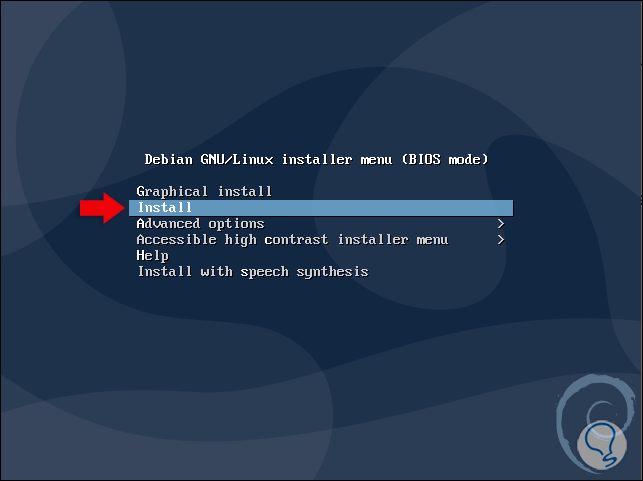
Step 4
There we will have the following options:
Graphical install
This option allows us to install the Debian 10 environment in graphic mode.
Install
allows us to directly install the Debian 10 console.
Advanced options
Allows access to additional settings to monitor the integrity of the disk or memory.
Accessible high contrast installer menu
It is a special option for people with some visual limitation but eager to meet Debian 10.
Install with speech synthesis
It is an additional option to configure Debian 10 with additional language parameters.
Step 5
In this case we select Install and in the next window we will define the Debian 10 installation language:
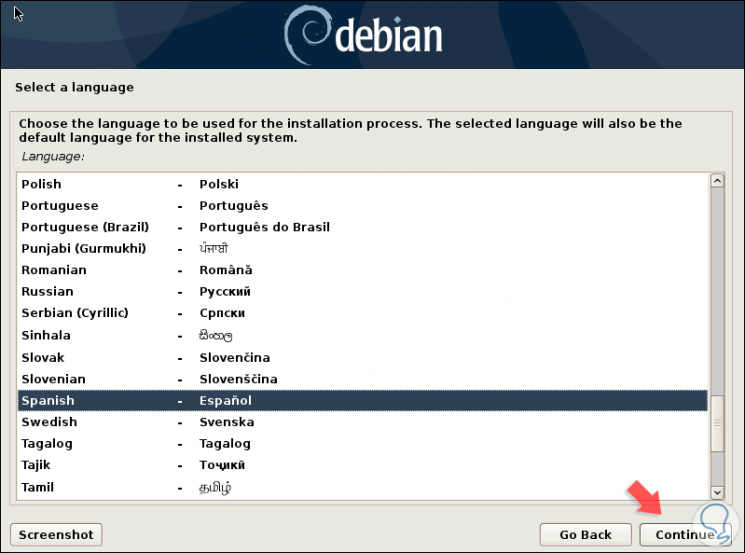
Step 6
We click Continue and we will select our geographical location:
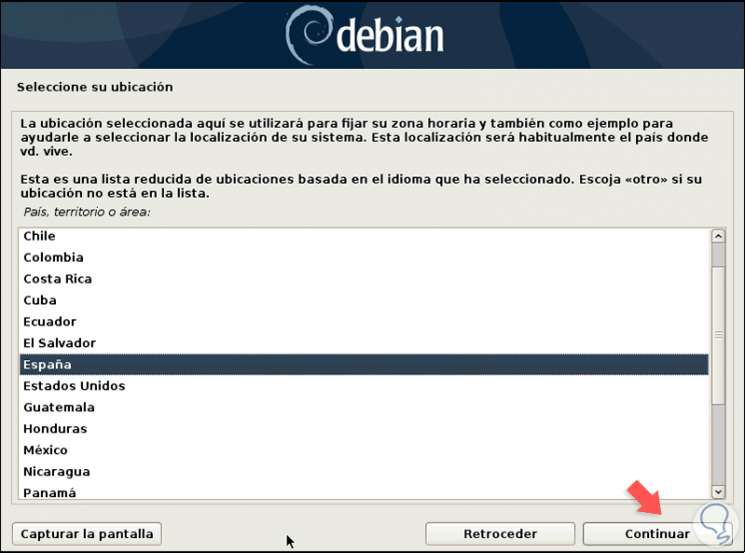
Step 7
Next, we will select the keyboard language:
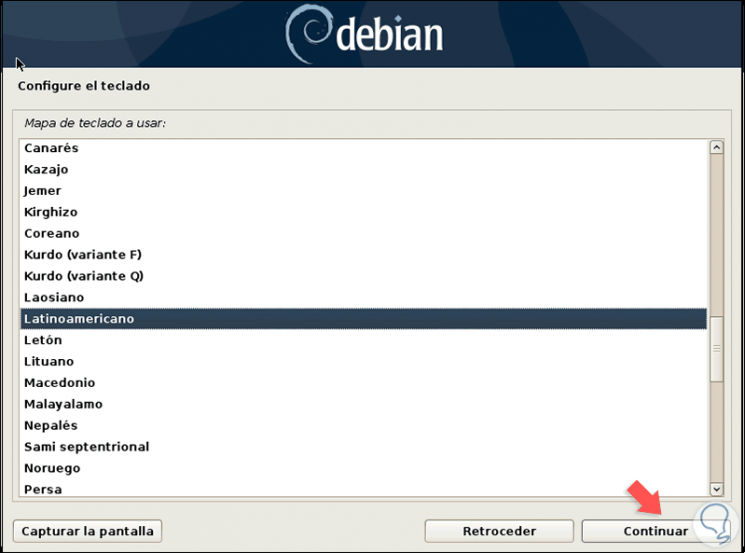
Step 8
Again click on Continue and an analysis of the Debian 10 ISO image will be executed:
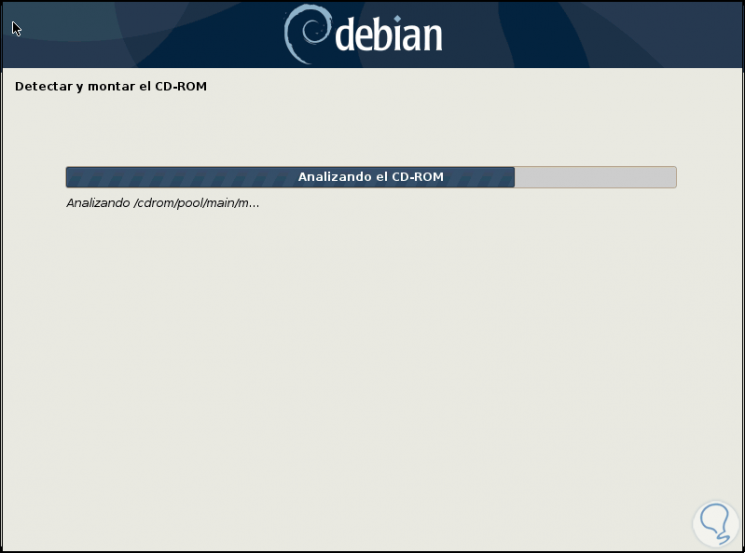
Step 9
Once analyzed, some additional components will be loaded so that everything works as expected:
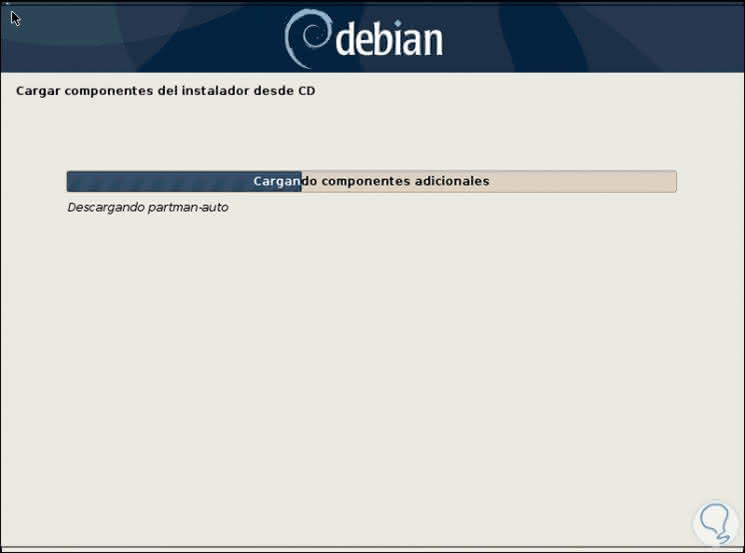
Step 10
When this process is finished, it is time to assign a name to the Debian machine:
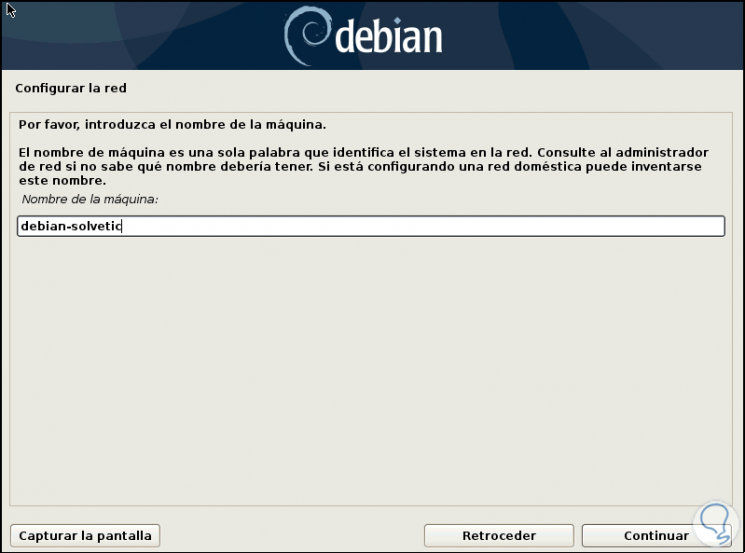
Step 11
Press Enter and we will assign (if applicable) the domain name:
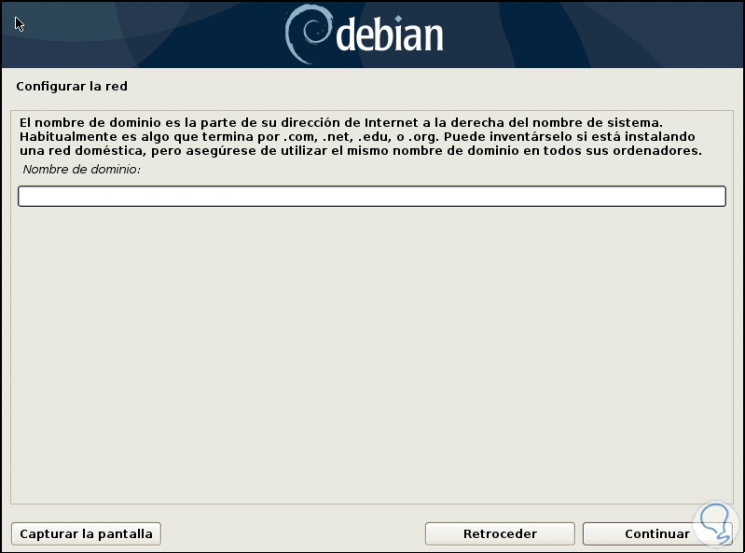
Step 12
Click on Continue and assign the root password:
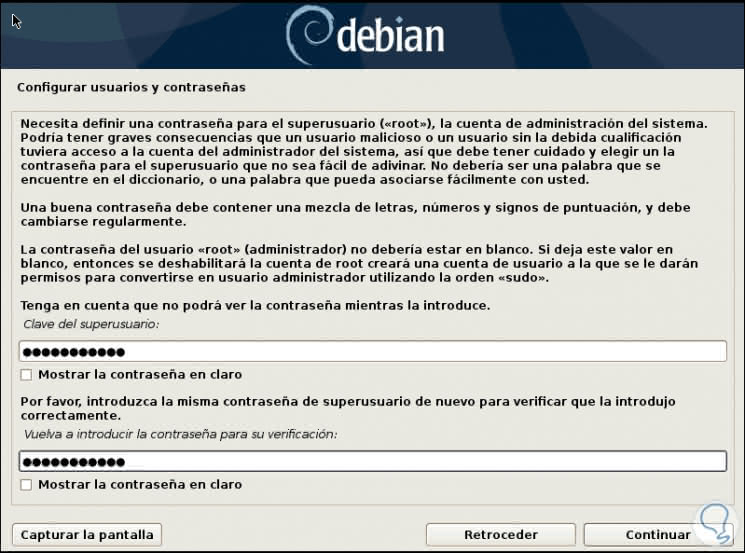
Step 13
We click on Continue and we will define the name of the user:

Step 14
Click on Continue and assign the name of the account:
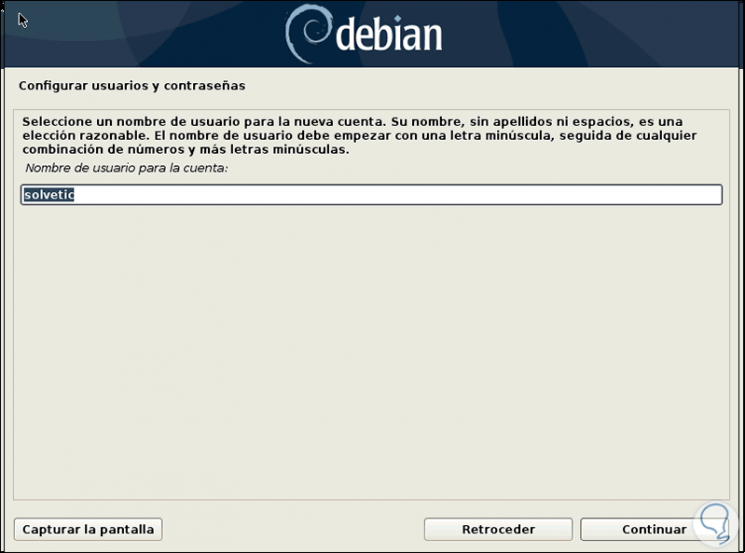
Step 15
Now we define the password of this user:

Note
If we want to be sure of the passwords we can check the box “Show password in clearâ€.
Step 16
In the next window we will see that the process of configuring the hard drives is given:
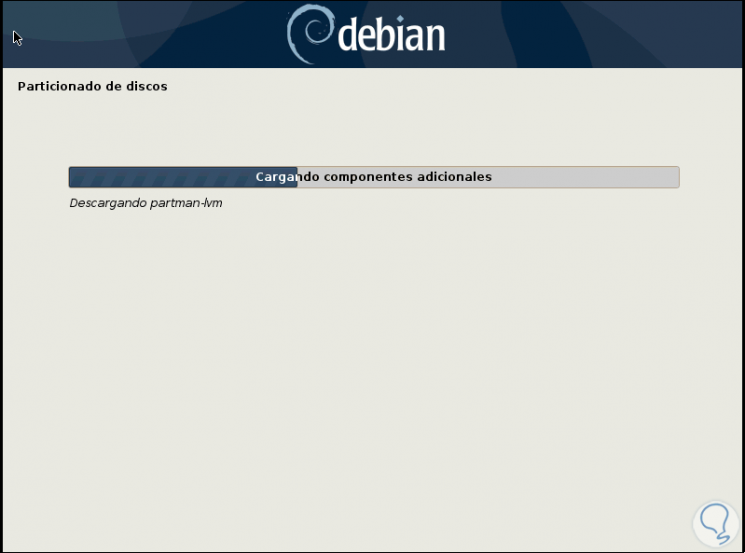
Step 17
When this is finished we will have the option of using the guided method with options such as adding LVM security (Logical Volume Management) or encrypting the disk, it is also possible to select the Manual option to create our own partitions according to the need of the environment:

Step 18
In this example we select the default option and press Enter and select the disk where Debian 10 will be installed:
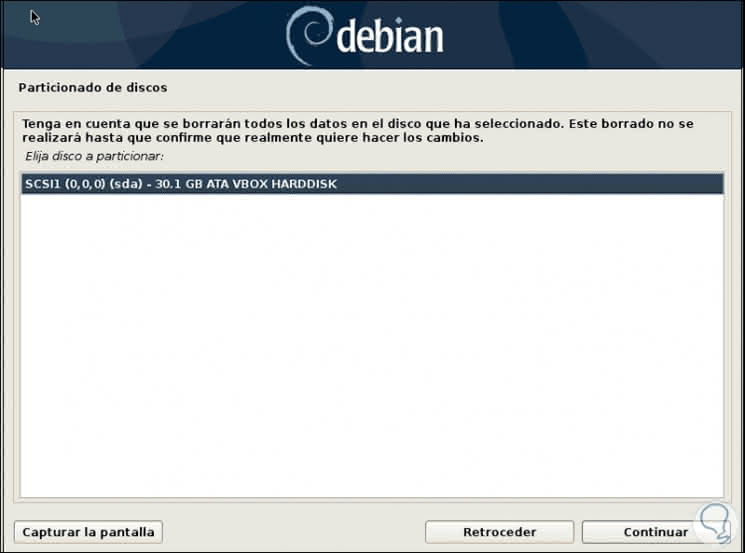
Step 19
Press Enter and we will have the following options. There we can define all the files in a single partition or separate the files from the home folder in one or temporary (tmp), home (home) and var in another. This will be done according to the usage structure for Debian 10.

Step 20
Once defined we give Enter and we will see the structure of how the selected disk will be mounted. If we agree, we select the option “Finalize partitioning and write changes to diskâ€.

Step 21
and in the next window we confirm again the task to be executed:
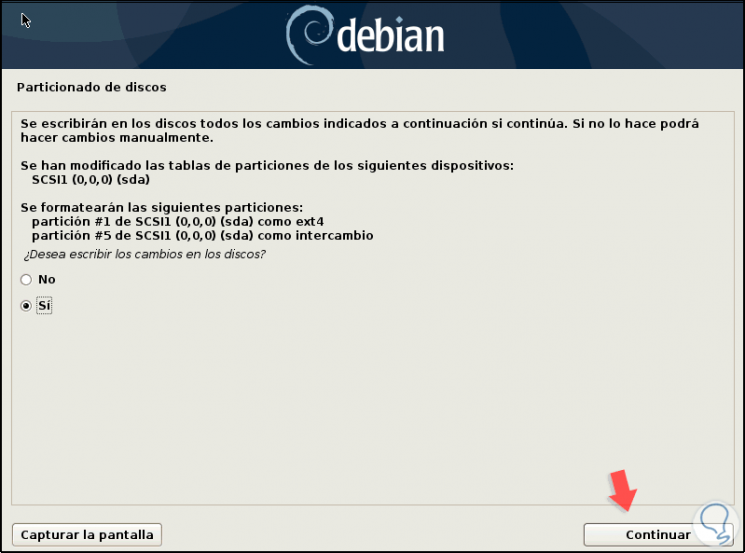
Step 22
Click on Continue and the process of partitioning and installation of Debian 10 on the hard disk will begin:
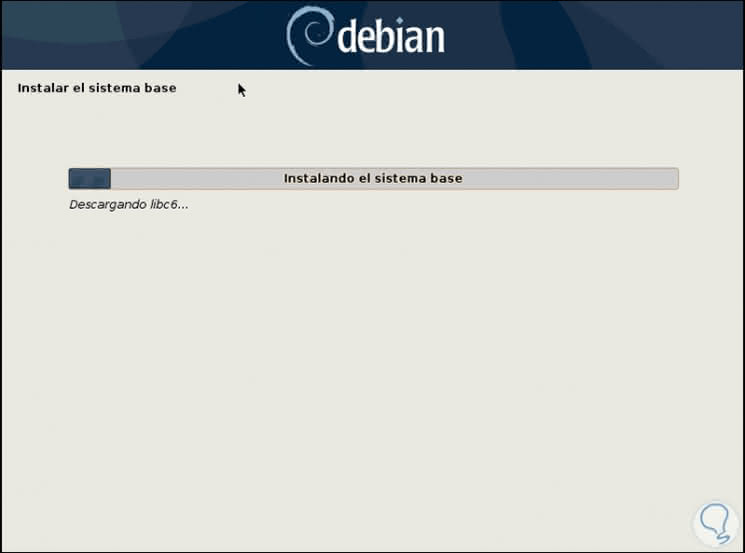
Step 23
During the course of this operation we will see the following:
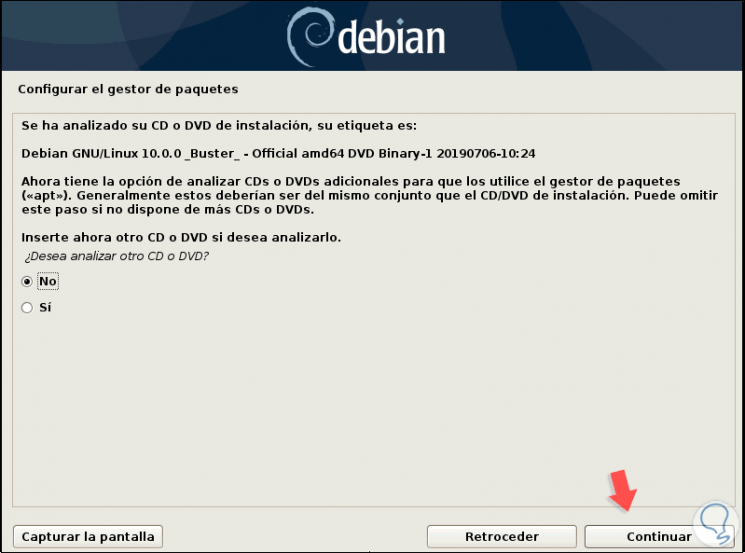
Step 24
This option allows the analysis of another CD / DVD if we have it, if not, select No and click on Continue. After this it will be possible to make use of replicas of the Debian 10 image on the network that help us optimize the operation of the system:
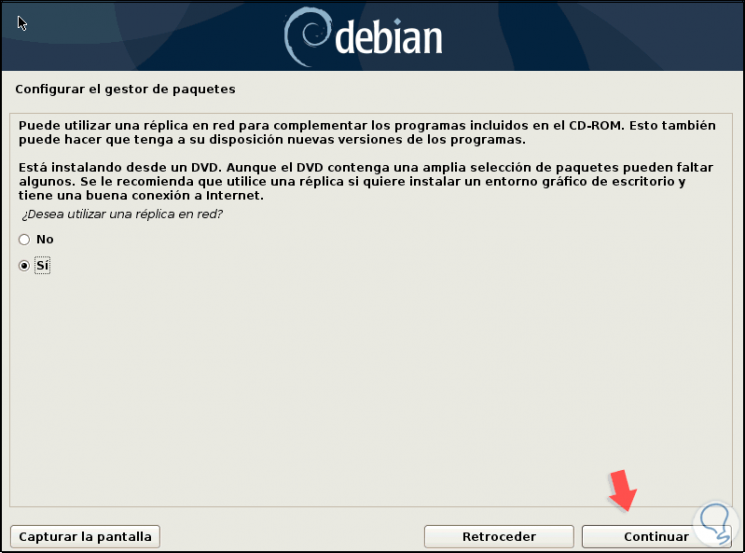
Step 25
If we select If we must choose the country where the replica is:
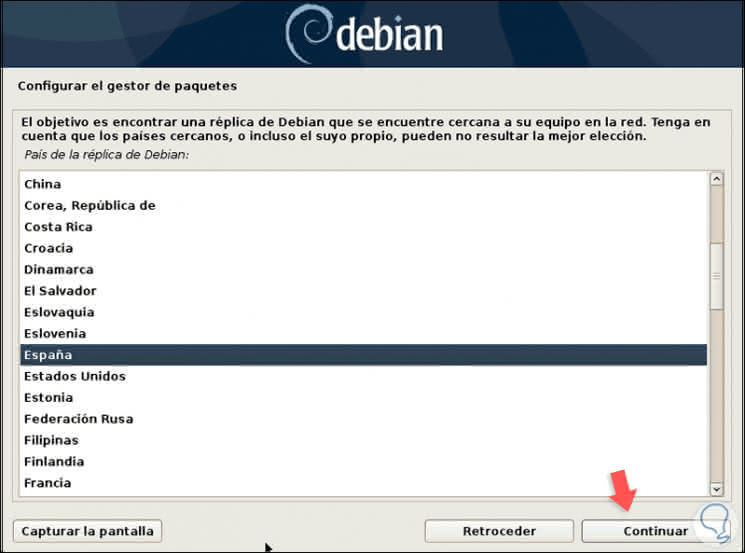
Step 26
Then we select the desired replica:
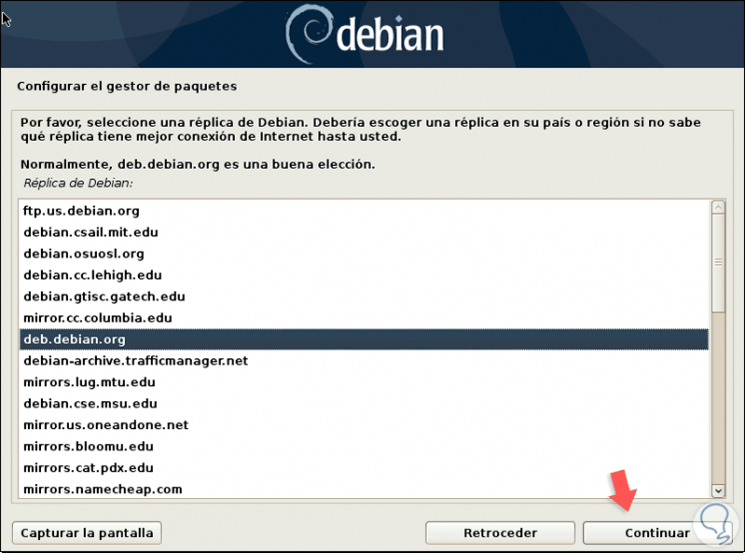
Step 27
In the following window we can enter proxy server information if we use any, if not, we can leave this field blank:
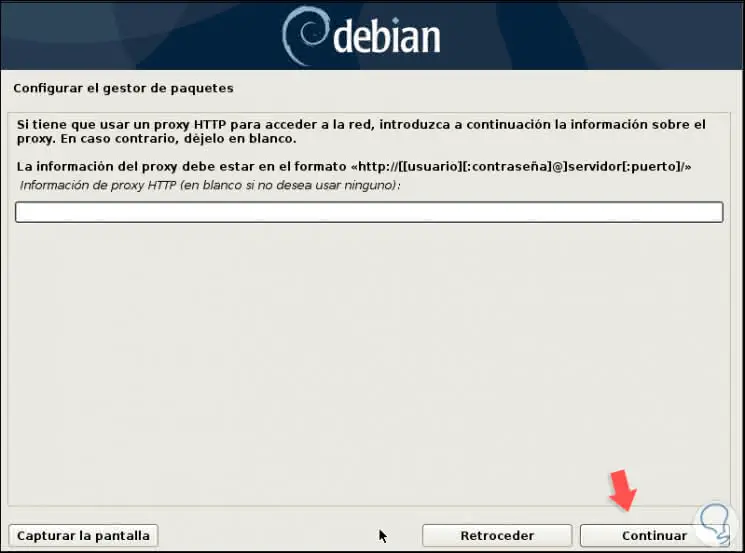
Step 28
Now the replication analysis will be carried out:
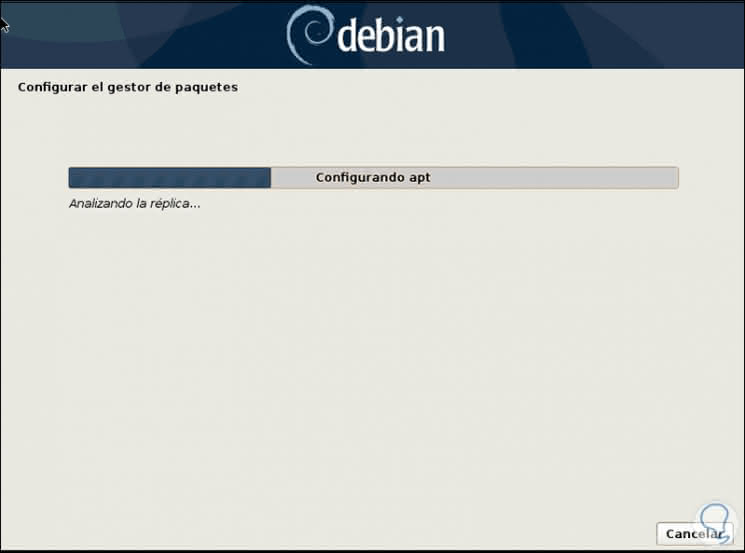
Step 29
Once analyzed, the Debian 10 installation process will follow:
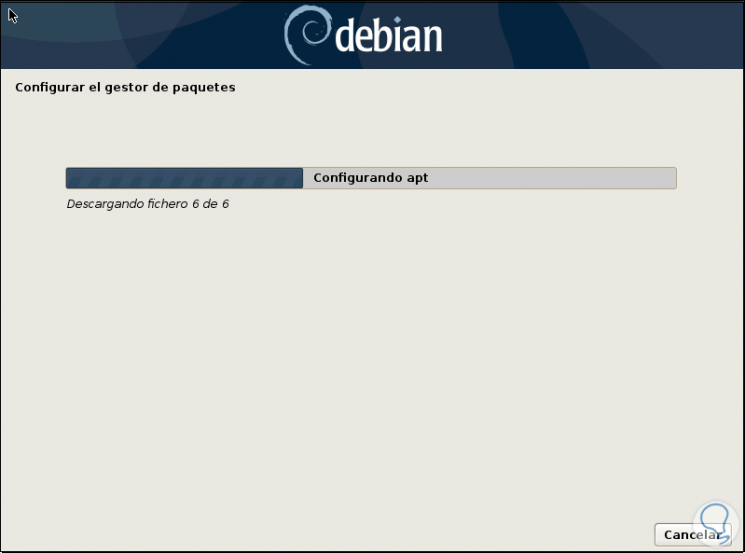
Step 30
We can see that the programs integrated in the system are installed:
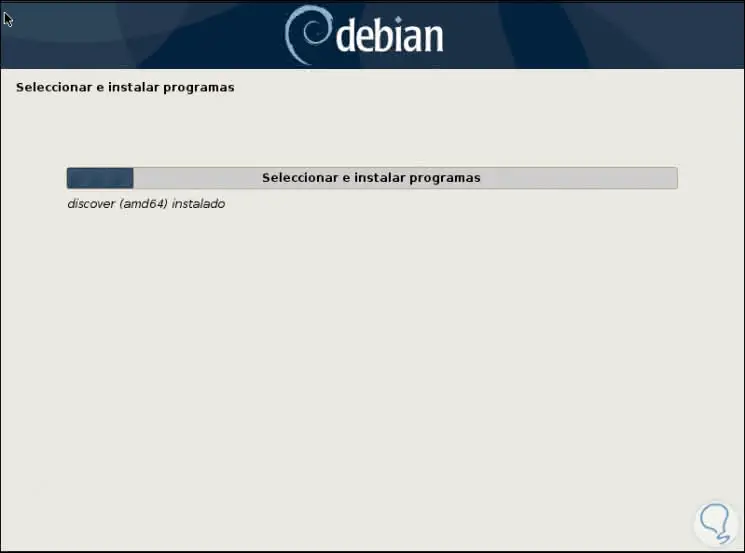
Step 31
Then we are asked if we want to participate in product satisfaction surveys:
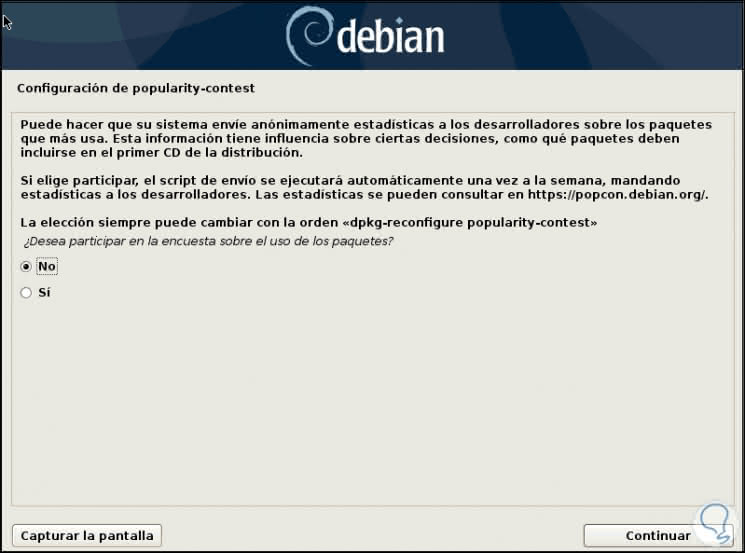
Step 32
In the next window we can define the type of environment we want to use for Debian 10:
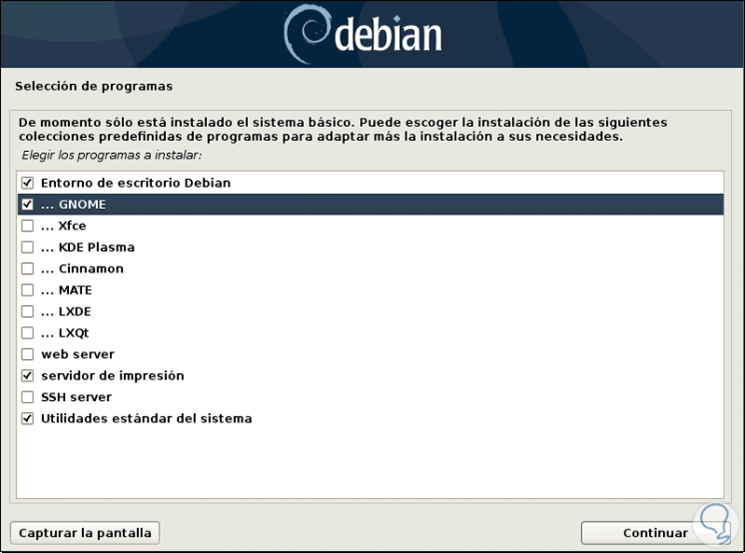
Step 33
Click on Continue and the download and installation of the packages will begin according to the selected criteria:
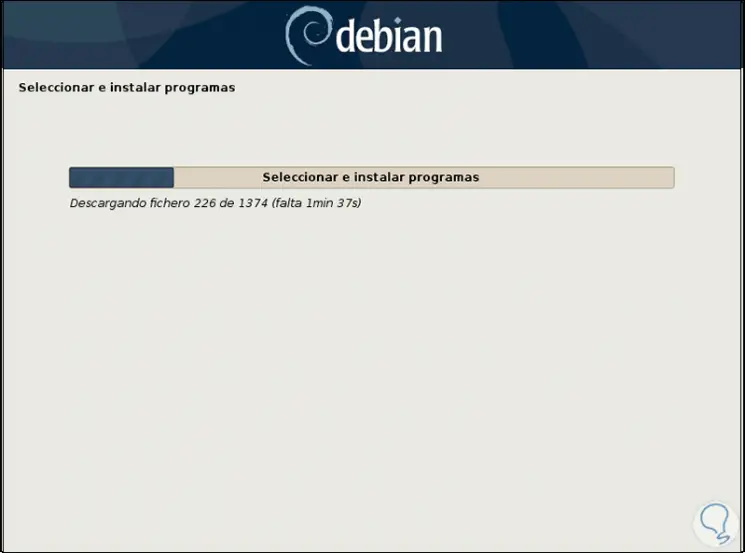
Step 34
After that we confirm the installation of the GRUB in the registry:

Step 35
We select where GRUB will be installed:
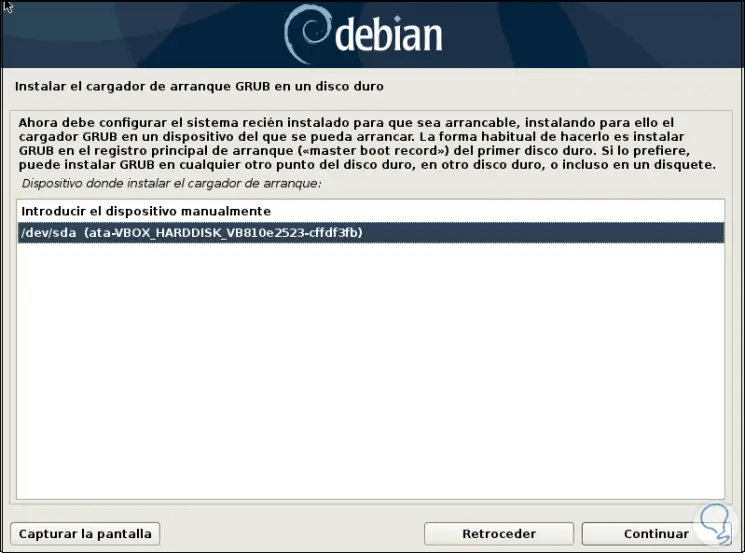
Step 36
Click on Continue and thus we have completed the installation of Debian 10:

Step 37
Click on Continue and the system will execute GRUB:
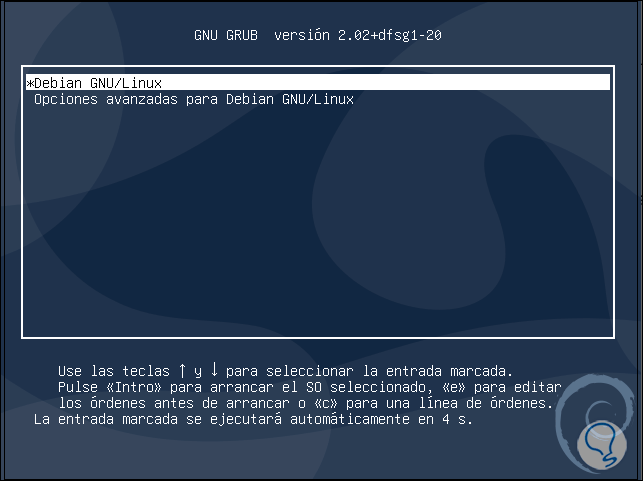
Step 38
Once Debian 10 is loaded we enter our assigned credentials in the process:
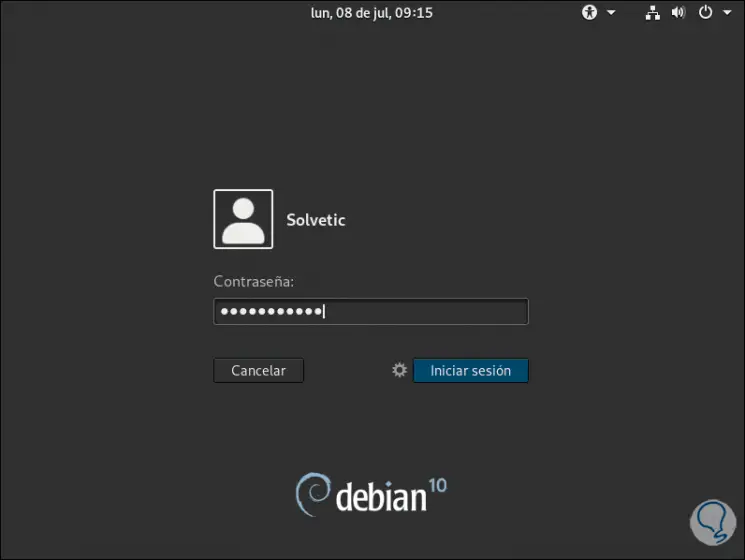
Step 39
We are logged in to verify that it is Debian 10:
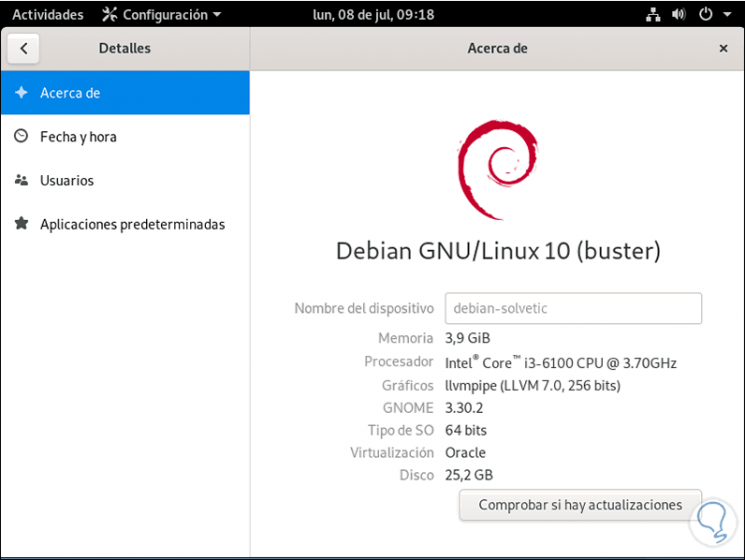
Step 40
And this will be the Debian 10 environment. Thus we have learned to install Debian 10 from scratch.
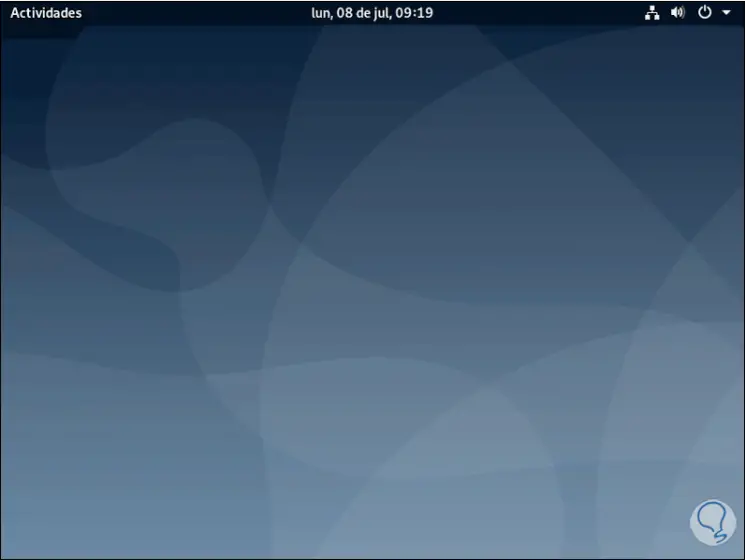
2. How to upgrade Debian 9 to Debian 10
If you need to upgrade Debian from version 9 to version 10 it is possible with some simple steps which TechnoWikis will explain to you.
Step 1
First, we will prepare the repository packages in Debian 9 (in this case) to analyze the two versions that are "Stretch" and "Buster", for this we will execute the following line:
sed -i 's / stretch / buster / g' /etc/apt/sources.list
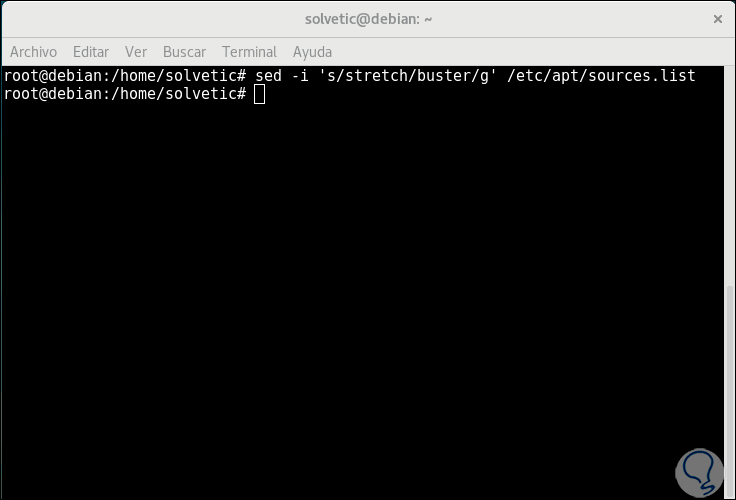
Step 2
After this, we will access the path /etc/apt/sources.list and there we will enter the following lines which redirect to the Debian 10 repositories:
deb ftp.de.debian.org/debian/ buster main deb-src ftp.de.debian.org/debian/ buster main deb security.debian.org/debian-security buster / updates main deb-src security.debian.org/debian-security buster / updates main
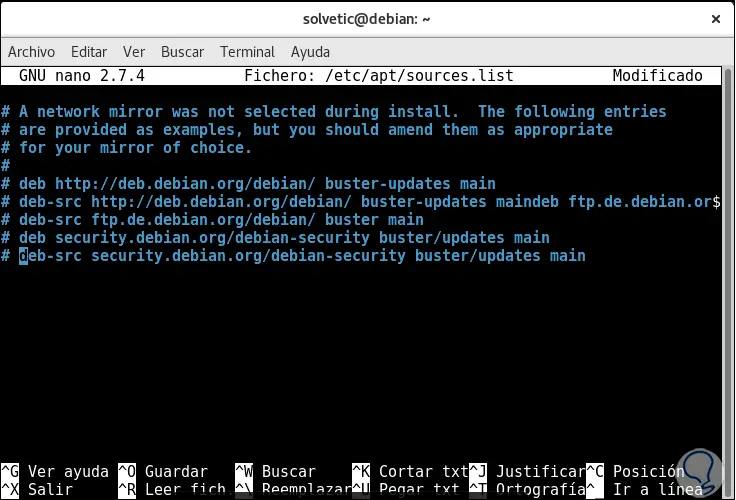
Step 3
We save the changes using the following key combination:
+ O Ctrl + O
We leave the editor using:
+ X Ctrl + X
Step 4
We proceed to update the repositories:
apt-get update
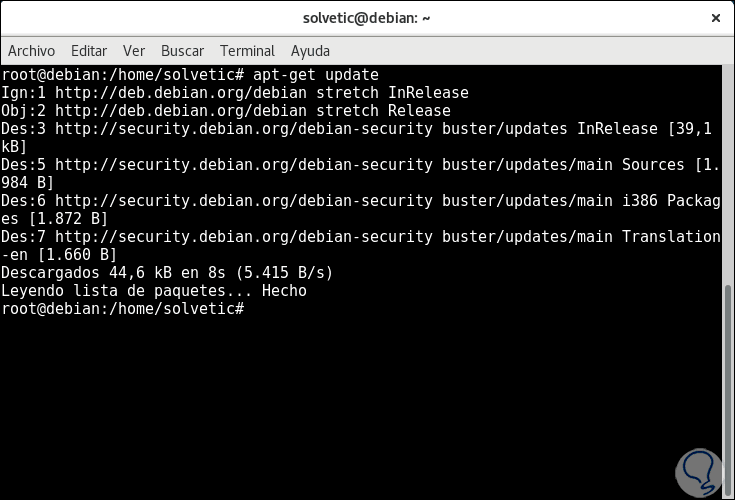
Step 5
Now we are going to upgrade these by running:
apt-get -y upgrade
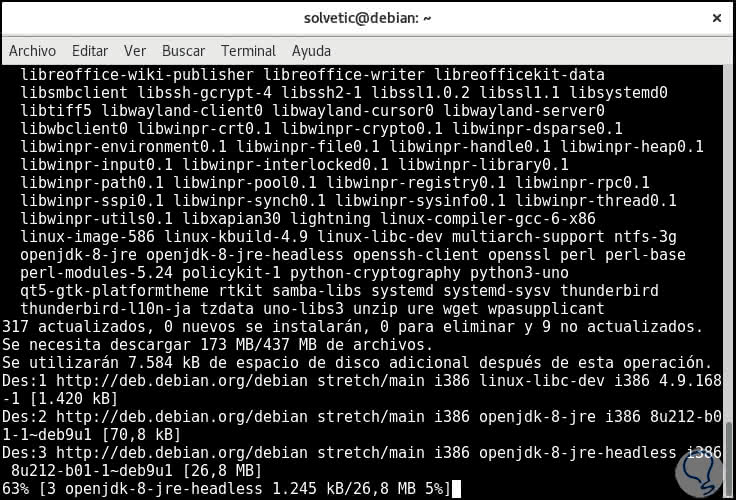
Note
To know the current version of Debian you can run the following:
cat / etc / debian_version
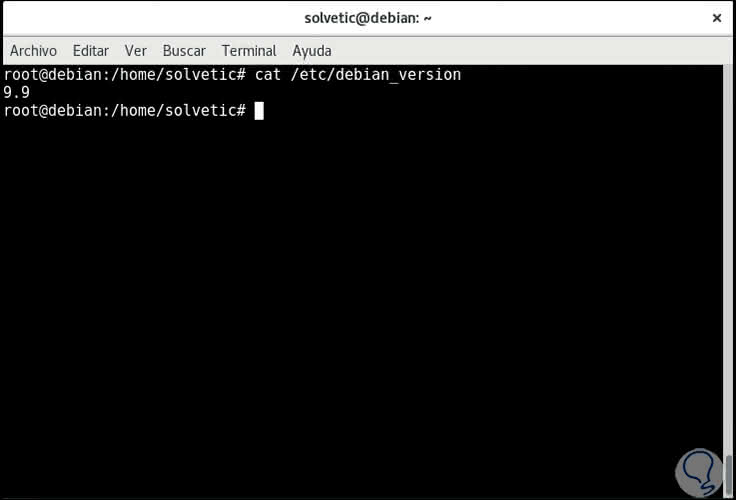
Step 6
For more complete details we can execute the following:
cat / etc / os-release
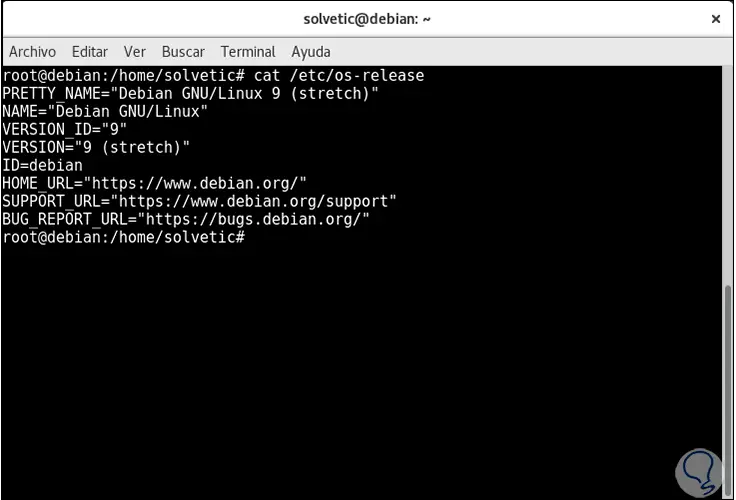
Step 7
After this we can download the latest version of Debian by running:
apt-get -y dist-upgrade
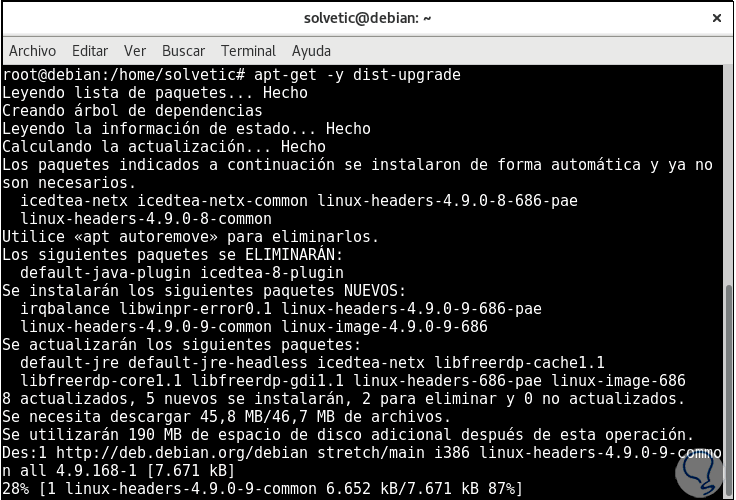
Step 8
There we must wait for the process to download and install the necessary packages, after this the system will be restarted and we can enjoy the new features of Debian 10.
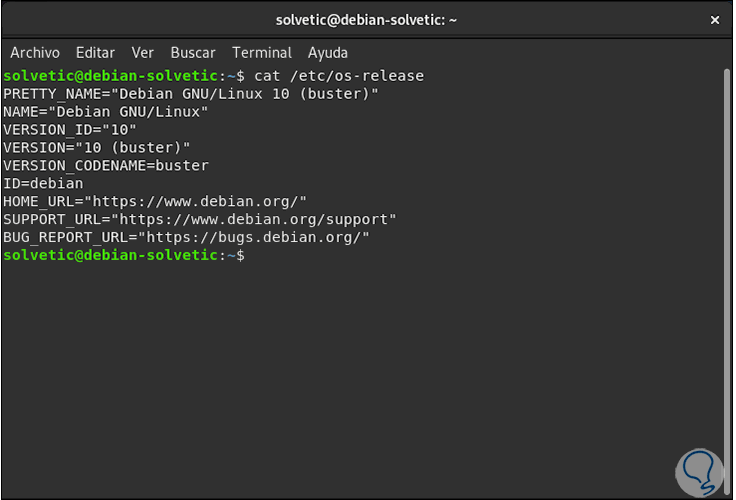
With these methods it is possible to update and install from scratch this new version of Debian 10.