This in a process that allows us to create a meeting that can be recurring, to create this room with this method we go to the Zoom application and we go to the "Schedule" option:
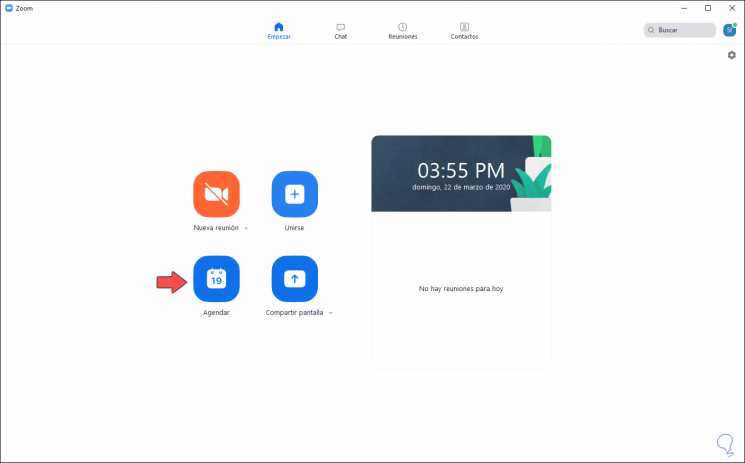
The following will be displayed:
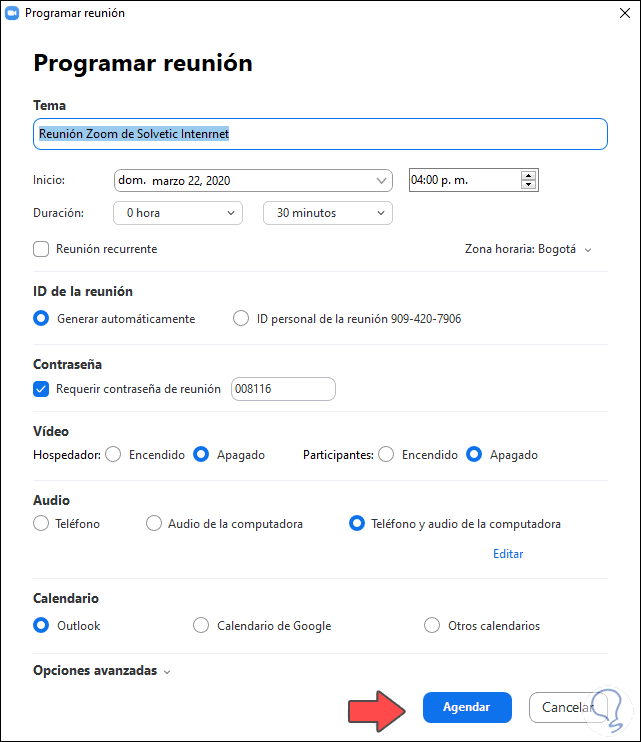
First, we can define the name of the meeting to be scheduled and after this define the date, time, time zone and duration of the meeting:
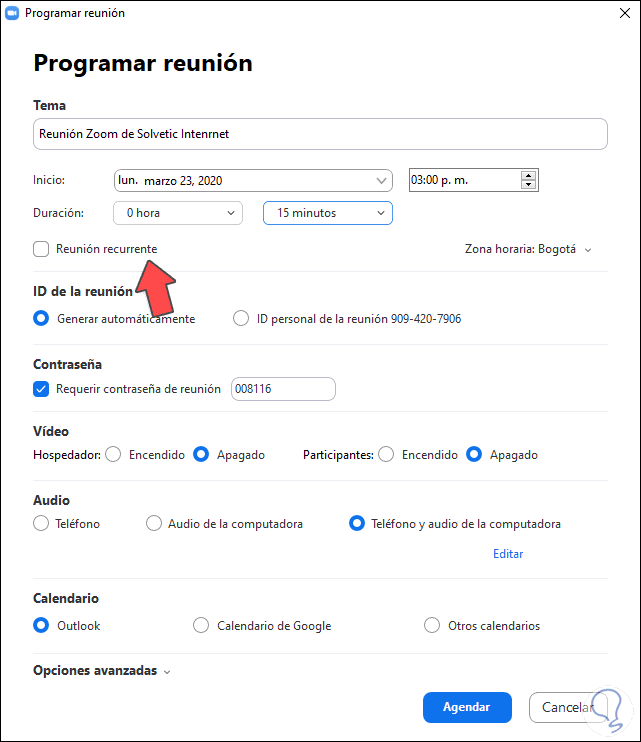
Note
In the free plan, only meetings of maximum 40 minutes are allowed.
We can activate the “Recurring meeting†box if it is a meeting that will be held frequently and we will see that the date, time and duration options are disabled:
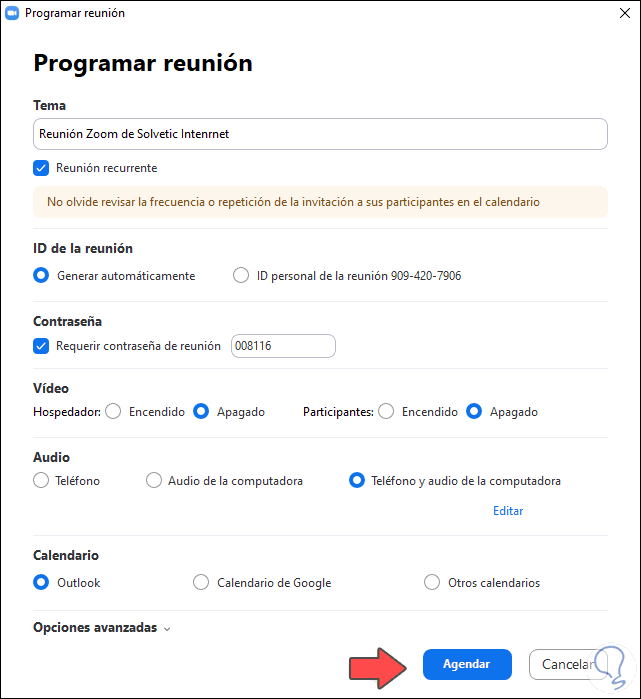
For security we can activate the “Require password†box and specify what it will be for access, as well as specify whether we will use our account ID or we will use a random one.
In the multimedia options we will be able to enable or not the audio and video both in the host and in the participants and define what hardware resource will be used (local or external)..
In the "Calendar" section we have the opportunity to add this meeting to the Outlook, Google or any other calendar that we manage, for this we must activate the necessary box.
At the bottom we find the "Advanced Options" section where it will be possible:
- Mute users when they enter the room.
- Enable the meeting waiting room.
- Allow users to access before the host.
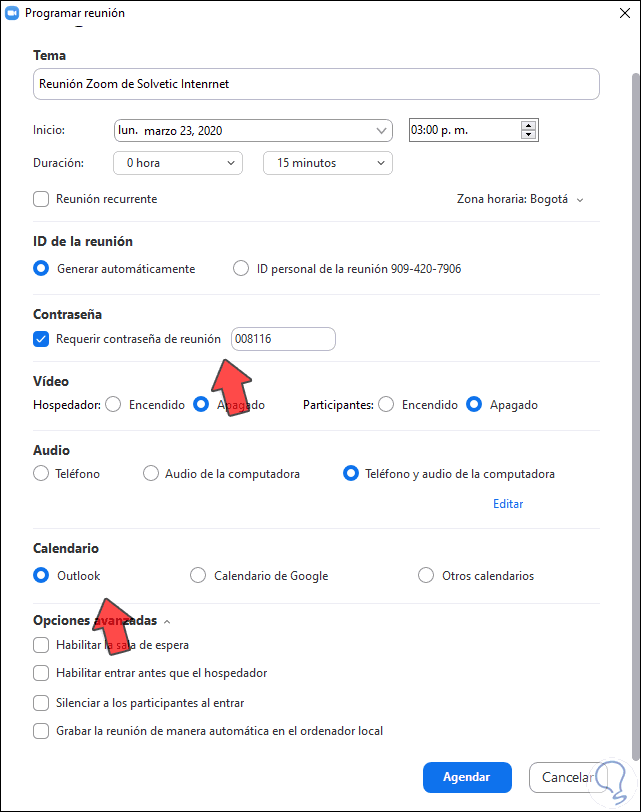
Once these values ​​are defined, we click on “Schedule†and we will see the following:
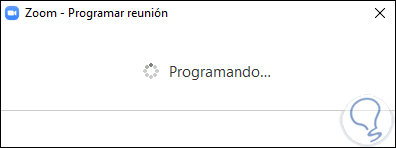
This will redirect us to the selected calendar where we will see details of it:
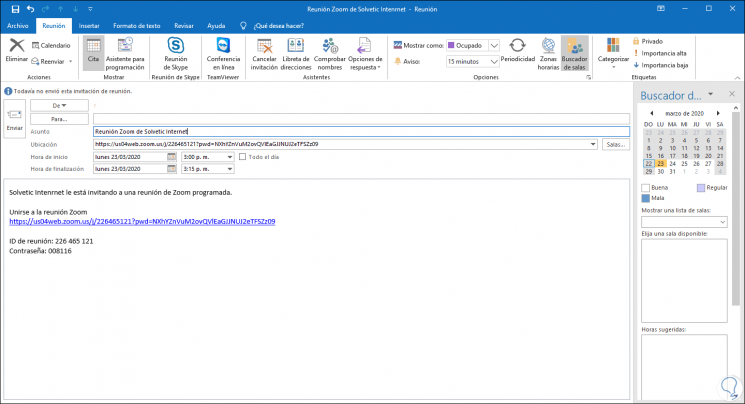
In case of selecting “Other calendarâ€, when the meeting is scheduled we will see the following. There we can click on the button "Copy to clipboard" and this will be the syntax that we can then with the URL and access credentials for users.
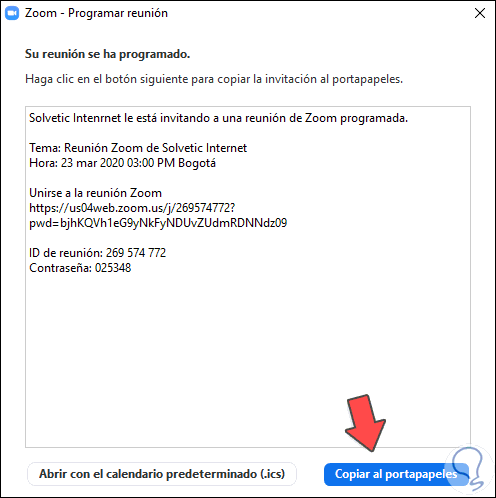
This is the process to create a Zoom room on PC.