Zoom has become a popular application for conducting comprehensive video conferences with a series of tools that seek to offer the user the best experience when accessing a meeting regardless of the purpose of it, one of the best options we have is to share the screen in Zoom with the other users but one of the additional advantages is that we can define if the entire screen is shared or only part of it. That is why in TechnoWikis we will explain how to share only a part of the screen, thus improving the privacy of meetings..
The applications to be able to communicate are really useful since they allow us to maintain good communication at a distance. Among the possibilities we have to interact with other users is to share our screen and thus be able to show what we are seeing to others. In this case, we can share part of the screen in Zoom and thus teach what we only want.
Next, we also leave you the video tutorial with the necessary steps to share part of the screen in Zoom..
To stay up to date, remember to subscribe to our YouTube channel! SUBSCRIBE
How to share only part of the screen in Zoom
Step 1
To achieve this we access the meeting in Zoom and when hovering over it at the bottom we find the option "Screen Sharing":
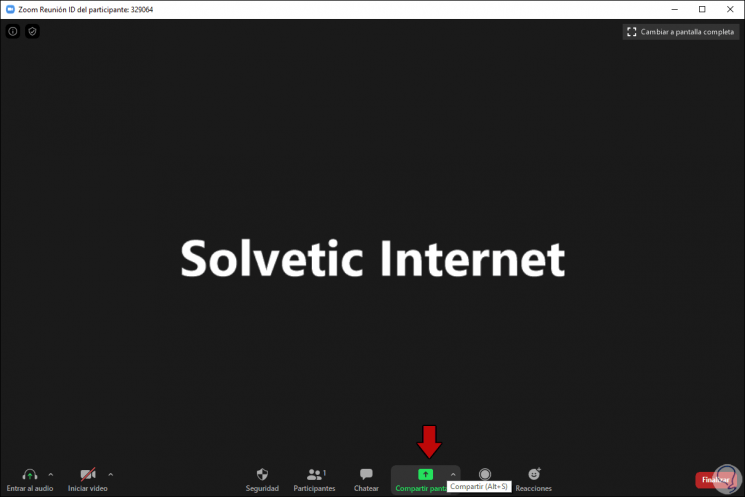
Note
In Windows we can use the key combination:
Alt + S
Step 2
The following will be displayed where we will see the different active windows of the equipment:
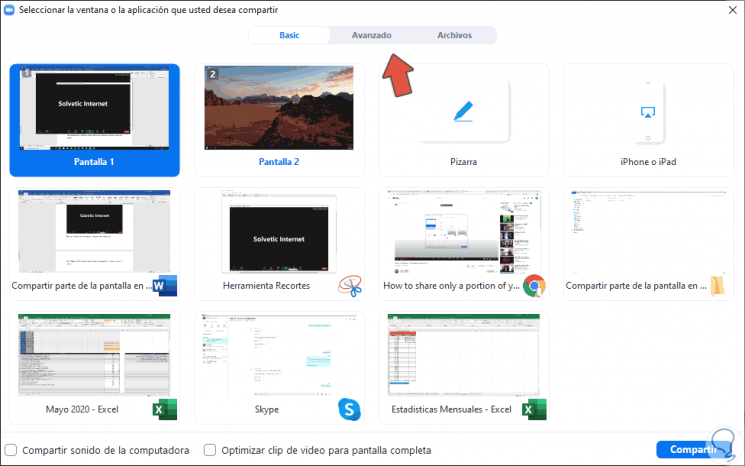
Step 3
There we will go to the "Advanced" tab where we will see the following:
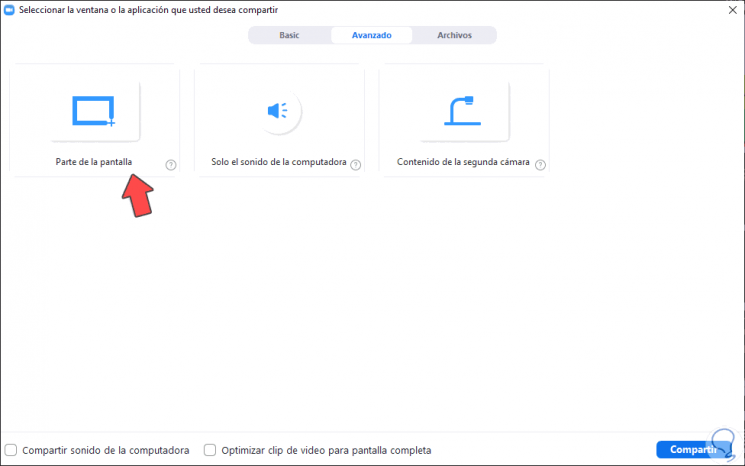
Step 4
Select the option "Part of the screen", click on "Share" and then select which part of the screen is to be shared with the other users of the meeting in Zoom. There it will only be a matter of moving the selector to the desired area on the screen.
At the top we have the different options to manage the shared screen.
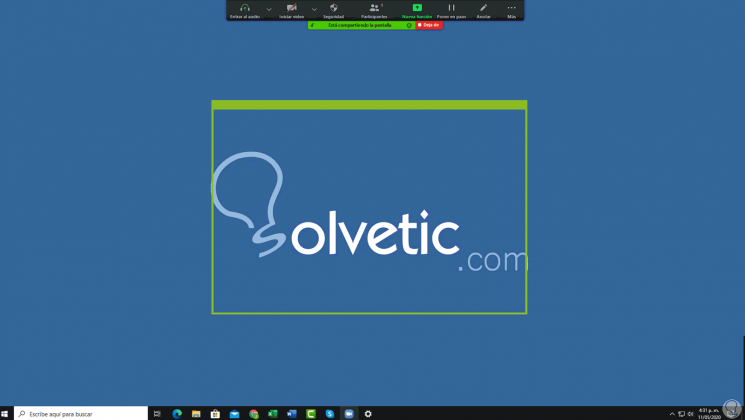
It is a simple process but it allows us to manage in an integral way what portion is shared in the meeting..