Zoom is an application that is taking a boom due to all the functions that it handles at the security level, participants and the provision of tools for both hosts and guests to achieve full and fully comprehensive meetings on both sides. One of the main Zoom tools or options that will help us with dynamic meetings is the option of sharing the screen with other users since this allows us to interact in a functional way with what is sought and aimed at in the meeting..
The Windows 10 remote desktop theme and video calls reach their full potential when the two options are merged. With Zoom screen sharing we can let the participants see our desktop and thus see what we have. For making presentations it is very useful since everyone will be seeing it at the same time. TechnoWikis will teach you how to share your Zoom screen on both PC (Windows 10) and Android.
We also leave you the video tutorial to know how to share the Zoom PC or Android meeting screen..
To stay up to date, remember to subscribe to our YouTube channel! SUBSCRIBE
1. How to Share Zoom Meeting Screen on Android
Step 1
For this we must access Zoom and create or access a meeting to go to the main window:
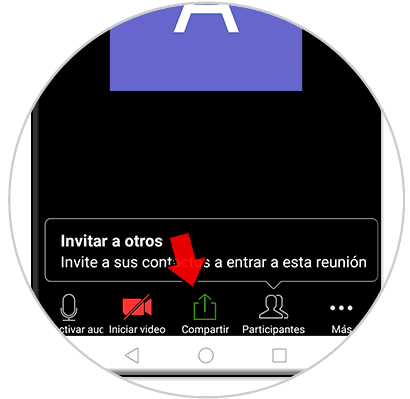
Step 2
There we click on the "Share" option and a list of options will be displayed where we must select the "Screen" option:
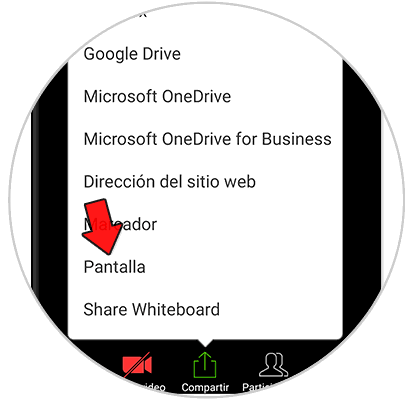
Step 3
Selecting this option will launch the following warning:
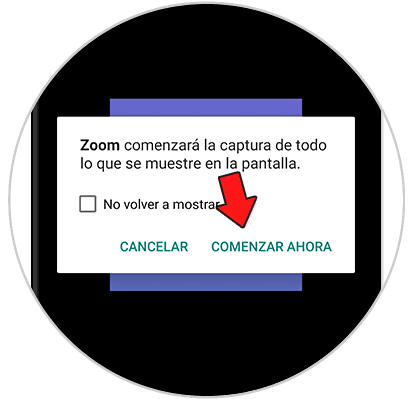
Step 4
There we click on the option "Start now" and we can see the main Android screen and everything we do there will be visible to other users of the meeting:
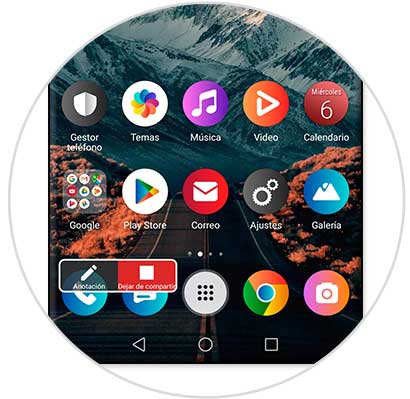
Step 5
At the bottom we find two options that are:
Annotation
Allows you to make notes on what is being displayed on the screen
Stop sharing
Turn off the screen sharing feature in Zoom
Thus we have learned to share screen in Zoom for Android devices.
2. How to share Zoom PC meeting screen
Step 1
In the case of PC, the process is identical, firstly, we access Zoom either as guests or hosts and when hovering over the main screen of the meeting, the lower options where we find "Screen Sharing" will be activated:

Step 2
We click there and all the windows that we have active at the moment will be displayed:
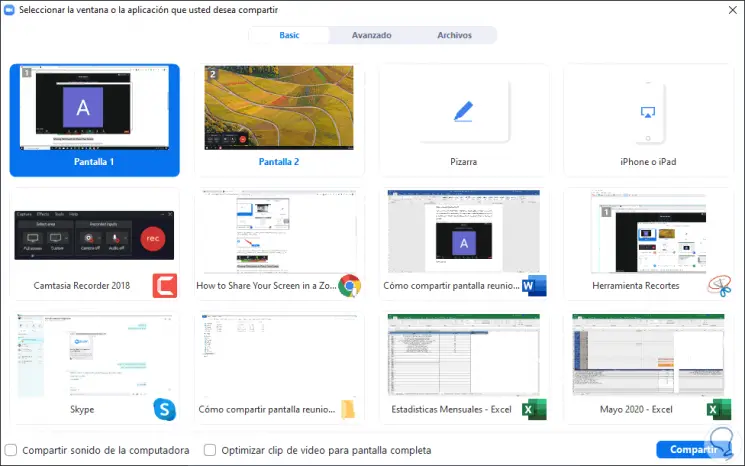
Step 3
There we simply click on the screen to be shared with the other users of the meeting and we will see the following. There we have the screen and at the top we find the menus to set annotations or stop sharing the screen.
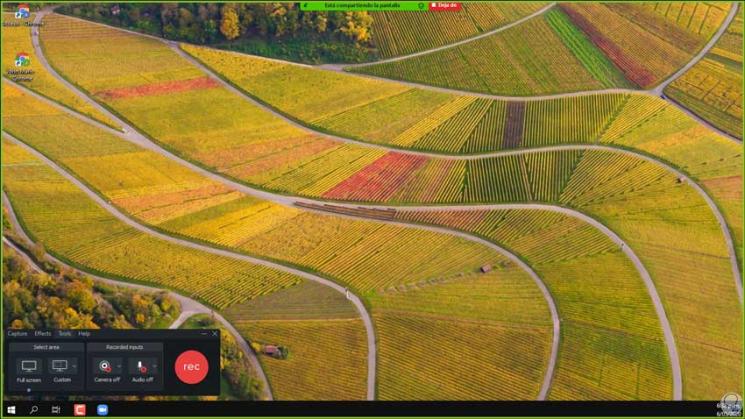
Step 4
There are additional options to share screen in Zoom and it is the possibility that other users also do it, for this there must be a minimum of 2 participants and we access these options by clicking on the arrow next to "Share screen" and selecting "Advanced options of the Share function ”:
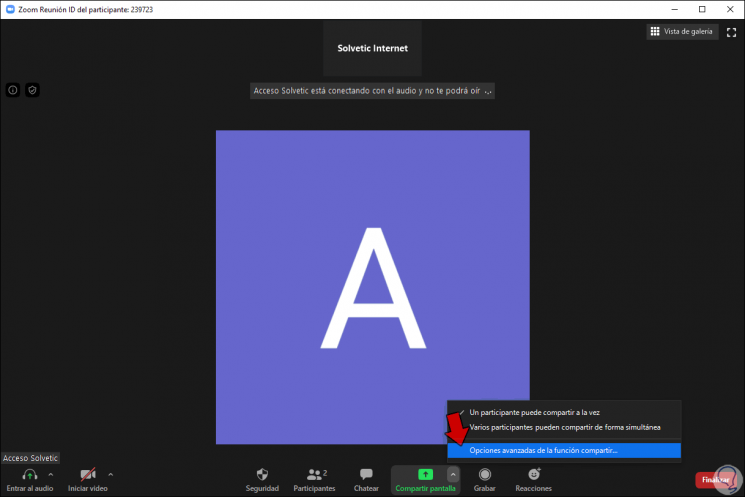
Step 5
By clicking there the following will be displayed where we will activate the box “Several participants can share simultaneously”.
This gives multiple users the ability to share their screens in Zoom at the same time and is ideal where meetings span multiple users' views..
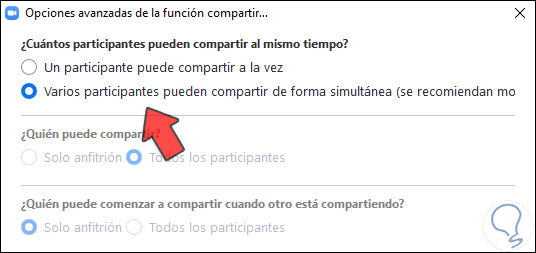
TechnoWikis has explained how to share your Zoom screen on both PC and Android and thus enjoy this functionality.