Zoom is one of the web conferencing applications that has gradually gained strength thanks to the fact that it integrates different special security, video and audio functions allowing full interactivity between all the users participating in the meeting and there are various roles when using this application. the host being the main one since it is he who manages who can access the meeting and its values. Within these functions there is a basic but important one, which is the possibility of delegating the host role to another available user by knowing how to change meeting host zoom..
This is ideal if the initial host user must perform some other task during the meeting, as we know, Zoom is available for free with some limitations such as the maximum limit of each meeting , that is, if it is a basic user, only 40 are allowed meeting minutes so that the other user is licensed with a pro plan, this is ideal to keep in mind so as not to make mistakes during the process. Today we will see how useful it is to see how to change meeting host zoom.
TechnoWikis will explain the process for transferring the host role to another user in the meeting by changing Zoom meeting host..
To stay up to date, remember to subscribe to our YouTube channel! SUBSCRIBE
1. How to Change Zoom PC Meeting Host
Step 1
The first and essential thing will be to access the Zoom application and there click on the "New meeting" button, once the meeting is open we will invite the desired users from the "Invite" button:
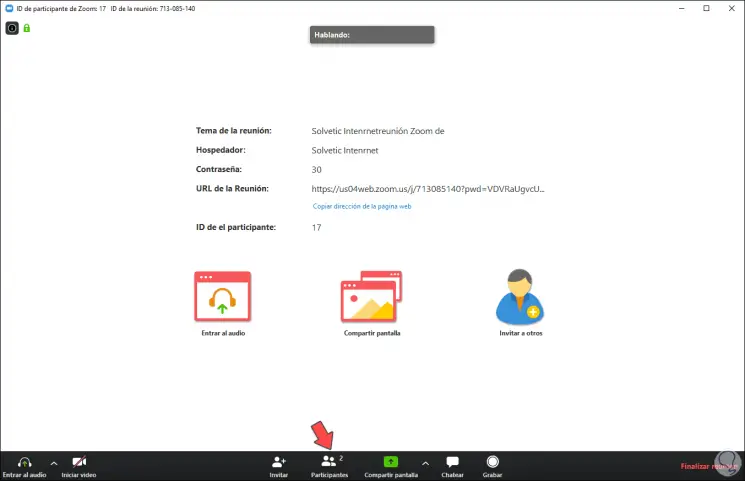
Step 2
If we want to delegate the role of host we click on the button "Participants" or use the following keys in Windows 10 or macOS.
Step 3
A lateral column will be displayed and there we select the user to whom it will be delegated, we click on "More" and in the displayed options we click on "Make host":
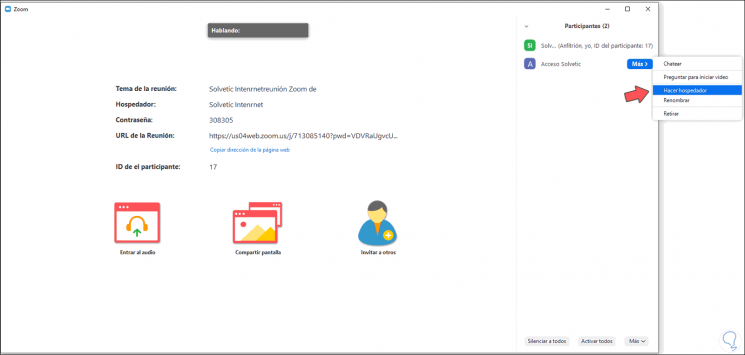
Step 4
We will receive a warning about the host change in Zoom. We confirm the action by clicking Yes.
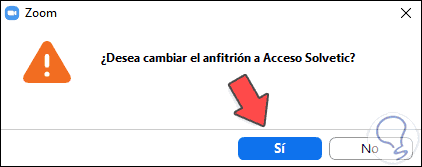
Step 5
We will see that the new host has been modified as necessary:
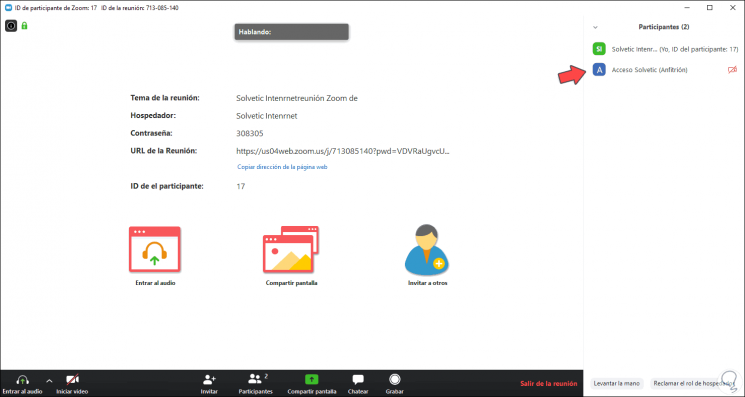
2. How to Change Meeting Host Android Zoom
Step 1
The mobile process is exactly the same, in this case we access Zoom, click on "Participants" to list the current users of the meeting:
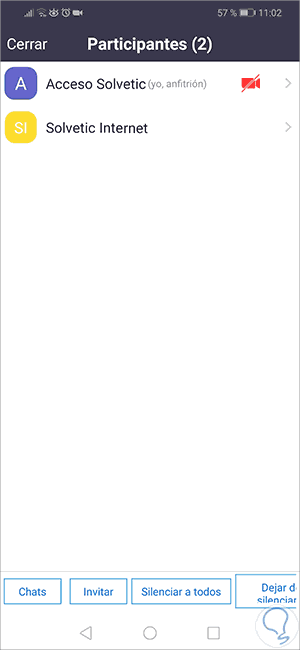
Step 2
There we click on the user to whom it will be delegated and in the available options select "Make host". After this we confirm the action and thus the new host will have been edited in Zoom.
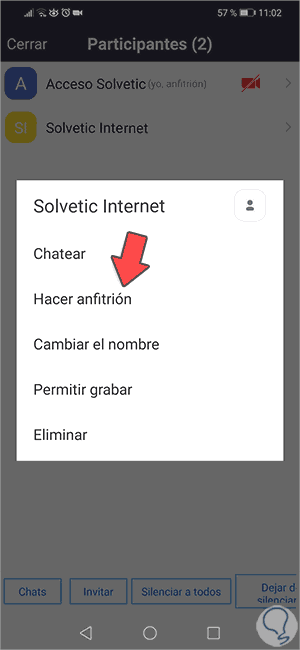
In this way we will have been able to change the Zoom meeting host and have someone else control the Zoom room.