We use the mobile phone for a lot of things and today we can do a lot of things from the palm of our hands that a while ago could only be done from a computer. This makes the information we have on our devices ever greater and in many cases important. We are storing on our devices both images and videos and other types of documents that we download from our email, for example..
Without a doubt one of the things that we first want to know when we have a new phone, is how we can take screenshots to save those screenshots that we take on our mobile. However, not all phones are done the same way, as it depends on the model and brand of each one.
That is why below we show you several ways to know how to make screenshots of Xiaomi Redmi Note 9S step by step each of them..
Note
In this video the screenshot has been made with a Xiaomi Redmi Note 8, but the process to follow is the same.
To stay up to date, remember to subscribe to our YouTube channel! SUBSCRIBE
1. Xiaomi Redmi Note 9S Screenshot
The easiest way to take screenshots on mobile phones is to do it through the buttons. In the case of the Xiaomi Redmi Note 9S it is done as follows.
Xiaomi Redmi Note 9S Screenshot
- Place yourself on the phone screen which you want to be captured.
- Simultaneously press the power and volume down buttons for a few seconds until you see this screenshot appear on the screen.
- Now you can access this image by entering the terminal gallery.

2. Screenshot Xiaomi Redmi Note 9S from shortcut
Another option you have to take a screenshot on the Xiaomi Redmi Note 9S is to take it from the phone's shortcuts. For this the process is as follows.
Step 1
Go to the screen where you want to take the screenshot and slide the screen from top to bottom.
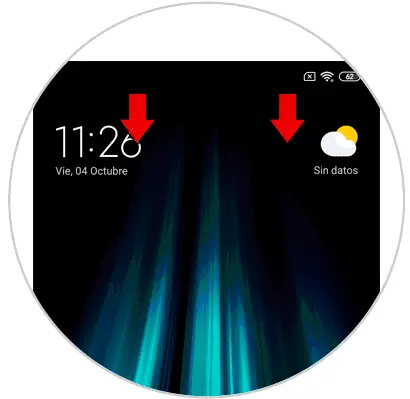
Step 2
You will see a series of icons available. In this case select "Screen Capture". When you click on this icon, you will see that the screenshot is done.
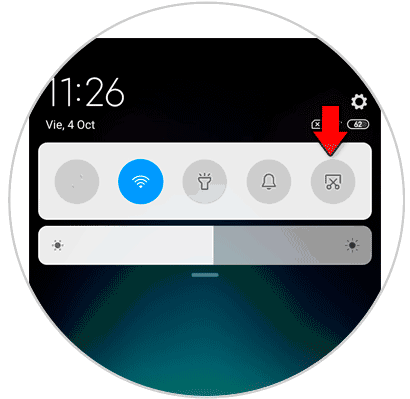
3. Screenshot Xiaomi Redmi Note 9S with gesture
Another way we have to take the screenshots on the Xiaomi Redmi Note 9S is to do it through a gesture.
With the help of your 3 fingers, ring, index and middle swipe the screen from top to bottom thus achieving the image capture process.

Note
Remember that all the screenshots you have taken on the phone will be saved in the phone gallery. You can access and share them if necessary.
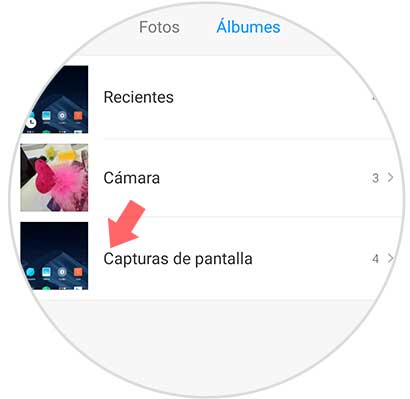
As we have seen, the ways of taking Xiaomi Redmi Note 9S screenshots are diverse, so we can use the one that best suits our needs or tastes in each of the occasions..