Our mobile phone has practically become an extension of our hand and the moment or situation in which we do not use these small devices is rare. This "dependence", in part, is a consequence of the large number of actions that allow us to perform our mobile phones and that years ago, before the arrival of the Internet , were unthinkable..
Surely one of the functions that you give more importance when acquiring a new terminal is the camera , since it allows us to take photos and videos in many cases with professional quality, which we can later share by instant messaging Apps like WhatsApp o Telegram or through our social networks . In any case, the camera is one of the aspects that are most interesting in a terminal.
You might see yourself at a time when you want to take a picture of what you are seeing on the screen, or what we commonly call "Screen capture or screenshot." On these occasions the terminal camera is unusable and the method to perform this action is different. Precisely for this reason in this tutorial of TechnoWikis we will explain how to take a screenshot on one of the Android terminals preferred by consumers: The Xiaomi Redmi Note 6 Pro
For this, the steps you will have to follow are the ones that you will see in the video or read after it:
To keep up, remember to subscribe to our YouTube channel! SUBSCRIBE
1. How to make screenshot on Xiaomi Redmi Note 6 Pro with buttons
To make a screenshot on this mobile you have to:
- Get on the screen you want to capture on your terminal.
- Press and hold the "Power" button and the "Volume down" button at the same time.
- You will see how a thumbnail of this screenshot appears in the upper right corner of the screen. Swipe it up to save. To see the capture click on this thumbnail.

2. How to make screenshot on Xiaomi Redmi Note 6 Pro without buttons
If the buttons stop working or you do not want to use them when making a screenshot it is also possible to do it, following these steps:
Step 1
Position yourself on the screen you want to capture on your Xiaomi Redmi Note 6 Pro, swipe down to display the top menu of options.
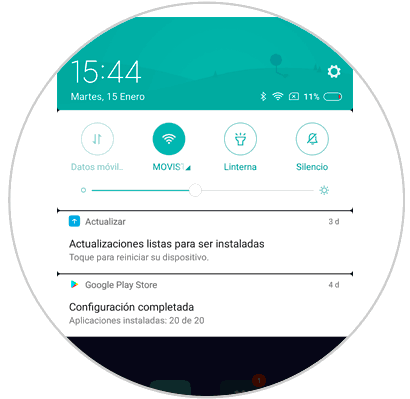
Step 2
Once you have done so, swipe down again to access the hidden options and press the "Capture" button.
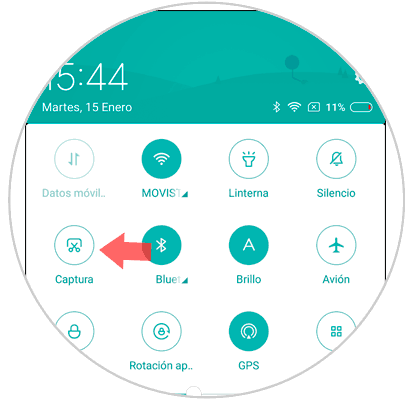
Note
The screenshots will be automatically saved within the "Gallery" of the terminal and in turn within a subfolder called "Screenshots" that will be created alone at the time you make the first screenshot.
It's that simple to make a screenshot on the Xiaomi Redmi Note 6 Pro from Android..