Electronic mail has become an essential means of communication for many people, since in the workplace it is the most direct and easy way to send and receive different information between users. Thanks to email, we have the possibility to exchange different files and documents . That is why knowing all the possibilities offered by our mail manager is interesting to take full advantage of the functions it offers..
Outlook is one of the most popular messaging providers today due to its different integrated features that make this a really dynamic task. Outlook is integrated into Microsoft's Office suite and is undoubtedly one of the most used and downloaded on different computers, both on Windows and Mac .
Every day many of us receive emails, some of them really important to us. One of the possibilities we have is to save any email in PDF format. This option can be very interesting both to forward it by mail or to use it as a support in many cases..
That is why TechnoWikis will explain below how to save an email message in PDF in a simple way on both Mac and Windows 10.
To stay up to date, remember to subscribe to our YouTube channel! SUBSCRIBE
1. How to save an email in PDF format in Windows 10
Step 1
In the case of Outlook in Windows 10, we open the application, then we open the mail to save as PDF and go to the File - Print menu:
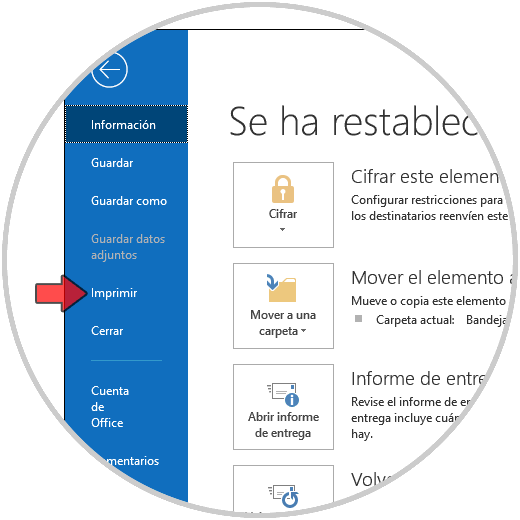
Step 2
In the next window we select the printer "Microsoft print to PDF" which is integrated into the default operating system:
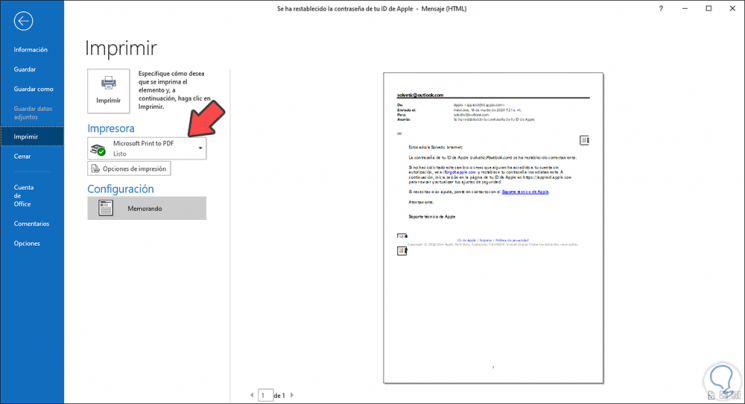
Step 3
We click on the "Print" button and then define the path and file name:
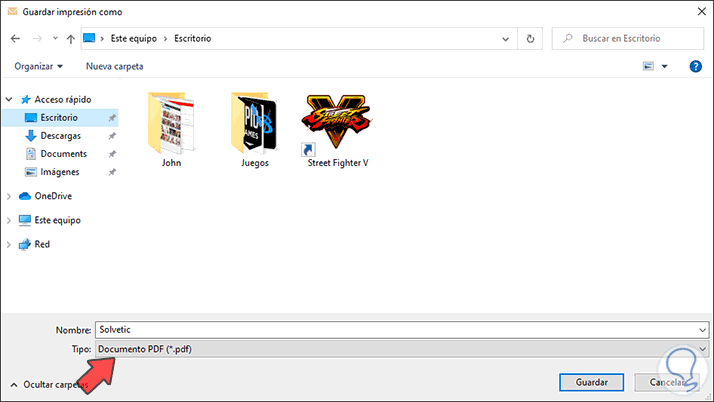
We click "Save" and we can access the PDF file that has been created with the selected email..
2. How to save an email in PDF format on Mac
Step 1
The process is simple, we access Outlook and open the message to save, once opened we go to the File - Print menu:
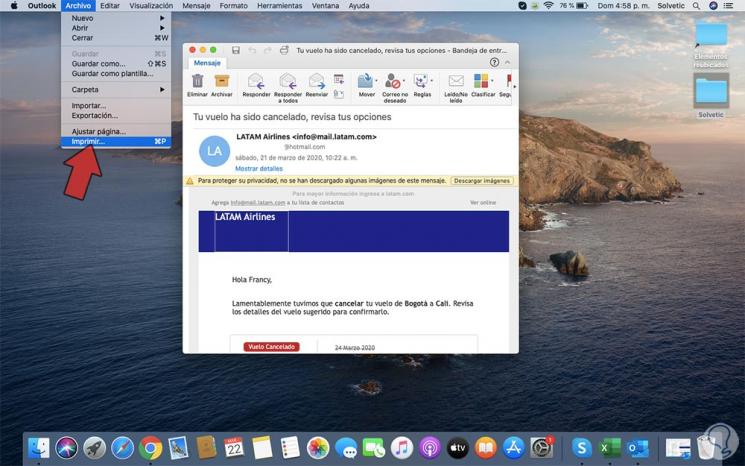
Note
We can use the ⌘ + P keys to access this function.
Step 2
In the pop-up window we select the printer and at the bottom we select "PDF":

We click "Print" to define where to save the message in this format in macOS.
Follow these steps and it will be very easy to save an email from Outlook to PDF. In this way you can select any email you receive on Windows or Mac to convert it to PDF and then carry out the steps you consider appropriate.