Microsoft Word is perhaps the most used application to manage text since Word in its different versions integrates numerous functionalities which help to make working and editing it as simple as possible. Saving in multiple possible formats is one of its advantages for the subsequent printing or processing of data. Remember that Word is one of the most widespread text managers in the world, so you know its possibilities, improving the use we can make of it..
Among all these features, we highlight the option of saving the Microsoft Word file in various additional formats, the PDF format being one of the most widely used for its simplicity, compatibility and performance when integrating with various platforms.
If you don't know how to save Word to PDF, TechnoWikis will explain the process to you clearly and easily..
To stay up to date, remember to subscribe to our YouTube channel! SUBSCRIBE
How to save a Word document to PDF
Step 1
The first thing we will do is go to the "File" menu and select "Save as":
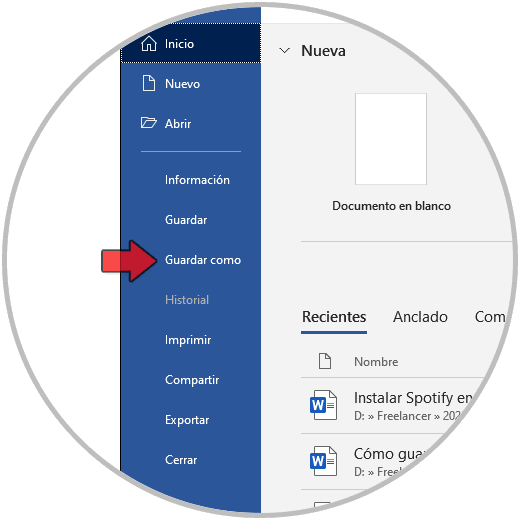
Step 2
The following window will open:
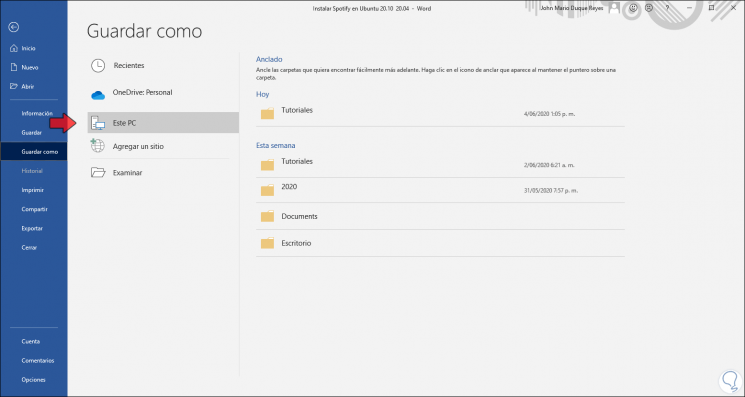
Step 3
We click "Browse" in order to find the path where the PDF file should be saved, in the pop-up window we configure the following:
- We assign the desired name in the "File name" field
- In the "Type" field we select PDF
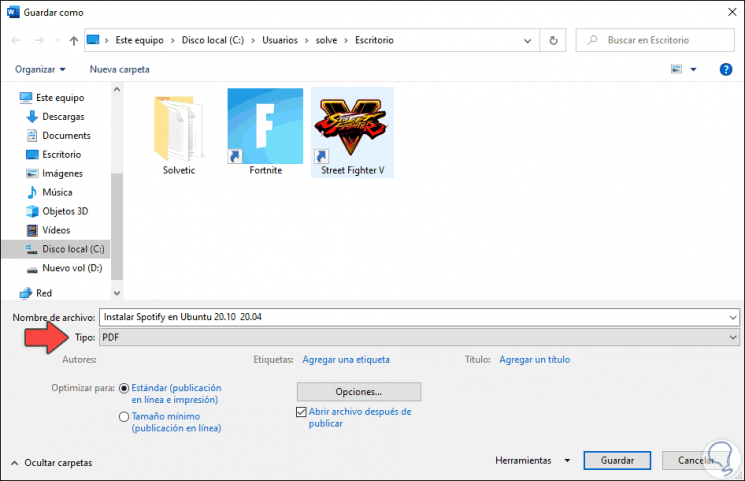
Step 4
Alternately we have additional options such as:
- Open the PDF file once it has been saved
- Optimize the outline in standard format or minimum size
- From "Options" we can assign passwords or display or not the properties of the file
Step 5
Once this is defined we click on "Save" and the file will be stored and will be opened in PDF format:
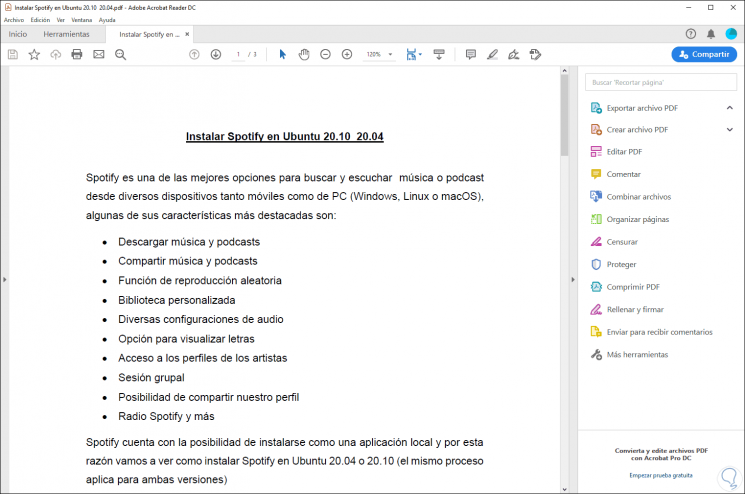
We see that it is a really simple process to save Word files in PDF.