Windows 10 is a system that when it has a fault or problem, either in its internal design or in any of its applications, it launches a window with the error code. On our part there will be a more direct solution to this error, it is true that they can sometimes confuse us, but it is something centralized for a better resolution of errors. When we encounter problems in our system, it tends to bother us a lot to stop our tasks due to things that we do not control, such as error 0x800f0954 dec. This Windows 10 error can occur for various reasons, although the most common error 0x800f0954 Windows 10 is having problems with the Windows Update service or that we have to install the .NET Framework packages using the PowerShell console..
One of these errors is the error with error code 0X800F0954 which is present when we try to install. NET Framework 3.5 or an optional feature in Windows 10 and its origin can be from the DISM command line or from the well-known Windows 10 features window. Next, we will show you the most common causes of the 0x800f0954 dism error and then different Solutions to repair the .net framework 3.5 error 0x800f0954.
Causes error 0X800F0954
Some causes for this point error can be:
- CBS records that are created by DISM are causing the error.
- The .NET Framework must be installed only through Powershell.
- Group policies prevent the installation of .Net.
- The Windows Update server cannot be accessed.
TechnoWikis will explain how to correct this error in Windows 10 and thus fix the error 0x800f0954 Windows 10 .net 3.5..
To stay up to date, remember to subscribe to our YouTube channel! SUBSCRIBE
1. Error 0X800F0954 Windows 10 solution with Registry Editor
Before using this method, TechnoWikis recommends that you create a backup copy of the logs, as some misconfiguration may result in system failures.
Step 1
To access the registry editor we will use the following keys and execute the command "regedit".
+ R
regedit
Step 2
To back up the records, we go to the File - Export menu:
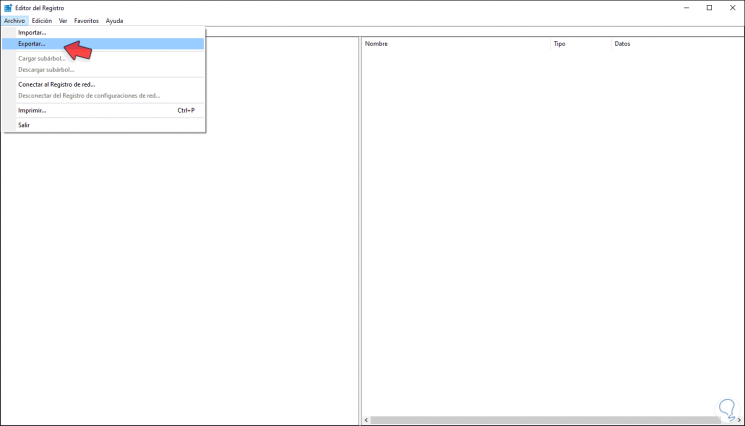
Step 3
Then we will define the name and location of the file. We click "Save" to complete the backup process.
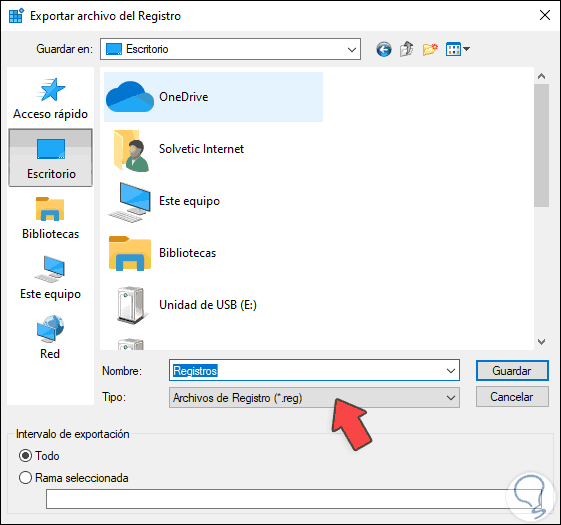
Step 4
Now we will go to the following route:
HKEY_LOCAL_MACHINE \ SOFTWARE \ Policies \ Microsoft \ Windows \ WindowsUpdate \ AU
Step 5
There we right-click on some free place and select the option "New - String value":
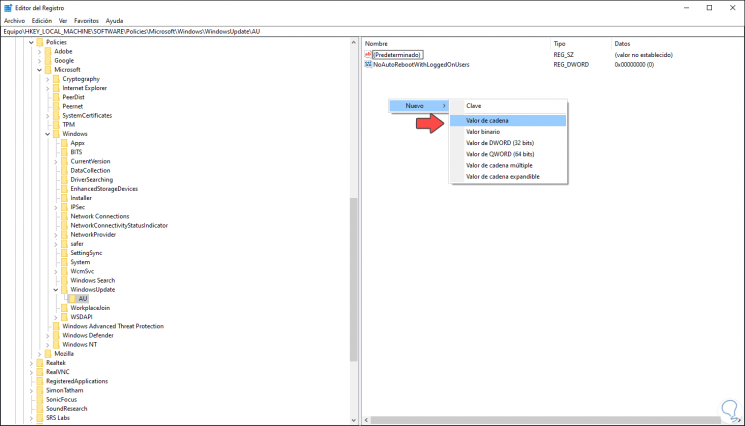
Step 6
This value will be called "UserWUServer":
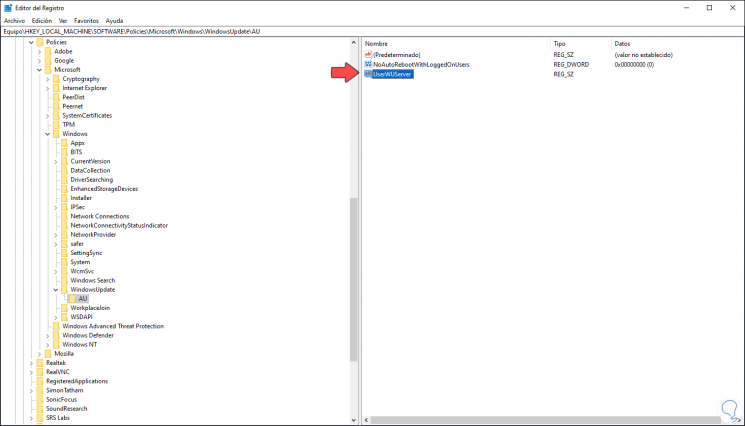
Step 7
We double click on this value and in the field "Value information" we set the value zero (0). We click OK to save the changes.
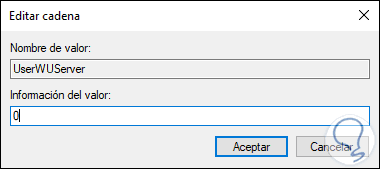
With this process we will be able to repair the mentioned error.
2. Error 0X800F0954 Windows 10 solution with CMD
DISM (Deployment Image Servicing and Management) is a functionality integrated in Windows 10 with which it will be possible to correct different problems from the ISO image of the system, through this method we will be able to install the .Net Framework without error problems and, by the way, give a solution to error 0X800F0954.
Step 1
For this we can download the Windows 10 ISO image and mount it locally by right-clicking on the ISO image and selecting "Mount":
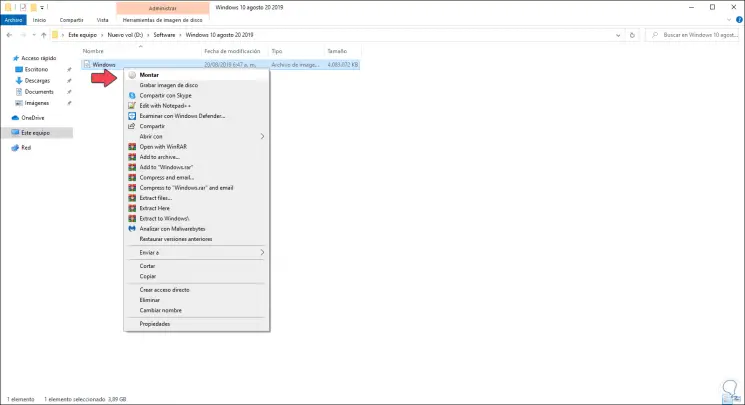
Step 2
The system will automatically mount the image by assigning it a letter in Explorer:
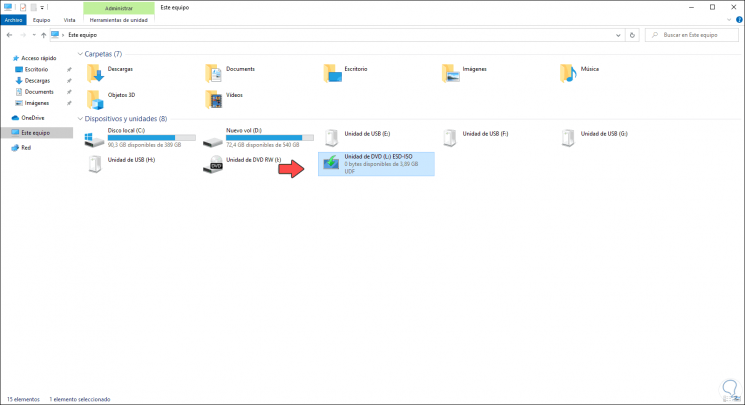
Step 3
Knowing this letter, in this case the letter "L", we will execute the following when opening Command Prompt as administrator . From this process we will install .Net Framework in Windows 10.
dism / online / enable-feature / featurename: NetFX3 / Source: L: \ sources \ sxs / LimitAccess
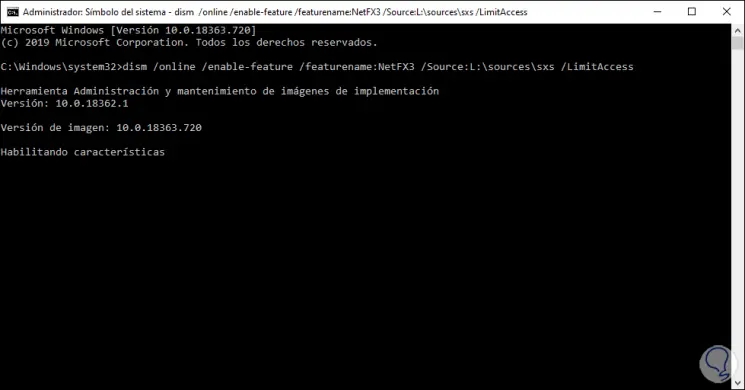
With some of these two solutions that TechnoWikis has given you, they will be ideal to correct the error 0X800F0954 of Windows 10..