The images in Windows 10 are an essential part of the system and of the actions that we carry out on a daily basis, since many of these are of great help when creating our daily works or serve to establish them as a desktop background and more. Normally we can have hundreds or thousands of images on our computers, which complicates the administration tasks of these, and even more so if we do not carry an order of categories, searching for Windows 10 files can be somewhat tedious. So it is important to know how to sort photos by date in Windows 10 and thus find the latest or oldest..
Windows 10 gives us a default view option of these in order to sort files and folders, but even this is a bit complicated, by default Windows classifies image files in folders in alphabetical order and in ascending order, which is why one of the best options to use is to sort the images by date.
When ordering photos by date in Windows 10 we can find different possible filters. It is normal that we have folders full of different files such as photos and that sometimes we need to recover or search for the most recent photos or know which was the first one that was made. Here being able to organize photos by date Windows 10 will help us find what we are looking for easily..
Order files by date
Windows 10 offers us three data that are:
- the date the file itself was created
We check this in the properties of the image or photo:
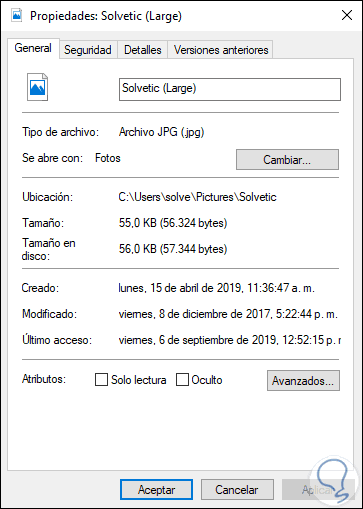
TechnoWikis will explain in detail how to order photos in Windows 10 through the date parameter.
To stay up to date, remember to subscribe to our YouTube channel! SUBSCRIBE
How to sort photos by date in Windows 10
Step 1
To carry out this process, we right-click somewhere in the folder where the images are, and there we select the "Sort by" option and then choose "More":
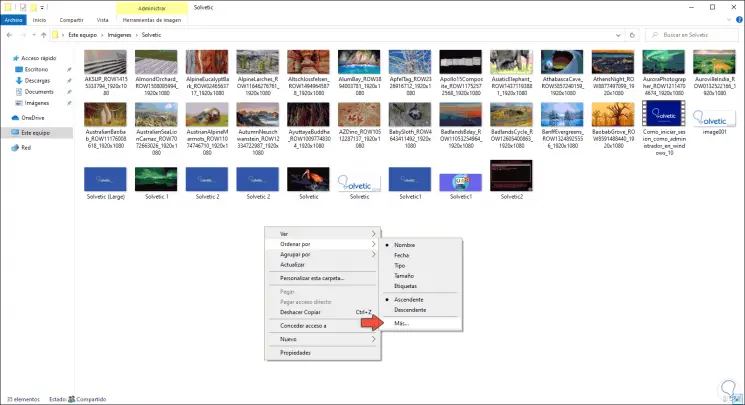
Step 2
In the pop-up window we activate the boxes:
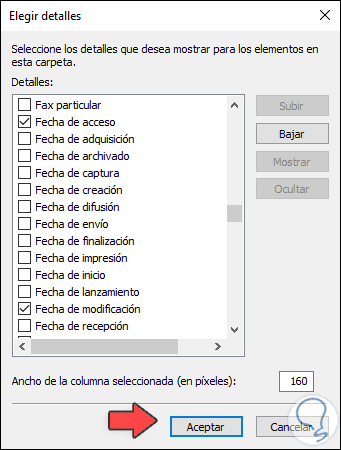
Step 3
We click OK and now we can click again on some free area and this time select "Sort by - Access date":
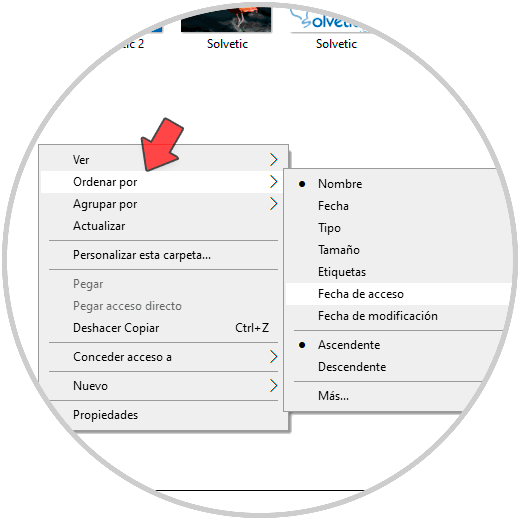
Step 4
This will sort the photos by that value. If necessary and more photos are added we can use the "Access date" option.
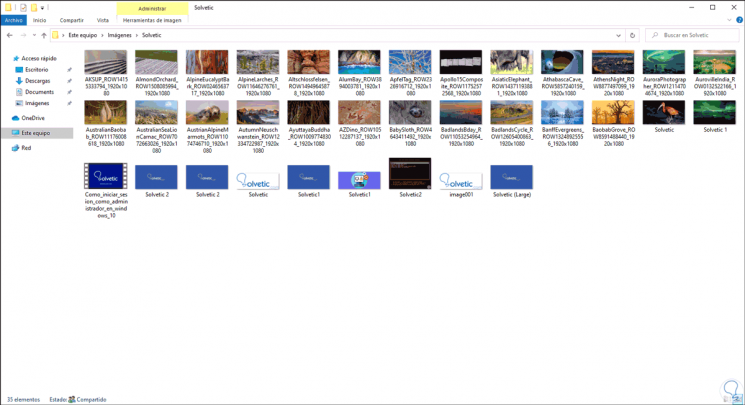
It's that simple we can create a sorting filter for photos in Windows 10..