Every day we are registering and adding new files to Windows 10 and it is normal that at some point we need to access them, but we do not remember exactly the name of it, but if we know when it was created, for this type of situation we have the possibility of Search in Windows 10 Explorer for the desired date range and thus display which files have been created or modified in that range..
The storage of files on our computers is one of the most common tasks when we work with computers since they are part of our information store. When we have a newly purchased equipment, it is usual to start saving everything randomly because it is easy to locate it. The desk in this is the main target and that is when giving to save is the preferred location. The problem comes when there is an important accumulation of information and it is no longer so easy to locate what we are looking for.
If a coherent and hierarchical order of files and folders is not maintained, there comes a time when it is really difficult to find a specific file. The data has ended up mixing with each other by type, date, name, size ... endless filters that are not working right now. Luckily Windows 10 already has that we will have certain slides at the time of the organization and allows us to filter files by a date range..
The important thing in our equipment is to avoid that a computer is filled with documents and necessary information that collapse our space and lead us to empty or clean our hard drives in Windows 10 in a desperate way.
Today we will see how we can do a general search of files by filtering them by the date they were made, something very useful if we come from an event and we need everything related to that date..
To keep up, remember to subscribe to our YouTube channel! SUBSCRIBE
1. Search files by date using the Windows 10 keyboard
For this method we access the File Explorer and there it will be possible to enter the desired date range in the search box either global or from a specific folder
Step 1
For this we will use the following syntax:
modification date: date1 .. date2
Step 2
For example, we can look for the following. There we will see the results of that range, but beyond this, Windows 10 allows us to search Boolean operators, file properties, file types and more properties if we wish.
Modification date: 11/6/2019 .. 6/17/2019
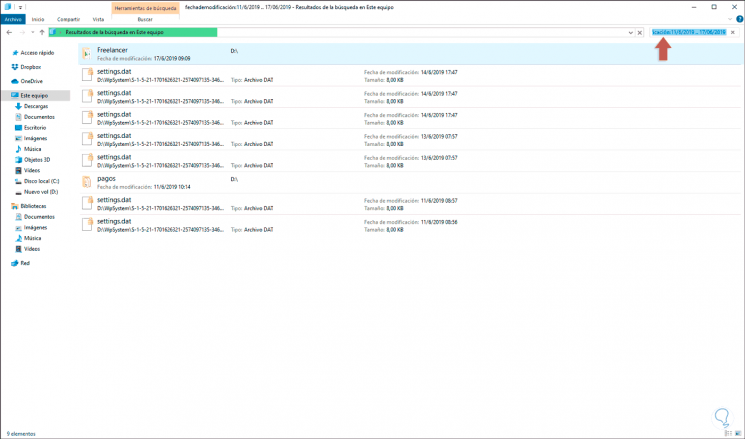
2. Search files by date using the Windows 10 mouse
This is a much more practical method since we will automatically be able to set the search time range.
Step 1
For this we click on the search field and we will automatically see the Search menu, click on it and in the “Refine†group we display the options of the “Modification date†option where we can specify values ​​such as:
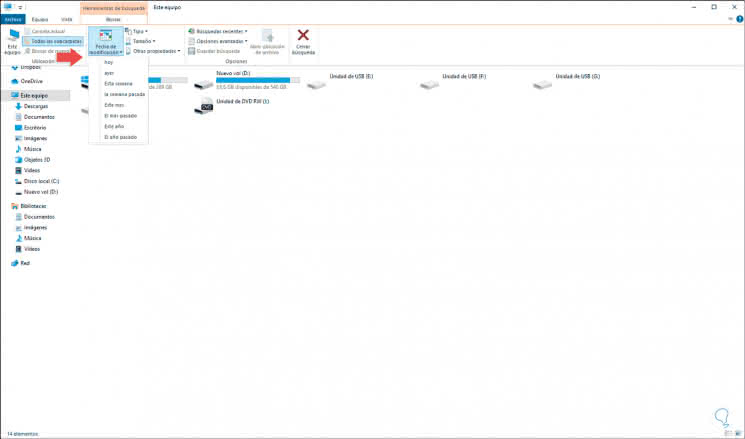
Step 2
We select the desired range to start the search process:
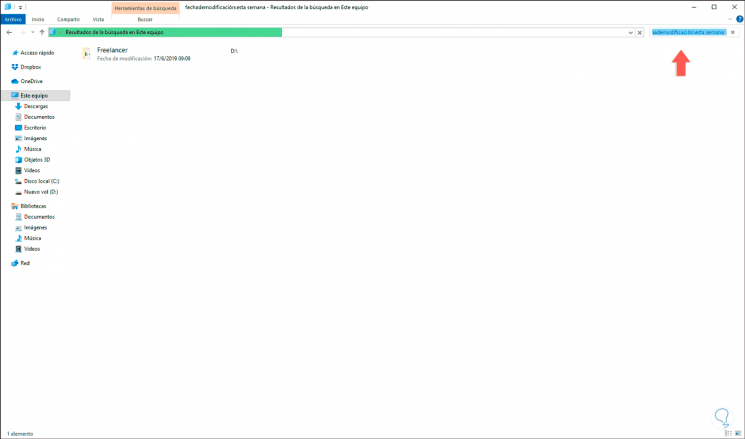
Step 3
To define a specific range, we can click on the search field and this will display the calendar where we simply select the new desired search range:
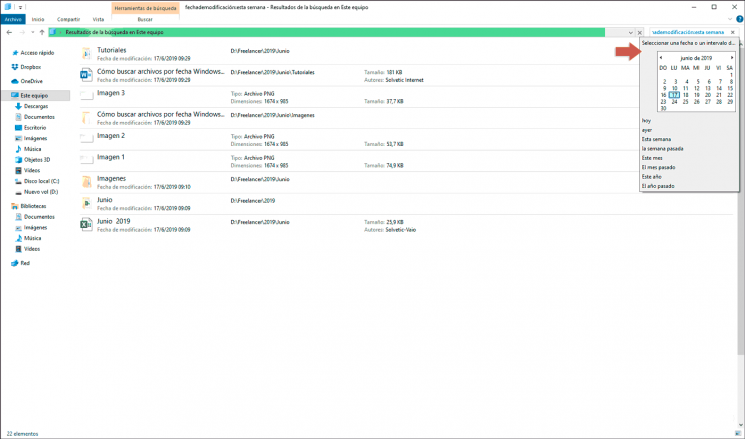
Step 4
There we click on the initial date and with the Shift key we click on the second date:
Shift
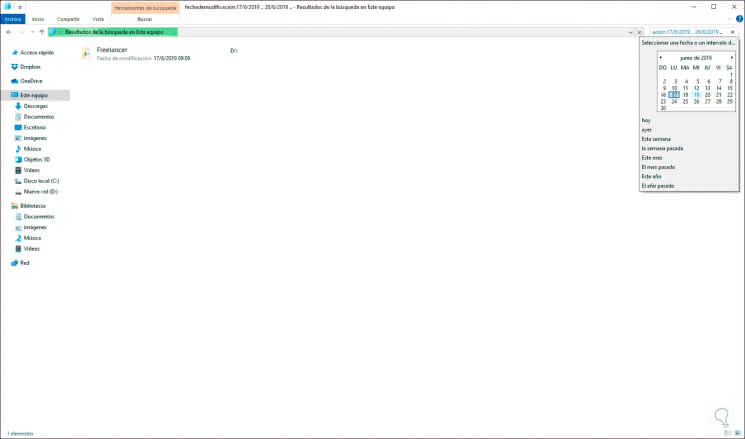
With any of these methods we can search for files in a specific date range in Windows 10 and thus find a general selection of files that have been created or modified on the date we set.