Communication through the network has become an indispensable means for many people, since the possibilities have multiplied through different platforms and applications. Today we find that through social networks , email or instant messaging applications, we can communicate quickly and easily with our contacts..
The new trend in current communications is to be able to simultaneously connect with many users regardless of their geographical location. This is accomplished through video conferencing. That is why today there are many applications for this, some for payment and others not, where what is important is the capacity for security, compatibility and integration of functions.
At this point we highlight Google Meet as one of these applications through which we can communicate with different contacts, simply and free of charge thanks to the possibilities it offers us..
Google Meet offers us:
- Security since it makes use of the same global Google infrastructure, encrypting each of the meetings held.
- Various options to share the link to the meeting (call, URL or email)
- Full integration with G Suite
- Available for Android and iOS
- Compatible with Skype for Business or meeting systems that are based on SIP and H.323 standards
To try or buy Google Meet you can go to the following link:
Google Meet
In meetings through this medium, maximum privacy is always sought and therefore one of the best ways to achieve this is by managing the microphone, which captures the ambient sound from where we are. That is why if there is a lot of noise in our environment (cars, people, animals), the ideal is to learn to mute the microphone of Google Meet and TechnoWikis will explain how to do it since it is something very simple and intuitive.
To stay up to date, remember to subscribe to our YouTube channel! SUBSCRIBE
How to mute the microphone on Google Meet
Step 1
The process is something really easy, for this we access the meeting in Google Meet and this will be the default environment that we will see:

Step 2
At the bottom we find the microphone, video or call options, to mute the microphone, just click on the icon (first from left to right) or use the following key combinations:
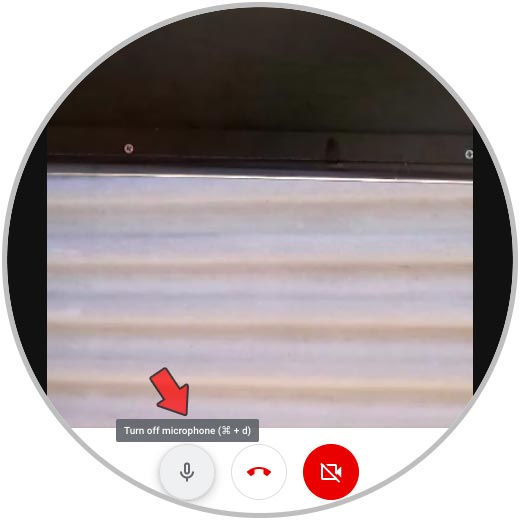
Step 3
Once we press there it will be possible to see that the microphone button will be highlighted as inactive:
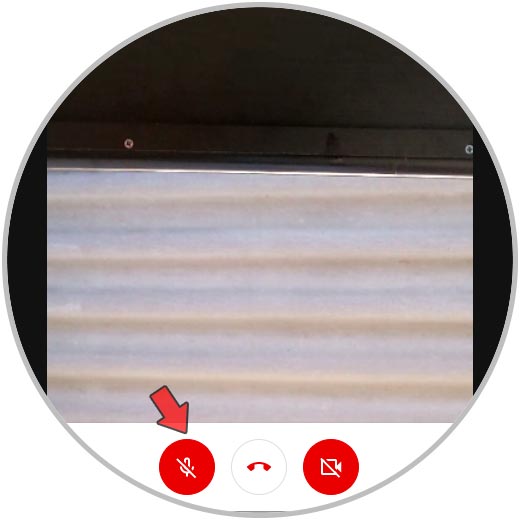
In this way, the microphone has been muted in Google Meet and we will prevent sounds that should not be in the meeting from being heard by other users participating in the meeting..
To activate the microphone again we simply click on this same button.