Due to the confinements and longer time of social distancing, many of the video calling or video conferencing services that were not widely used, have begun to be used, such as Google Meet. This has made Google Meet put the batteries already begun to add new functions such as the possibility of adding virtual funds in your video calls.

Related: How to hide Gmail labels and sections (Meet and Chat)
Privacy is something very valuable and even more so if we make video calls from places as personal as our home. Keep in mind that when we make video calls from, for example, our room, we also run the risk that something unexpected may happen. Like, for example, another person passing behind and being exposed in the video of your call..
To avoid this type of situation, video conferencing platforms offer different tools such as Skype that allows you to pixelate the background of your video image. Google Meet has also incorporated the possibility of blurring or configuring virtual backgrounds that prevent you from seeing the real image background of the place from which you are making the video call.
It should be noted that at the moment the new feature of virtual funds in Google Meet video calls is only available in the web version of the platform. However, this function may soon be in the software for different operating systems..
This new feature of Google Meet allows you to use default wallpapers of the platform or if you prefer, you can select any photo or image as the background of the video image in your video conferences.
That said, below we want to show you step by step how to activate virtual funds to my Google Meet video calls:
How to blur or use a virtual background in your Google Meet video calls.
1. The first thing of all will be to access Google Meet which you can do from the following link: Google Meet
2. Once logged in with your Google account, you must start a video call..
3. When the video conference starts, you must click on the three dots icon located in the lower right corner of the interface.
4. This will bring up a menu in which you will have to select the option: Change Background.
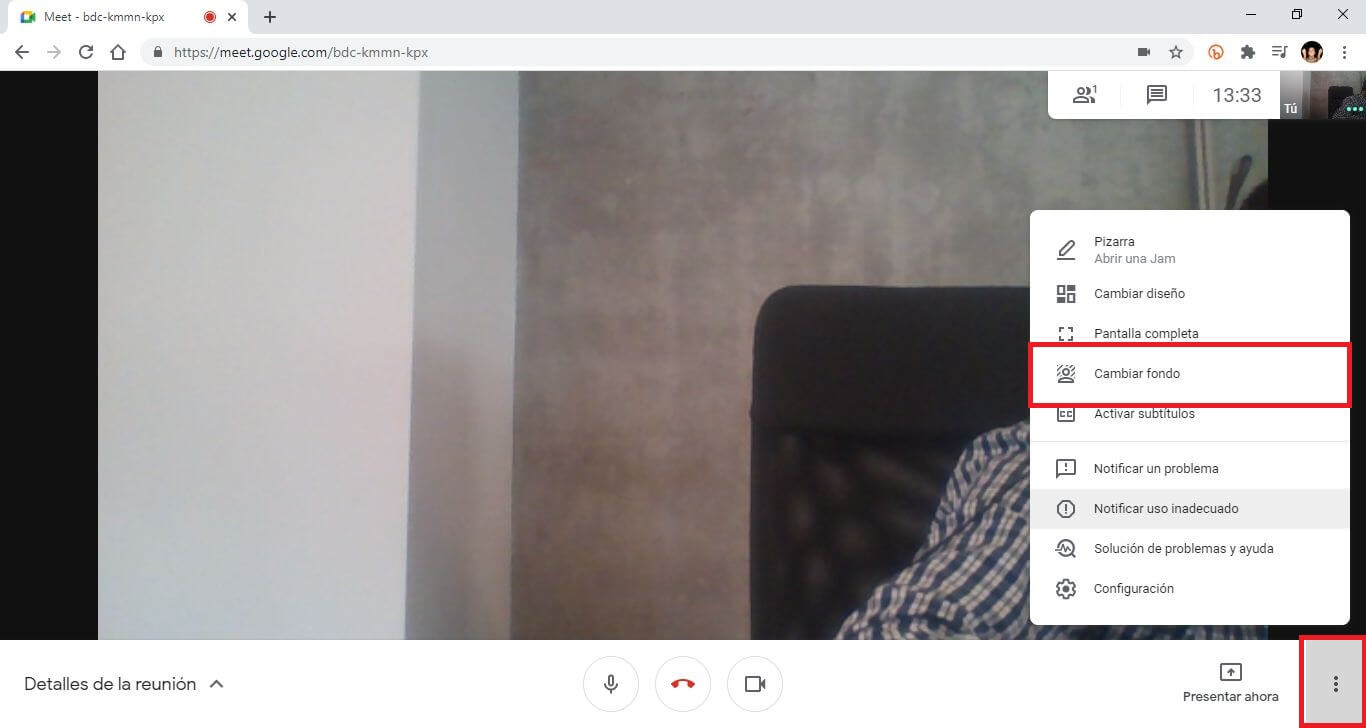
5. Now a menu will be displayed on the right side of the screen offering several options:
- Click on any of the predetermined virtual funds so that it is activated automatically.
- Click on one of the options to blur the background: Blur background or blur light background.
- Click on the + icon: This will automatically open a window from which you can add an image or photo as a background to the video of your videoconference.
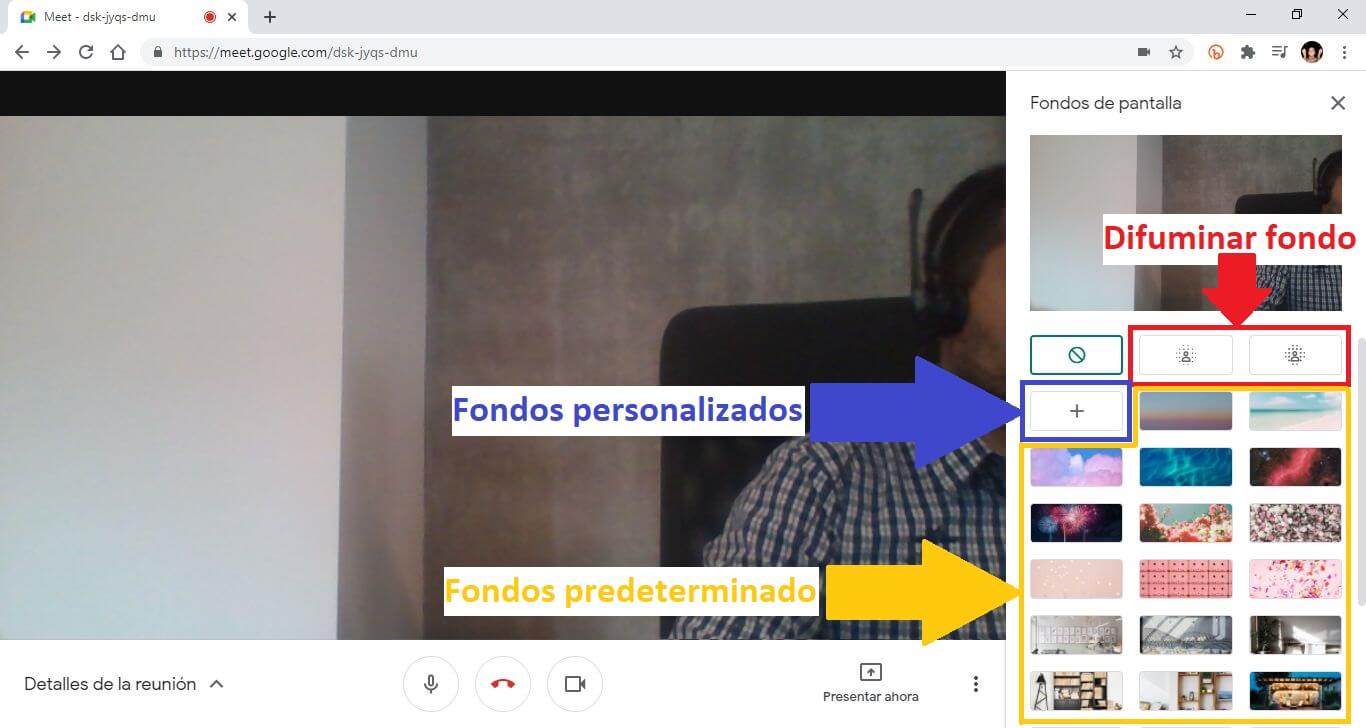
6. Whichever option is selected, it will only affect the background of the video image, which means that your face will remain sharp while the background of the place you are in will be blurred or replaced by another image or photo.
7. When the videoconferencing background is set, you can close the menu by simply clicking the X button in the upper right corner of the menu.
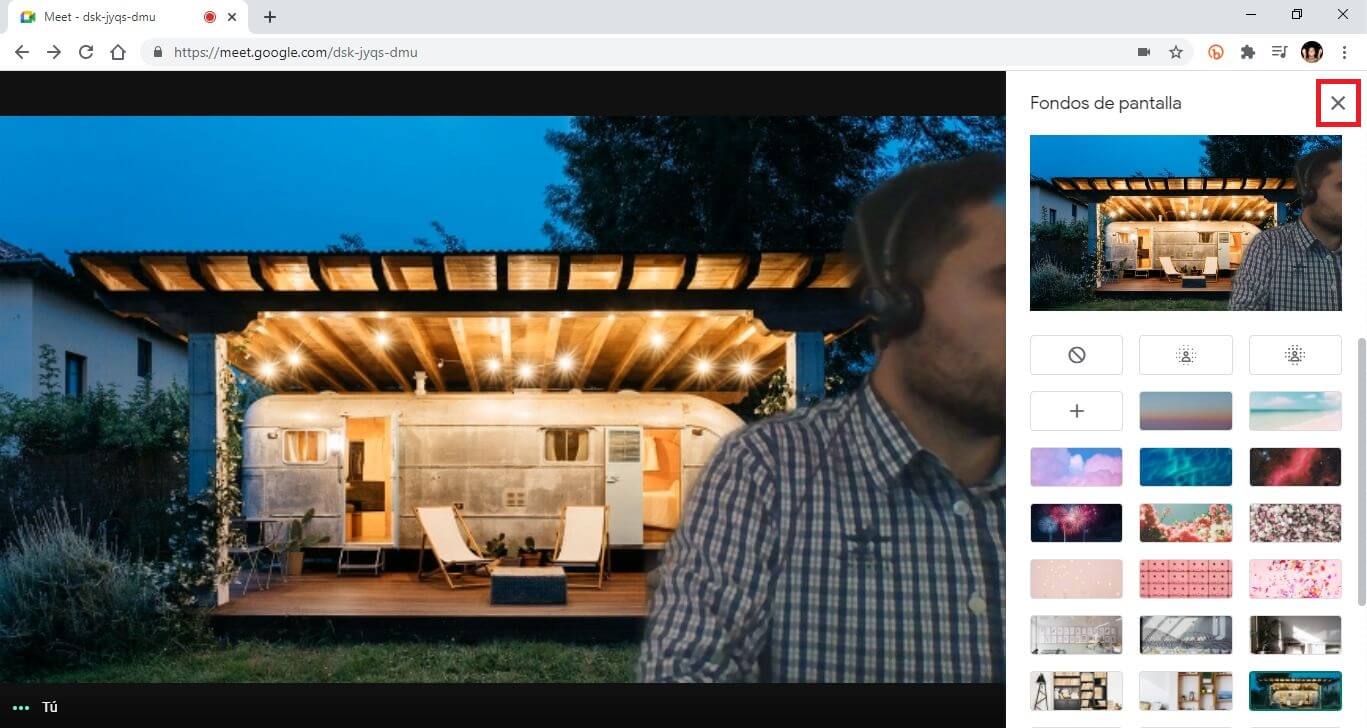
Now you can continue with your video calls since none of the participants in it will be able to see what you have behind you.