Instagram continues to expand functionalities to increase community engagement. In addition, since Instagram in addition to a simple social network is becoming a store or platform of influence in which income can be generated, many of its users demand more and more options and functions that allow them to improve interaction with their followers as well as being able to highlight different content or interactions thereof. An example of them is the ability to post comments on your Instagram posts.
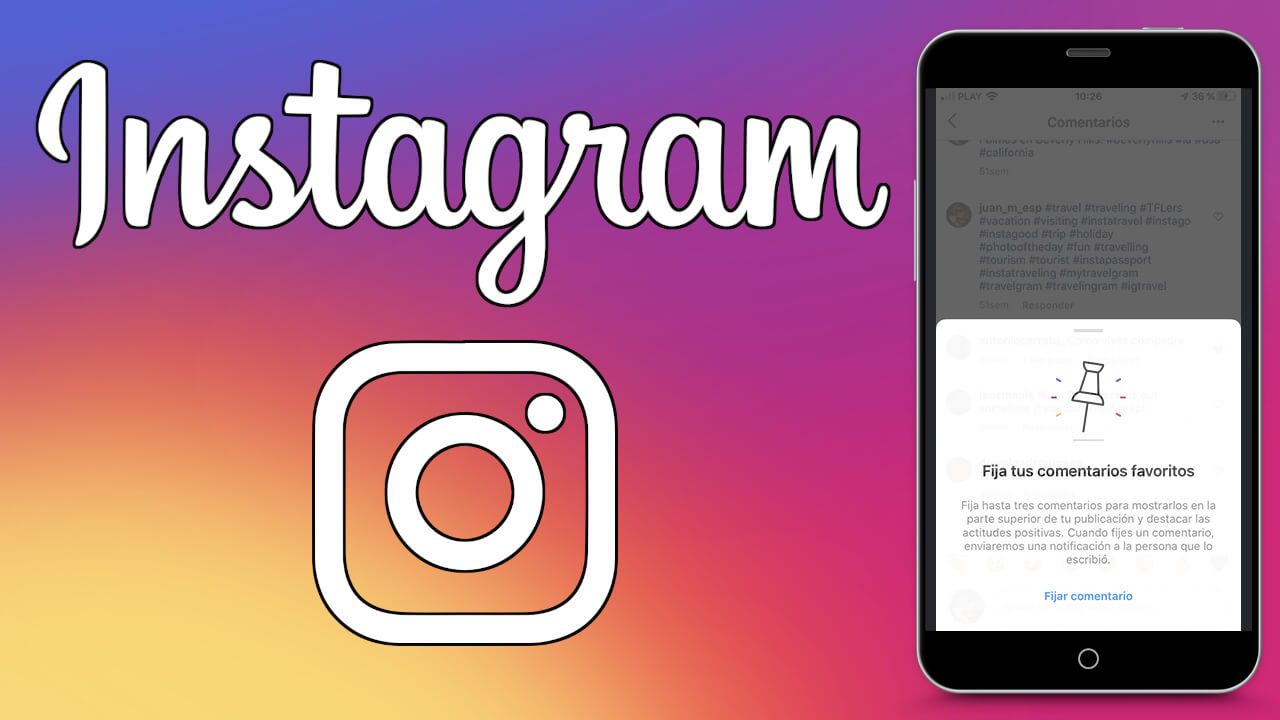
Related: How to turn off comments on Instagram Stories. (Android and iOS)
In many social networks, it was already allowed to post content or comments on the publications made. For example, YouTube allows channel owners or managers to post certain comments at the top of the comments section of each of the published videos. This allows you to highlight the best or most relevant comments made on the post..
Since the launch of Instagram, the social network did not allow to post comments made on the photos or videos published. However, this has just changed and in the latest update of the Instagram app for iPhone and Android this function is already included. Now any Instagram user will be able to post any comment made in any of your post, be it Photo or Video.
That said, in this tutorial we specifically indicate how to set comments at the top of the section of any of the photos or videos published on your Instagram account from an Android or iPhone mobile phone:
How to set comments on your Instagram post from iPhone or Android.
1. Update the Instagram app on your iPhone or Android..
2. Open Instagram and go to your profile.
3. Here select any of the publications made to be displayed in full screen..
4. Now access the comments section (See the X comments) and look for the comment that you want to always be displayed at the top of this section.
5. Once located, you will have to slide the comment from right to left so that several options are visible.
6. Among these options you must select the option represented by the icon: Pushpin
7. This will automatically cause the Pinned comment to be sent to the top of the section. In other words, it will become the first comment of said publication.
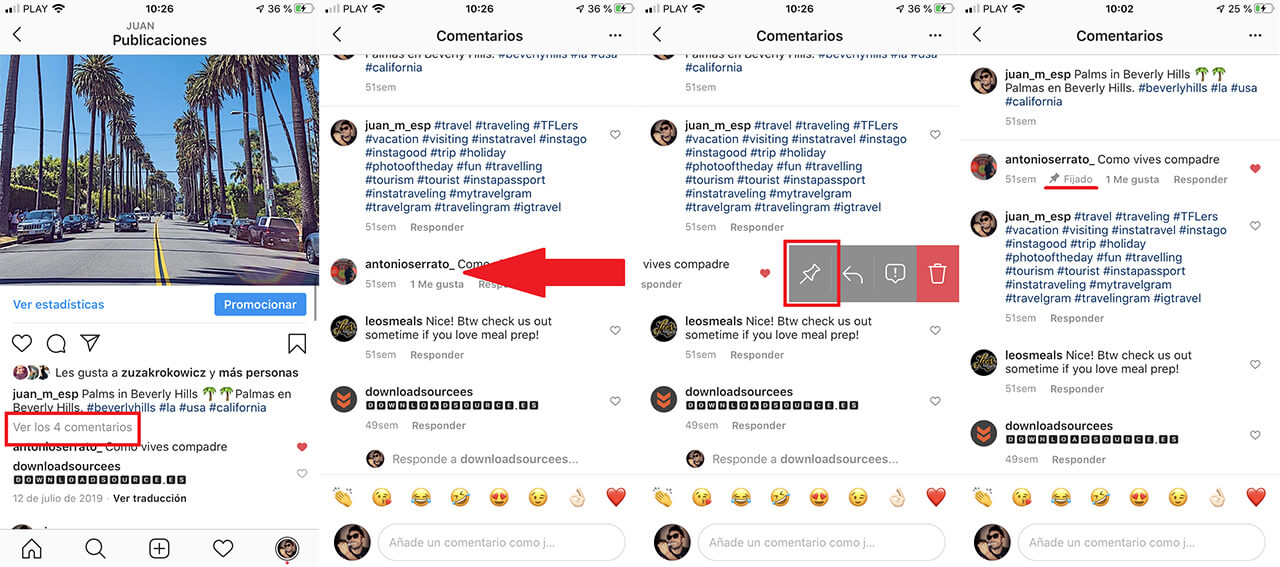
8. If you wish to Unfix the comment previously posted on a publication, all you have to do is repeat the action by sliding the comment from right to left to click on the pin again.
9. Finally, you only have to confirm the action by clicking on the option: Unfix.
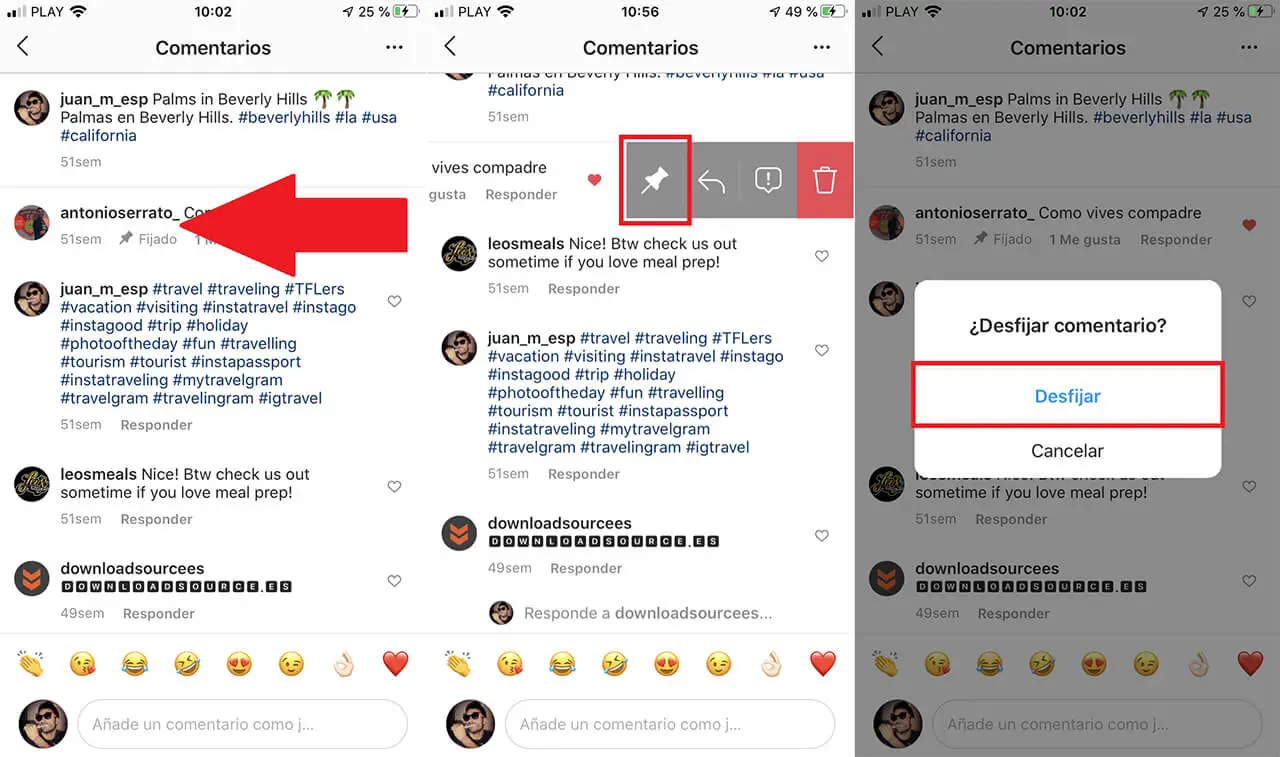
It should be noted that you can post more than one comment in the comments section of Instagram posts. The comments are sorted in reverse order to that of fixing, that is, the last comments posted will be shown before the first ones posted.
As you can see, setting and unsetting comments on Instagram posts, whether they are videos or photos, is quite simple and will undoubtedly allow you to highlight the best comments received on any of your publications.