Instagram is one of the most used social networks by users and that takes on more and more prominence among them. The social network that began as a wall on which photos accompanied by comments were hung has evolved to be what it is today. Instagram has incorporated filters , 24-hour stories , superzoom , surveys , live videos and lots of new features, but comments on Instagram images were from the beginning on the social network..
If it is true that this is not usually the case, but sometimes it can happen that a user with bad intentions makes comments in our photos of bad taste or unfortunate that we do not want to have there. You do not have to delete the photo to delete this since Instagram gives you the option to deactivate the comments within a photo or delete them and today in TechnoWikis we will explain how it is done:
To keep up, remember to subscribe to our YouTube channel! SUBSCRIBE
1. How to disable comments on a photo before posting
Disabling comments on a photo before posting will help you so that no user can comment on it (for better or worse). To do this you must follow these steps:
Step 1
On your Instagram profile press the “+†icon to add an image, which you can do directly from the camera or add from the gallery.
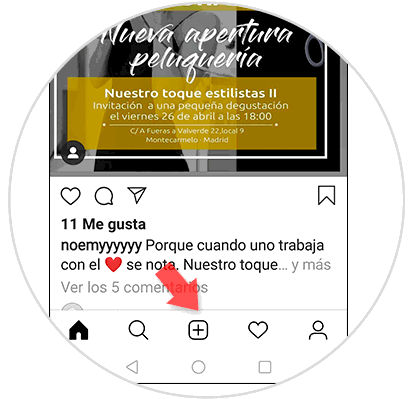
Step 2
Once the image is selected, click on “Nextâ€. If you want you can add a filter, if so, do it and press "Next".
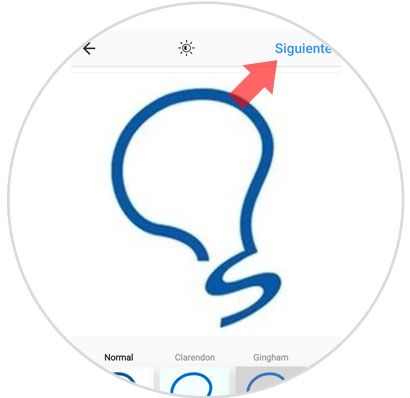
Step 3
Now a screen will appear where you can set foot to the photo and choose if you want your publication to appear on more social networks. Below you will see the option "Advanced settings" Click here.
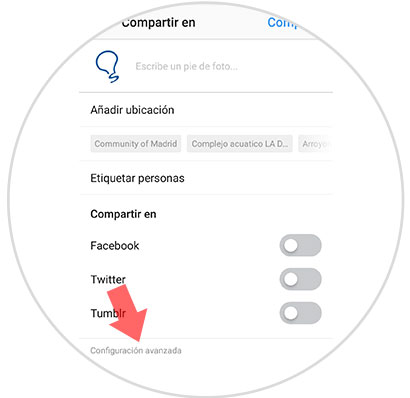
Step 4
In advanced settings there is the option “Deactivate comments†Swipe the tab to the right and nobody can leave comments on your post.
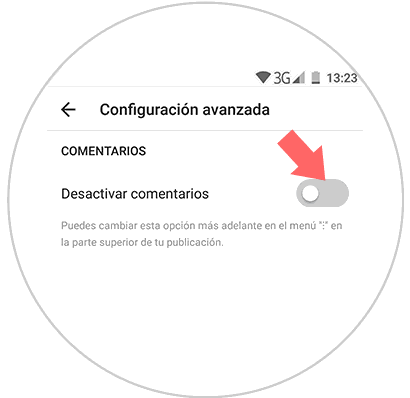
2. How to deactivate comments from an already published photo
You can also deactivate the comments of an already published photo, even if there are no one there will be able to see them and they will disappear from the photo
Note
This does not mean that you delete them because when activating the comments they will appear again as they were
For this you will have to follow these steps:
Step 1
Click on your wall on the post where you want to disable comments
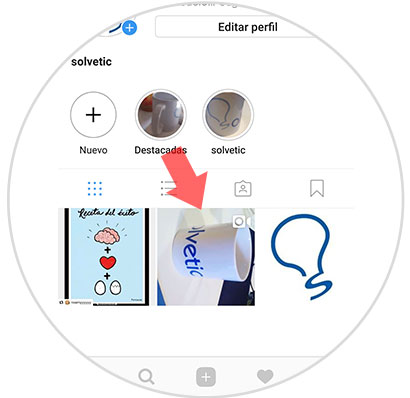
Step 2
Click on the icon in the upper right corner of the three vertical points.
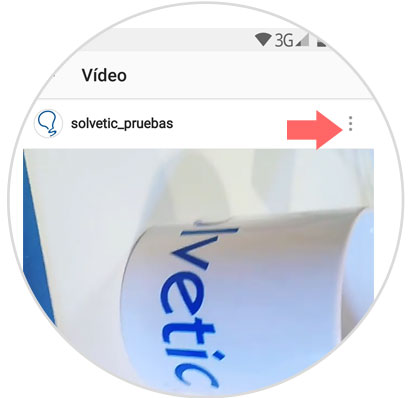
Step 3
A pop-up window will appear. Press deactivate comments and they will disappear from the photo automatically.
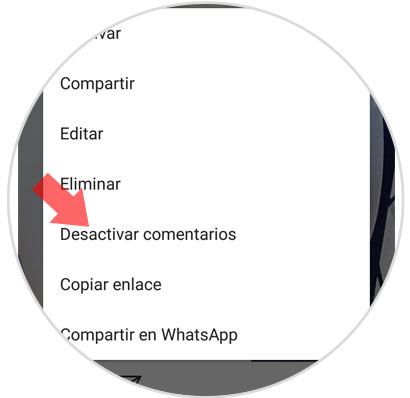
Note
If at any given time you want to recover these comments on your photo you can do so by following the steps above and clicking on “Activate commentsâ€
3. How to delete comments on an Instagram post
If you want to permanently delete a comment on a photo for whatever reason you will have to do the following:
Step 1
Find the photo on your Instagram wall or the photo you commented on and click on it.
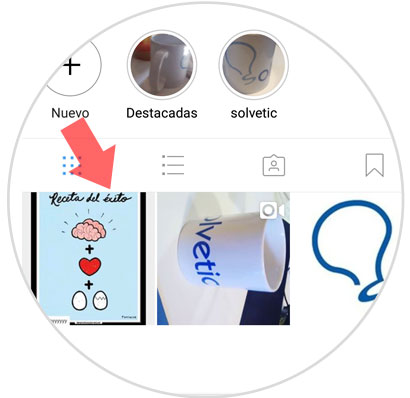
Step 2
Press continuously on the comment you want to delete, it will be marked with a gray shading.
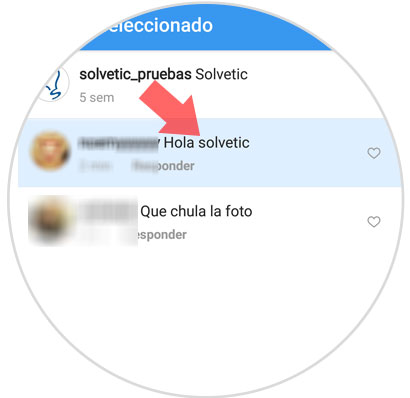
Step 3
When you do this act, a trash can icon will appear in the upper left corner. Click on it and the comment will be deleted.
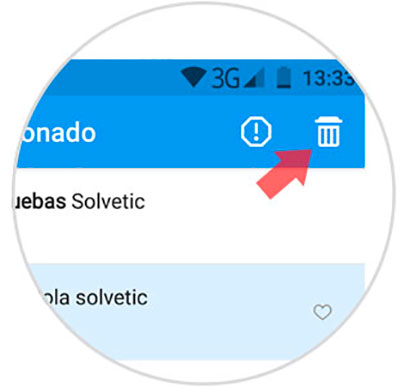
Note
If it is an insult or disrespectful comment, you can report the comment by pressing the icon next to the trash can icon for Instagram to take action on this user.
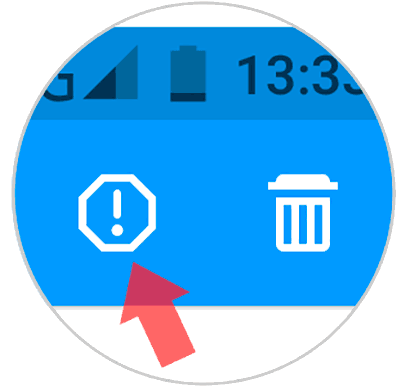
4. How to block comments on stories on Instagram
It will also be possible to block comments on Instagram stories, and so, when we publish a story within the social network, prevent a person from commenting on it. For this you will have to follow the steps that we are going to list below.
Step 1
The first thing you have to do, is to click on the camera icon in the upper left corner. Click here to access the section where we can create Instagram stories.
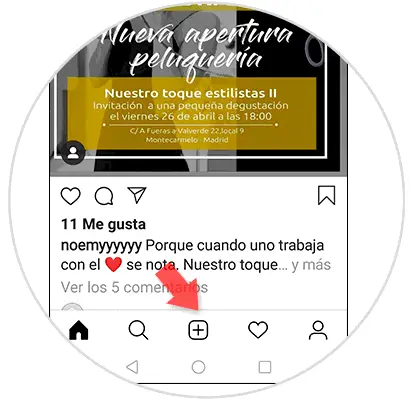
Step 2
Here, again in the upper left corner, you will find an icon of a wheel or gear. Click here to access the Instagram stories settings.
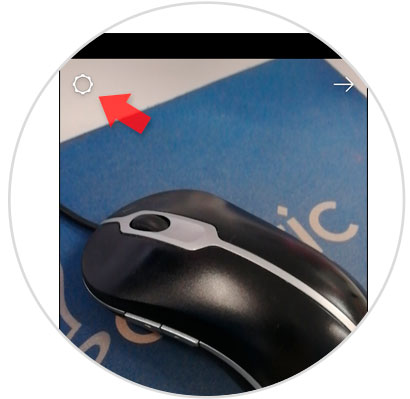
Step 3
Now, you will see the section “Allow replies with messages†and within the same three options. Press "Disable" and you will have blocked comments on Instagram stories.
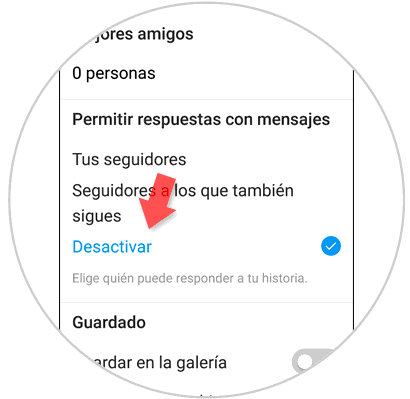
Note
If you select “Your followers†​​the people who follow you will be able to answer and write a comment on Instagram stories, but if you select “Followers to those who also follow†the condition is going to be that that person follows you but you also follow
5. How to disable comments on Instagram Live or live videos
It will also be possible to deactivate or block comments on the live videos we make, and so when we make a live broadcast the people who follow this video will not be able to comment on it. For this, the steps to follow are the ones that we are going to list below:
Step 1
First, you have to access Instagram stories by clicking on the camera icon in the upper left corner of your Instagram profile.
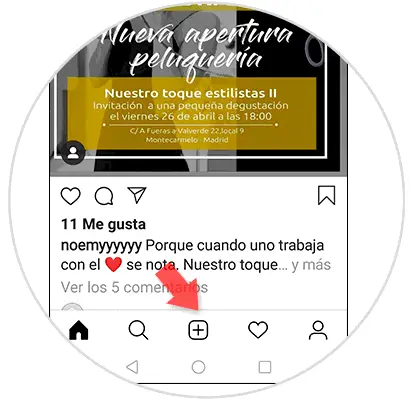
Step 2
Now, in the bottom bar you have to position the arrow pointing at the “Direct†option and you will have to click on the “Transmit†button.
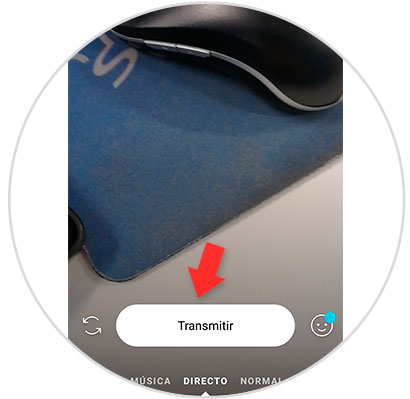
Step 3
Now, when the live video has begun, at the bottom of the screen a bar for writing and 3 vertical dots will appear on the right side of it. Click on the 3 points.
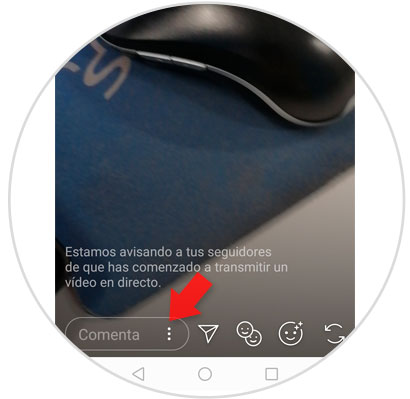
Step 4
Now, a pop-up window will appear, where you will have to select the option “Disable comments†and thus you will prevent anyone from commenting on your Instagram live video.

It's that simple to disable and delete comments from Instagram photos.