On many occasions, due to our type of work, we must carry out certain schemes that visualize in a much more complete way the idea that we want to express. Whether it is a university, college or office, the best thing for this is to have a utility that integrates the functionality of various types of objects such as floor plans, diagrams or maps. For this, TechnoWikis will tell you about a free tool called Edraw Max which is very complete for this type of work..
What is Edraw Max
Edraw Max has basically been developed as software thanks to which we have different diagrams. This diagramming software allows you to create and manage professional flowcharts, network diagrams, organization charts and many tasks associated with these types of actions, which can often be a headache for us due to their designs and data entry.
Edraw Max integrates vector-based graphics into its application, which has the power to allow us to design in a simple way:
- Database and ERD diagrams
Main features
Some of the features of this application are:
- Available for Windows, macOS and Linux.
- It integrates a complete library of templates ready to be used in a complete way.
- Allows drag and drop functions.
- Lets you export the files to another file format.
- It has better features than Microsoft Visio.
- We are able to develop up to 280 different diagram types.
- Smart toolkits are available to optimize the Edraw Max user experience.
- Compatible with formats like Visio, PDF, Word, PPT, JPEG, HTML and more
The Edraw Max download is available at the following link:
Download Edraw Max
Enter and download for free Edraw Max
Purchase options
If we choose to buy the application and have many more options, we have the following options:
- Perpetual license: 169 Euros
- Lifetime license: 229 Euros (with lifetime upgrade guarantee)
- Subscription license: 95 Euros
How to use Edraw Max
Step 1
Once we download the executable from the indicated link, double-click on it and we will see the following:
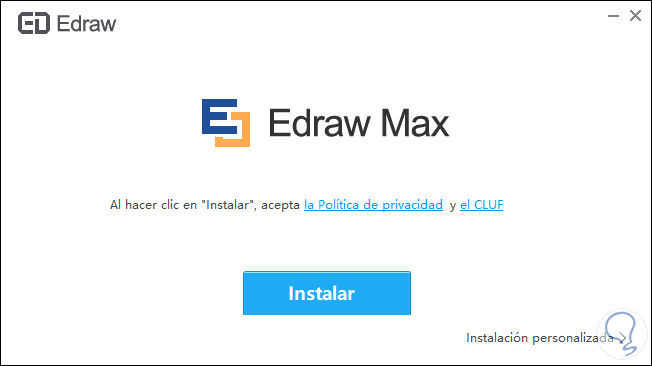
Step 2
We click Install and the utility installation process will automatically take place:
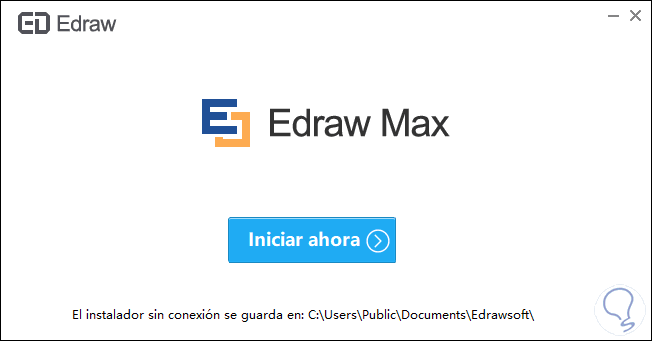
Note
We can see that in the process an offline installer is added in the public folder of the system.
Step 3
The Edraw Max usage environment will be as follows. As we can see, there we find a wide portfolio of templates ready to be used professionally. This is because Edraw Max has built-in libraries and offers more than 10,000 vector symbols. In the left column we can select the type of environment to use (mind maps, flow charts, graphic design, electrical engineering, Canvas and many more).
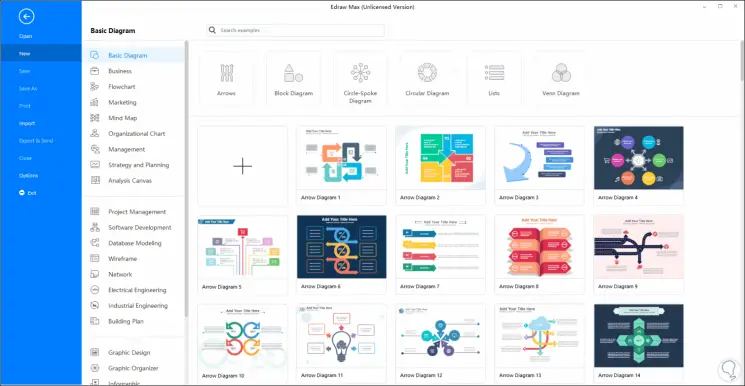
Step 4
Once we select a scenario, we can see its different alternatives to choose the one that best suits our current needs:
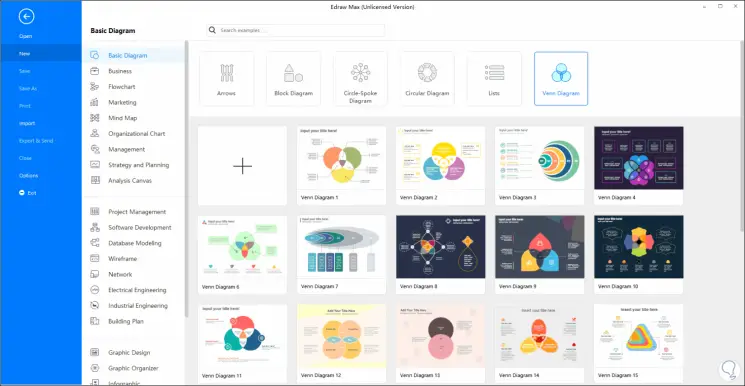
Step 5
We click on the desired option and we will access a window environment known by many:
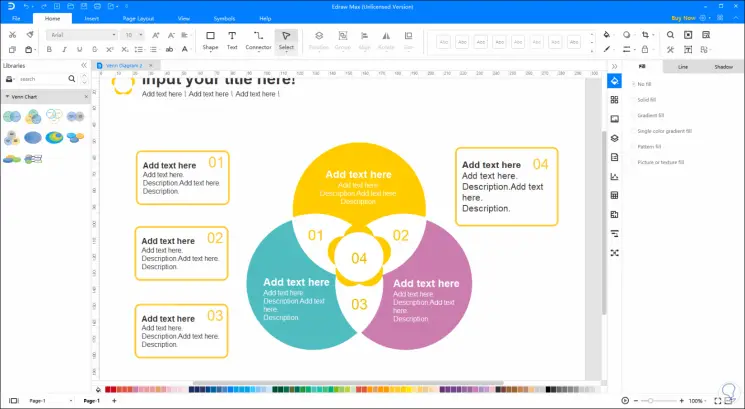
Step 6
We can see multiple menus that are:
File
From here we can access new templates, as well as save the current project, open created projects, export or import the object or print it.
home
In Home we have the basic functions such as defining fonts (size, type, style), text settings, and we find a special section that allows you to use connectors, text, shapes and more:
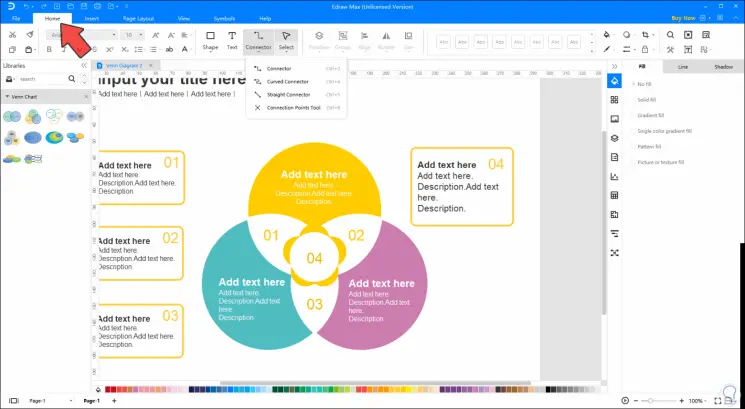
Insert
From the Insert menu we can make use of blank pages, add tables, add images, insert containers, use QR codes or make use of color vectors:
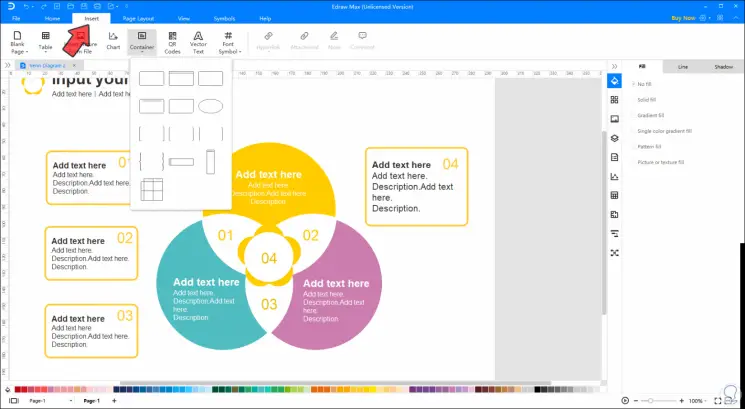
Page Layout
From the Page Layout menu we manage the aspects of the page such as its enumeration, effects, orientation, size, watermarks or backgrounds:
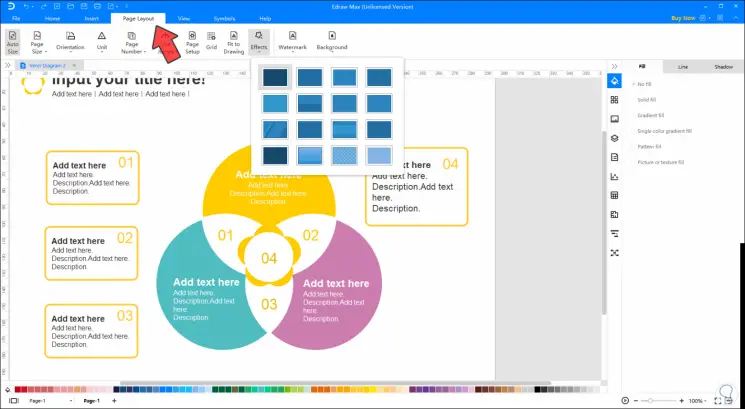
View
In the View menu we find options such as zoom, libraries, display the connections used or access a preview of the project
Symbols
In Symbols we find the entire portfolio available at the level of symbols to insert in the managed project
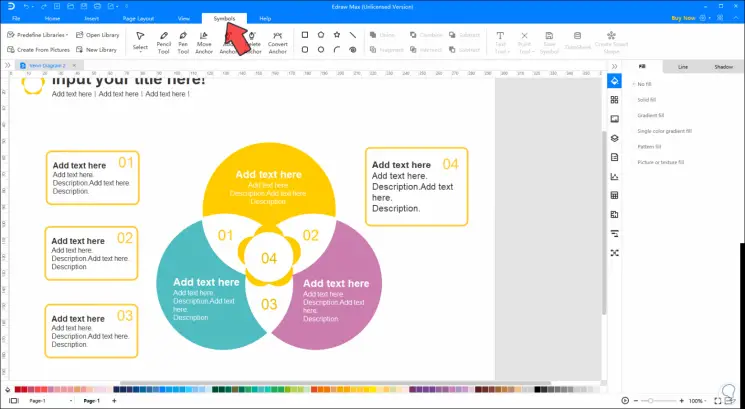
Step 7
At the time we are creating our project, we can have a sidebar where you can manage all the content of what we are carrying out:
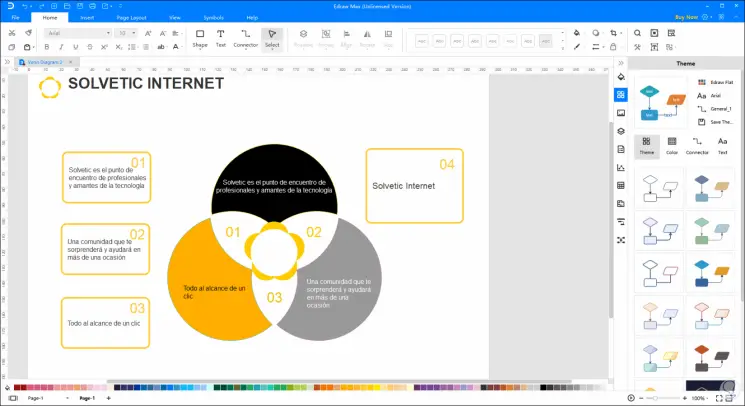
Step 8
There we find options such as:
Just to give an example if we insert an image, when selecting it, you will have a wide set of options to control it, from modifications in its design to color change:
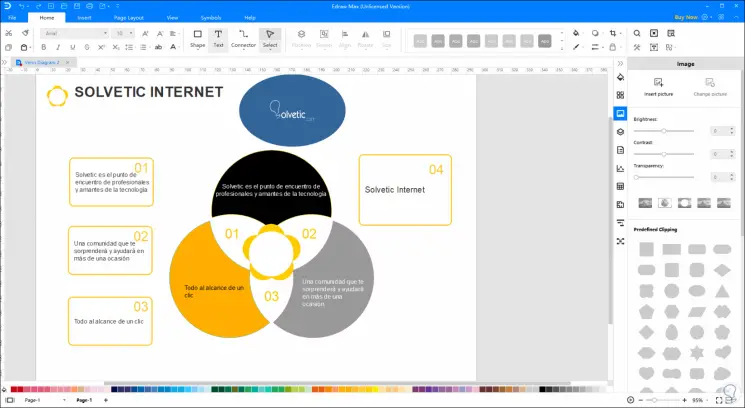
Step 9
Each of these options should be worked on the basis of the current need of each user.
We can see how Edraw Max templates are more than functional for each current productivity segment. For example, if you manage a network environment you can use the Active Directory template for a graphical representation of each element that makes up the network:
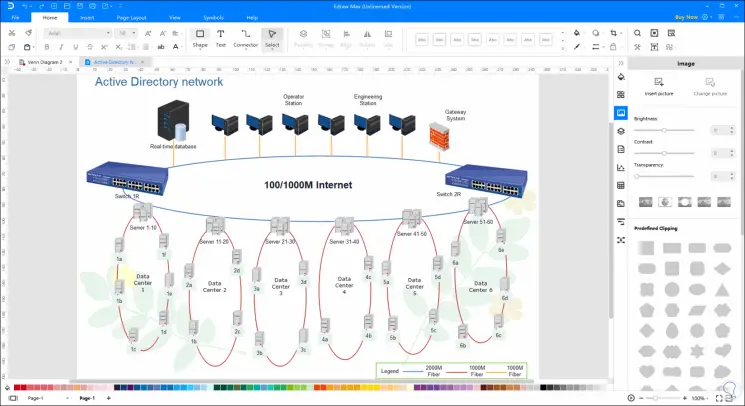
Step 10
If for some reason you must create a 3D city outline, Edraw Max offers you the possibility to use its special templates which will save a great deal of time by avoiding the entire design process:
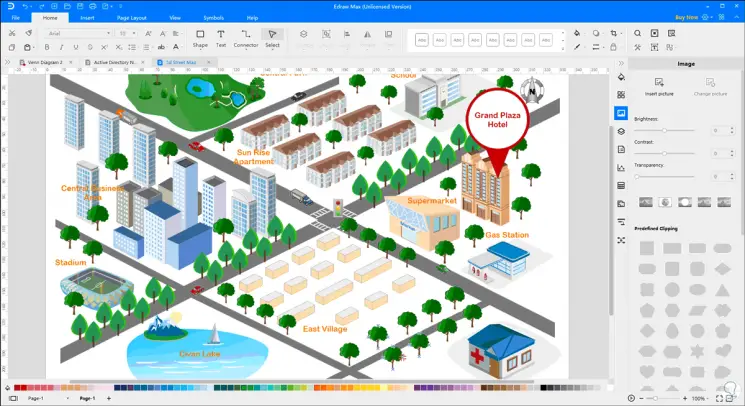
We can see how this tool integrates everything necessary to create diagrams, plans, maps and much more with the best tools available for this purpose.
Note
Remember that this program has different plans with very complete options. To know all of them click on the following link.
Edraw Max Plans