Nowadays mobile phones have become our most loyal companions since thanks to them we have the possibility of doing different things directly from the palm of our hand without having to access a computer for it. This is possible thanks to the internet connection that smartphones have been offering for years..
In addition, the fact that they have a camera has made them even more essential, since for many it is a personal device for taking photos and videos , which is often shared directly with social networks or with contacts through instant messaging. This means that the hours we spend in front of the small screen are increasingly numerous, and therefore having a phone that adapts to our needs and tastes is increasingly important. That is why below we show you a series of little tricks or more hidden settings, so you can get the most out of your Xiaomi Redmi Note 9S.
To stay up to date, remember to subscribe to our YouTube channel! SUBSCRIBE
1. How to use Xiaomi Redmi Note 9S video filter
The quality of the phone's camera is undoubtedly one of the aspects that most users review before buying it. In addition to the quality of the camera, once we have the phone, we like to see if it offers some kind of extra. In this case we do not find that the Redmi Note 9S offers us the possibility of recording short videos with some kind of effect. In order to use it, we have to follow the following steps.
- Select the short video section.
- Choose the effect we want and give it to record.
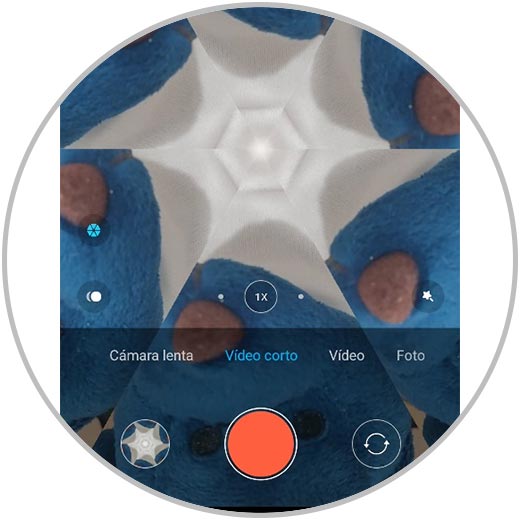
2. How to make a collage with Xiaomi Redmi Note 9S
Another option offered by the device's camera, in addition to the ones we have just seen, is the possibility of making a collage with photos directly from the phone without having to download any external application. In this way we can make creations that we will later share if we want to. For this, the steps you must follow are the following.
- Select the icon of the three points at the top.
- go to the Collages section.
- Choose the photos you want to add from "photos" or "albums".
- At the bottom we can choose the type of design we want to apply.
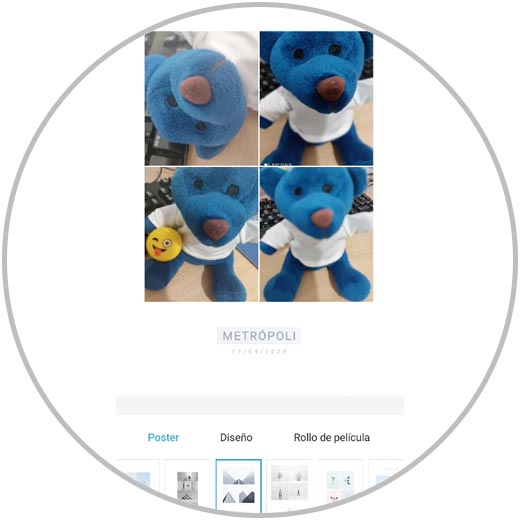
3. How to make a video with photos and music Xiaomi Redmi Note 9S
Another of the actions we have on this phone is the possibility of mounting videos with music and photos that we have stored in the gallery. This can be very useful to carry out different montages of birthdays, trips, events, etc., without having to resort to a third-party app as they do in most terminals.
In order to carry out this process, we do not need much time, since the steps we must follow are only the following:
- The first thing is to access the gallery.
- Click on the icon with the three dots in the upper corner.
- Click on the photos you want to add from "photos" or "albums".
- At the bottom you can choose the type of template, music and edition you want to apply.
- Finally when you are finished, click on the bottom where it says "Save".
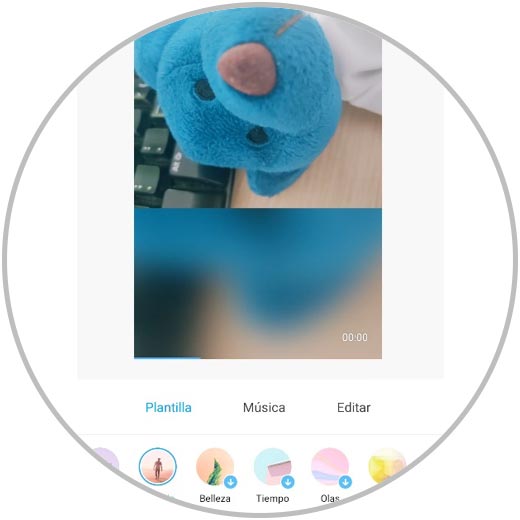
4. How to activate dark mode on Xiaomi Redmi Note 9S
One of the attractions of recent times, is to put the phone in dark mode. This assumes that the background color is black, and therefore the brightness of the phone is not so intense, which is more like the view on many occasions. With the Xiaomi Redmi Note 9S we are lucky, since it offers us this option natively. To activate it we must do the following.
- Activate the "Dark Mode" tab and we will see that the background is black
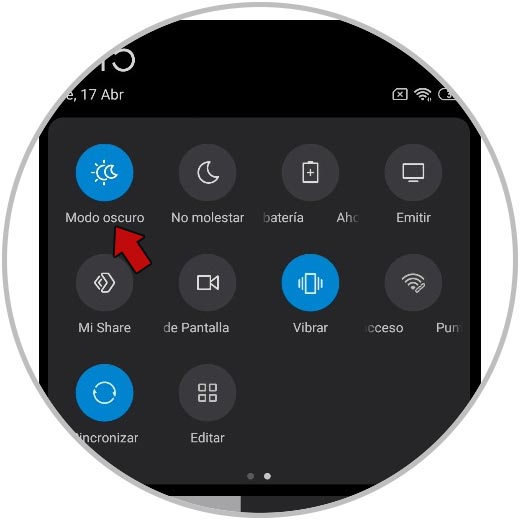
5. How to lock apps with Xiaomi Redmi Note 9 password
The number of applications that we download on the phone is quite large. It is also possible that we have certain apps that we do not want to be able to access them directly when the phone is unlocked, for security. In that case the best thing is to protect them with a password and in the Xiaomi Redmi Note we have the possibility of doing it directly without having to download any application. For this we must do the following.
- Set the password for the app lock.
- Finally, choose the apps you want to block.
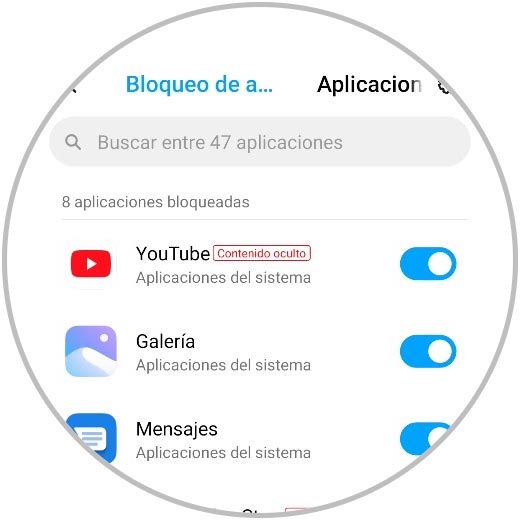
6. How to set song as notification Xiaomi Redmi Note 9
Every day we receive different notifications on the phone, since the applications, the mobile system or Google itself is always sending some type of alert. That is why having a good configuration of this service, will make us feel more comfortable during its use. One of the options offered by the Xiaomi Redmi Note 9 is the possibility of putting a tone or song as sound for our notifications. If you want to know how you can configure this, the steps you should follow are the following.
- Now select the song from the audio files, the file manager or the music.
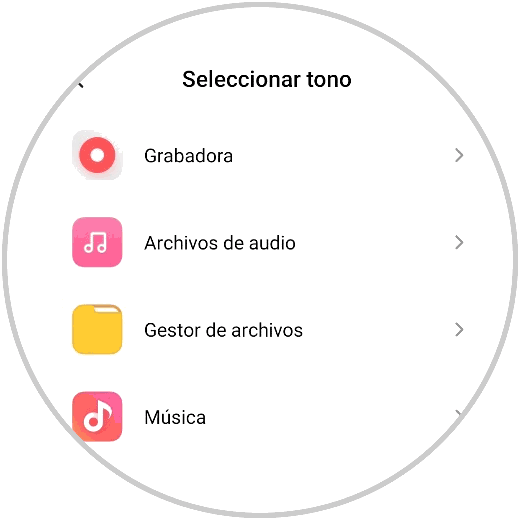
7. How to share WiFi with QR Xiaomi Redmi Note 9
Internet connection on phones has become a basic thing to do most things. We generally have a data connection on WIFi devices, but we may need to share this connection with another device. In that case we have the possibility of doing it through a QR code since it is possible that the network to which we are connected does not know or remember the password. For this, the steps to follow are the following:
- Tap to share the password
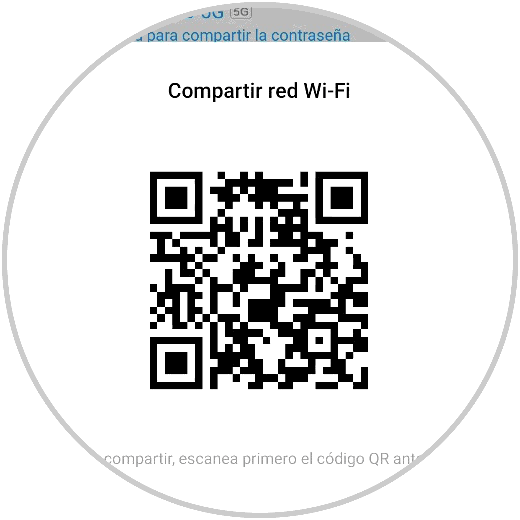
8. How to put second space on Redmi Note 9S
The phone is used for a number of things, so many times if we use it for example for that personal and professional, it is possible that certain matters may get mixed up. That is why Xiaomi offers the possibility of having two different spaces in the same phone. In this way you can have different apps, photos, mail, etc. in each of the spaces. To access each of them you will use a different unlock pattern, so it will be very easy to change from one to another.
To activate this, the steps you must perform are the following:
- Activate the second space
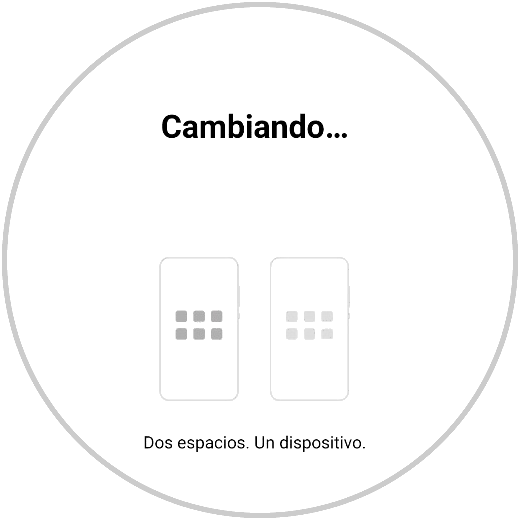
9. How to duplicate apps on Xiaomi Redmi Note 9S
It is possible that you do not want to create a second space, but to have an app duplicated to be able to access with two different accounts such as WhatsApp, for example in the event that you have a dual SIM on the phone. In that case what you should do is duplicate an application in the following way.
- Activate the app you want to duplicate
- You will see that the duplicated app appears with a yellow circle to differentiate it
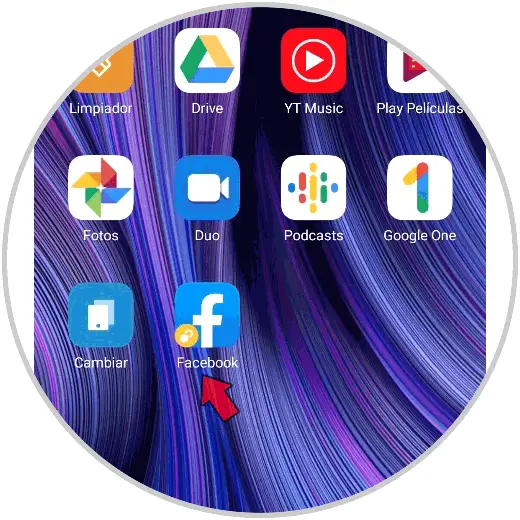
10. How to rotate to mute calls Xiaomi Redmi Note 9S
Many times we have the phone with sound and it interrupts us at the most inopportune moment. One of the options we have is to silence the calls in this case in a way as simple as turning it over. This is a setting that we can easily activate on our mobile, following the steps you will see below:
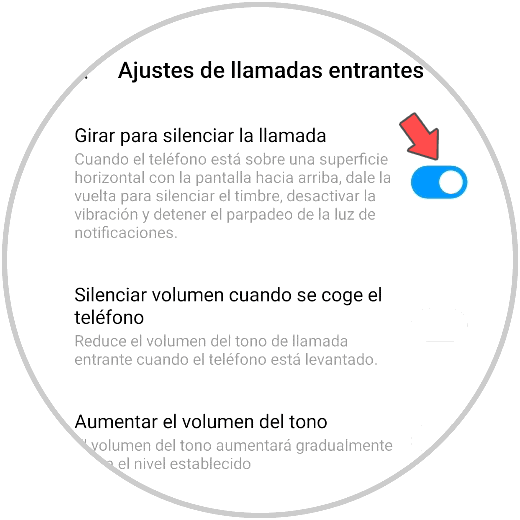
11. How to configure buttons for Xiaomi Redmi Note 9S shortcuts
As we have been saying, the time we spend using our mobile phones is quite frequent, so being comfortable in each of its uses is something really important. One of the configurations that the Xiaomi Redmi Note 9S offers us so that we have access to certain functions quickly, is to create shortcuts with the buttons. For this, the steps that we must follow are the following:
- Now select the function you want to perform and the button you want to assign.
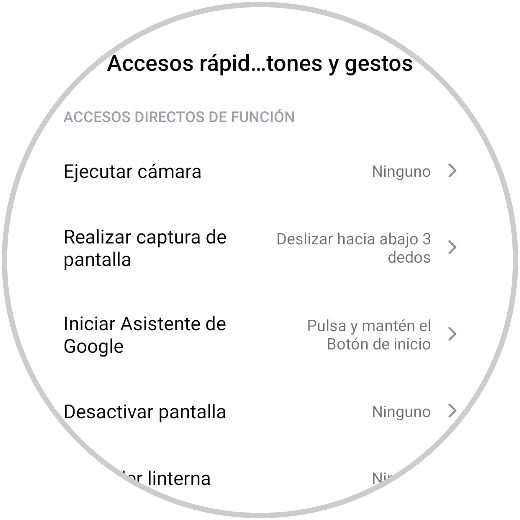
12. How to put quick answers in Xiaomi Redmi Note 9S apps
Quick responses is a configuration that we can activate on the Xiaomi Redmi Note 9S so that when we receive a notification from that app that we have configured with this service, we can answer directly from it without having to directly enter the application. To activate this the steps are as follows.
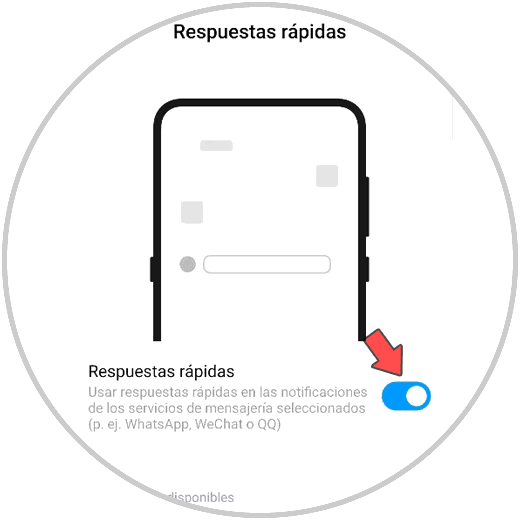
13 . How to put quick answers in Xiaomi Redmi Note 9S apps
Another option that we have to manage our phones in a comfortable and direct way, is to activate gesture control. In this way, by making certain gestures, we can access different functions. To find out how it works, go to the following link where you will see how to use this step by step.
As you have seen throughout this compilation, the number of small tricks or configurations that we can find in the Xiaomi Redmi Note 9S are very varied. Now all you have to do is try them on your phone..