Recording the screen of our mobiles can be useful in many situations because you do not always have to be near someone to know first-hand what is happening. Social networks and new technologies help a lot to bring together users who due to distance issues cannot share things in the first person. Although we could put examples such as video calls, screenshots on our Xiaomi Mi 10T Pro or record the screen as we are going to see today, it can be a great tool to share with our friends or family..
Before making screen recordings you must take into account that there are elements that you should not record, much less share:
Don't record the screen on this
Mainly you will not be able to record the screen when it is:
- Copyrighted images or recordings that you will later use for profit.
- Content that violates the dignity or privacy of someone.
- Passwords or privacy content.
- Any content that explicitly states that it cannot be collected in recordings or screenshots.
We leave you also the video tutorial below with the necessary steps to be able to record the screen of your Xiaomi Mi 10T Pro easily.
To stay up to date, remember to subscribe to our YouTube channel! SUBSCRIBE
How to record Xiaomi Mi 10T Pro screen
Step 1
The first thing we will do is go to our home screen and scroll the top panel of shortcuts and search for "Screen Recorder". If it does not appear, move to the next shortcut window and it will be there.

Note
You can also go to the factory preset toolbox and find the "Screen Recorder" tool there.

Step 2
We will see that a recording tab appears on the screen indicating that the screen has begun to record. This tab will be visible during recording, but will not appear in your final video. If the recording has not started, click on "Start".
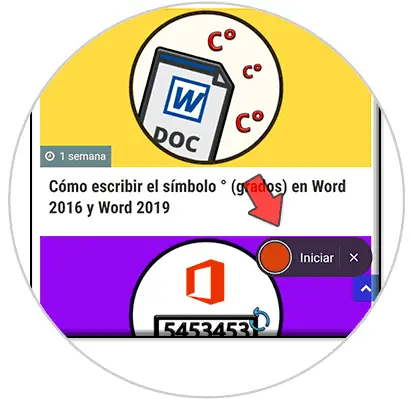
Step 3
While you are recording the screen, in this tab you can control the time that is elapsing.

Step 4
When you want to end the recording, click on the stop icon in the recording tab.

Step 5
Now you can search your recordings within your Gallery. You will find them either within the "Videos" album or within "Other albums" in "ScreenRecorder".
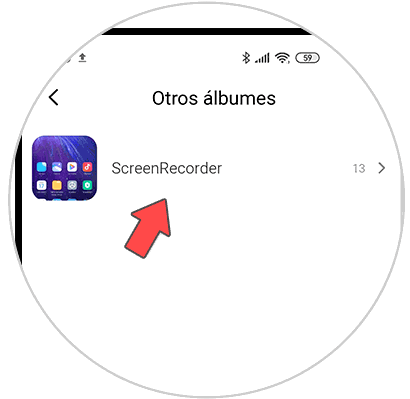
In this way we can record the screen of our Xiaomi Mi 10T Pro thanks to the integrated recorder that comes from the factory..