The functions offered by phones today are increasingly numerous. Before we only use our phones to send and receive phone calls , but instead today we find that we can surf the web , download apps, manage our mail, view social networks ....
Since we can do all this, surely on more than one occasion you have made a screenshot of what appears on your screen. This is quite common for users. In Xiaomi Mi 8 Pro we have the possibility to record the screen in addition to making screenshots without downloading any external application.
Next, we explain all the steps you should follow to know how to record the screen on Xiaomi Mi 8 and how to access this content to be able to share it if necessary..
To keep up, remember to subscribe to our YouTube channel! SUBSCRIBE
Step 1
First, go to the "Tools" drawer that you can find on the home page of the phone.
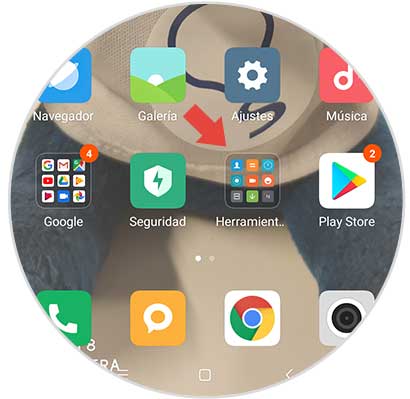
Step 2
Now you will see a series of apps that integrates Xiaomi Mi 8 Pro. You should go to the "Recorder" section.
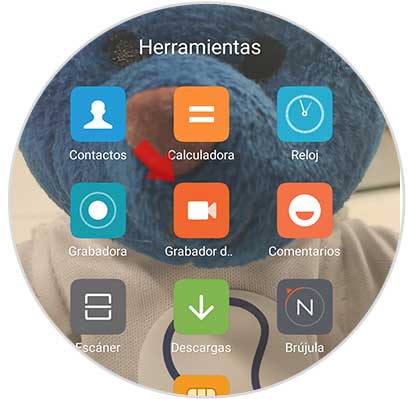
Step 3
You will see that within a circle the symbol of a camera appears. We must select it.
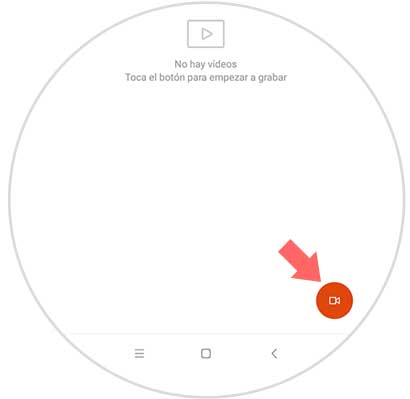
Step 4
Once we have pressed the circle, we will see that a new red button that says “Start†appears on our screen. To start recording we have to click on it.

Step 5
We will see the button with a transparency effect while we are recording. Now we can move freely through the screen of our mobile. When we want to finish the recording, we have to select the button again.
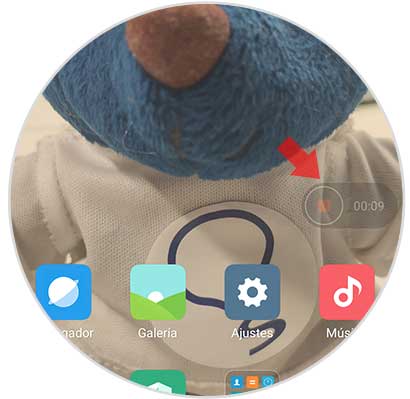
Step 6
If we want to see the video that we have recorded from our mobile screen, we have to go back to the screen recorder section or enter from the gallery of our phone.
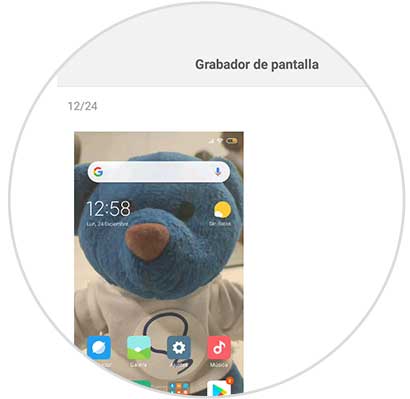
Step 7
In the case that we want to share it, just select it and we will see that the available options appear at the bottom.
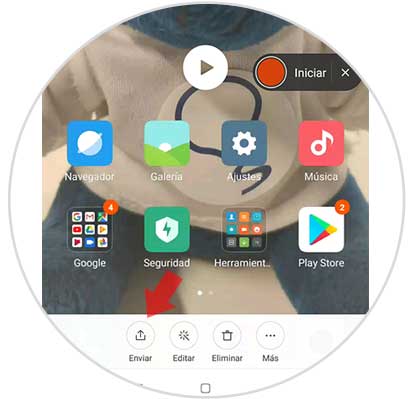
In this way you will be able to record everything that appears on the Xiaomi Mi 8 screen in a simple way and without having to download any app.