When we buy a new mobile phone, we like to discover all the functions and features it has. Depending on the model, we see that the way to perform certain things or perform different configurations can vary. One of the things we generally like to know how it is done is the screenshots. Thanks to this we can capture in an image what is being seen on our screen. Since the buttons may vary depending on the model, it is an example that we always do the same thing in the same way..
In the case of Xiaomi Mi 8 in addition to being able to take screenshots, we have the possibility to record the screen of our device without having to download any external application . This is possible since it integrates an own app with which we will be able to do it natively. Thanks to this application we will be able to save a video of everything that we are showing on our phone at the time of recording so that it is registered and then we can send it in case it is necessary.
Next, we explain the steps you must follow to record the Xiaomi Mi 8 screen and how this utility works..
To keep up, remember to subscribe to our YouTube channel! SUBSCRIBE
Step 1
The first thing you should do is enter the "Tools" drawer of the phone.
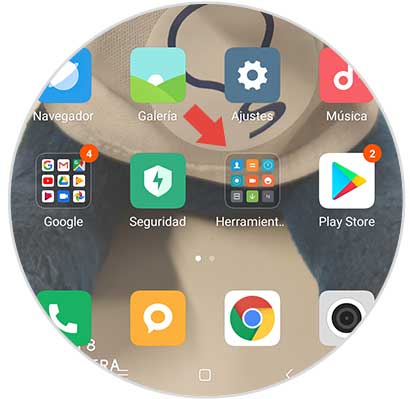
Step 2
Now you will see a series of apps that integrates Xiaomi Mi 8. In this case you must select “Recorderâ€.
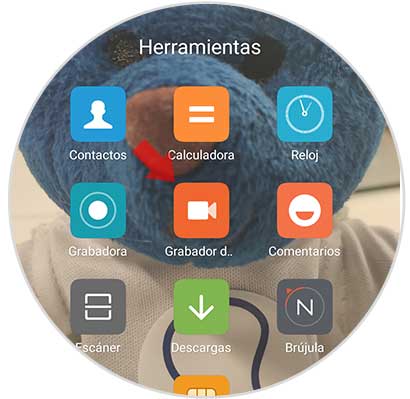
Step 3
You will see that within a circle the symbol of a camera appears. We must select it.
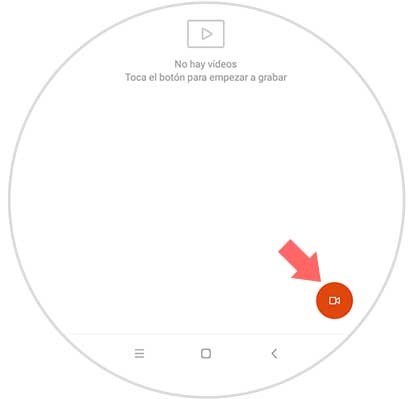
Step 4
Pressing it will appear again on the main screen. We will see that there is a small red button that says "Start". We must press it to start recording.
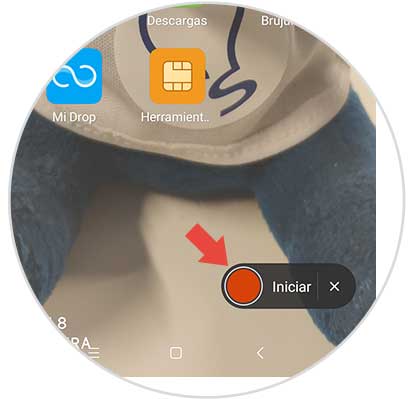
Step 5
Now this button will remain transparent while recording We can move freely through the phone. When we want to finish the recording, we have to select it again.
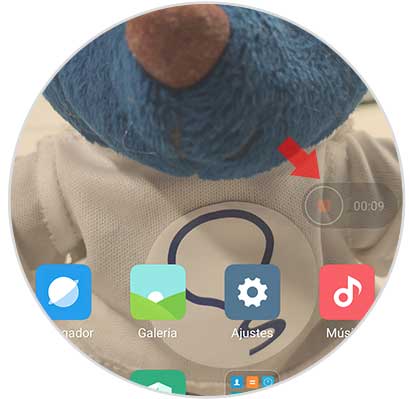
Step 6
Now we can watch the video we have recorded by entering the screen recorder section again or from the phone gallery.
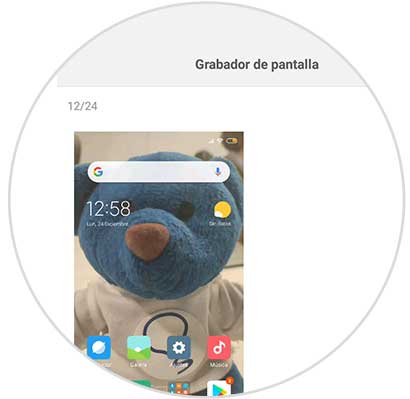
Step 7
If we select it, we will see in the lower part the option to share it if necessary.
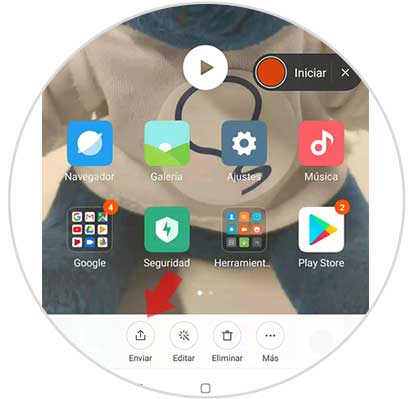
In this way we will be able to record the screen of our Xiaomi Mi 8 in a simple way and without having to download any app.