The screen recording allows us to have as independent videos any event that appears on our mobile screen. This can be very useful on several occasions such as watching a live show and wanting to show something later. For the issue of support and help, being able to record someone how something is done can help a lot when we can't be present to show something..
Keep in mind that not everything is allowed to record on screen and in fact moments such as the introduction of keys and password will not be shown in the final recording. Although it is a useful and easy-to-use tool, we advise you to always do it with good intention and without infringing legal issues. If you are looking for a screen recorder for your Xiaomi Mi Note 10 , here you will see how to find the recorder built into the mobile itself.
Next, we also leave you the video tutorial to be able to record the screen easily from your Xiaomi Mi Note 10..
To keep up, remember to subscribe to our YouTube channel! SUBSCRIBE
How to record Xiaomi Mi Note 10 screen
Step 1
The first thing we will do is go to the main shortcuts panel at the top of the screen and scroll down. Here we should see the “Screen Recorder†shortcut, if it does not appear, move the screen to the right and you will see it. Click on it to start recording.
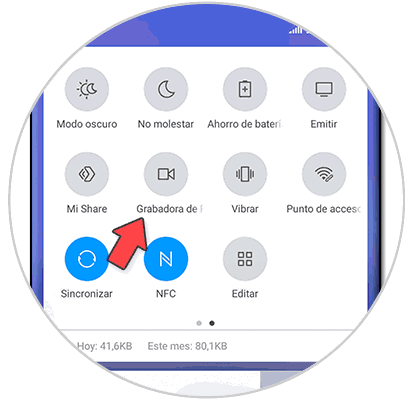
Note
You can also find this tool in the "Tools" drawer that comes by default on the phone.
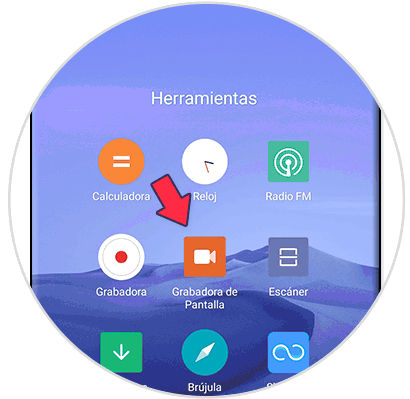
Step 2
Below we will see that the direct icon appears on which we can start recording if we click on “Startâ€.
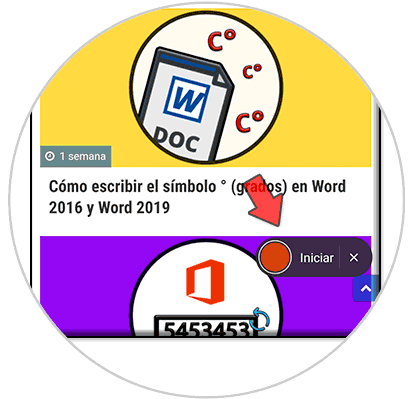
Step 3
During the recording we will see that this button is blurred so as not to be visible during the recording and that we can see the time we are recording.

Step 4
To stop it we will press again, but on the red Stop button.

Step 5
To find the recordings made with the screen recorder, you can go to your gallery and you will see the “Screen Recorder†folder.
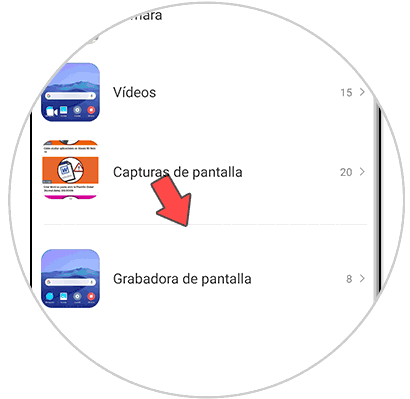
In this way we can use the screen recorder without requiring the installation of external applications on the Xiaomi Mi Note 10.