When we have a mobile phone, we all like to know all the options available to us, in order to get the most out of the device. There is no doubt that generally among the first things we learn to do when we have a new device is to know how to take screenshots on it..
But in addition to this, most new devices have the possibility of making screen recordings directly from the terminal without having to download external applications, so that in this way we can have in a recorded video everything that appears on the phone screen .
The way to do this may vary depending on the phone model we have, so below we show you all the steps you must follow to know how to record the screen on the Realme 8, Realme 8 Pro and 5G
To stay up to date, remember to subscribe to our YouTube channel! SUBSCRIBE
How to record screen Realme 8, Realme 8 Pro and 5G
The steps that you must follow therefore to record the screen in Realme 8, Realme 8 Pro and 5G are the following.
Step 1
The first thing you should do is scroll the main screen down and access the shortcuts.
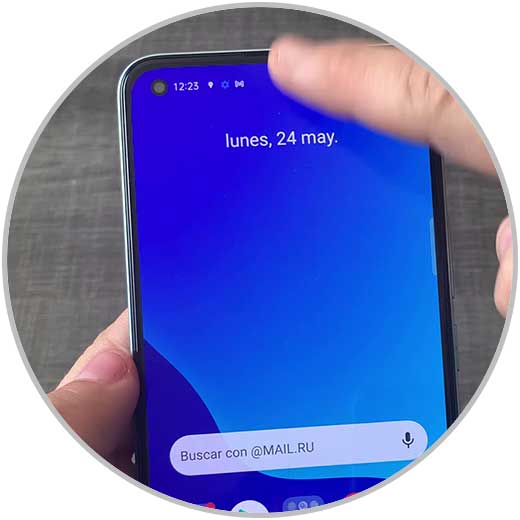
Step 2
The next thing will be to click on the section that says "Screen recording"
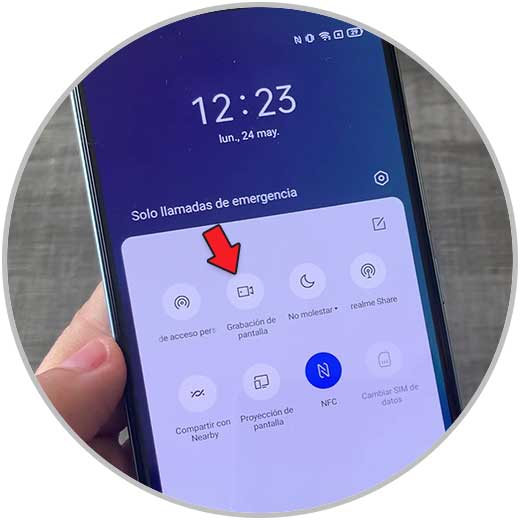
Step 3
Next you will see the recording menu. Click on the red button to start recording.

Step 4
You will see that the recording begins.

Step 5
This menu will become transparent as you record. When you want to record, press the red button on the transparency again.
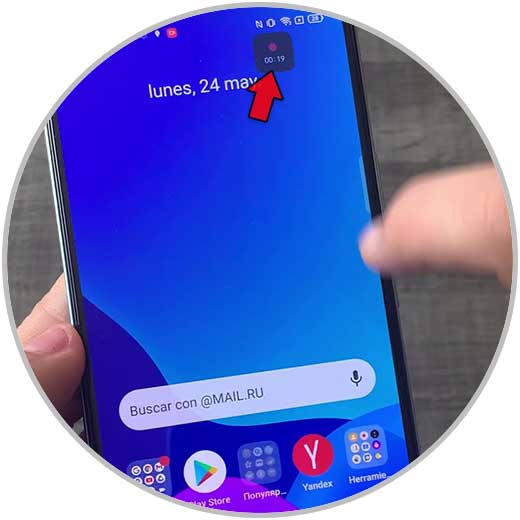
Step 6
You will see the recording menu appear again. Press the red button again to make it stop.
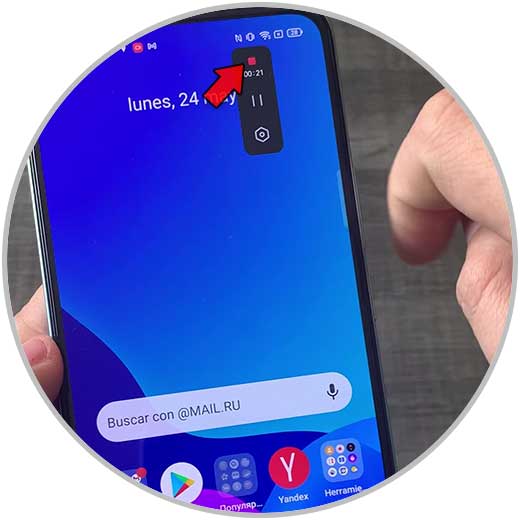
Step 7
Finally the recording will be saved in the phone gallery.
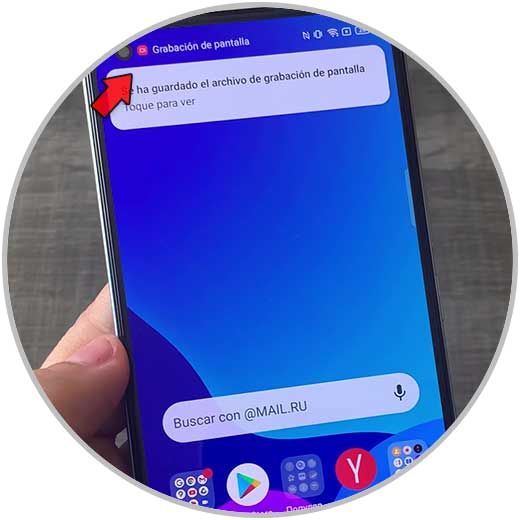
In this way you can record the screen of your phone whenever you need it in a simple and fast way as we have just seen..