Mobile phones have undoubtedly become one of the best accessories for most users who use it for different things every day since, in addition to being a device to be able to communicate easily, it offers many other useful functions on a daily basis. day..
Through our smartphones, we have the possibility of downloading different apps, as well as using your camera to take photos and videos. But in addition to this, one of the first things we want to learn when we have a new terminal is the way in which we can take screenshots on the phone to be able to save in an image what we see on our screen.
This process may vary depending on the models and brands, so below we show you all the steps you must follow to know how to take screenshots on the Realme 8, Realme 8 Pro and 5G..
To stay up to date, remember to subscribe to our YouTube channel! SUBSCRIBE
1. How to take screenshot on Realme 8, Realme 8 Pro and 5G
The steps you must follow to know how to take screenshots on the Realme 8, Realme 8 Pro and 5G with buttons, are the following.
Screenshot
- Open the application or the screen you want to take the screenshot of.
- Press the volume down and power buttons simultaneously
- Now you will see a small image at the bottom that will be the indicator that the screenshot has been made.

2. How to take screenshot of Realme 8, Realme 8 Pro and 5G with three fingers
Another option we have to take screenshots with this phone is to do it with a simple gesture on the screen. For this we must do the following.
Step 1
To do this, you must enter "Settings" of the phone from the home screen.
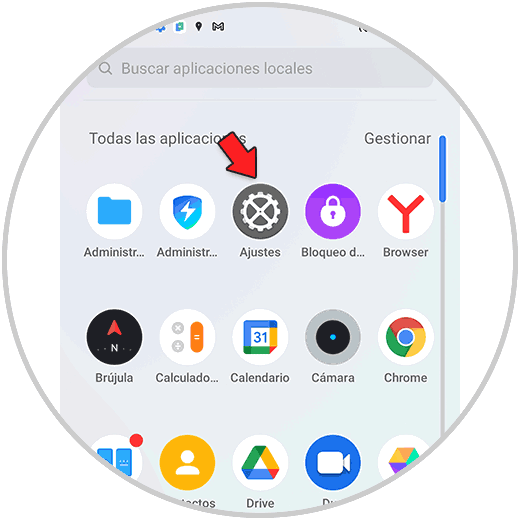
Step 2
The next thing you should do is enter "Practical tools"
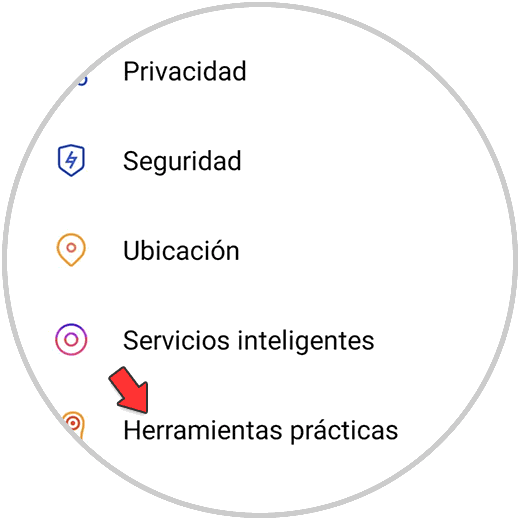
Step 3
Now you must access the section "Gestures and movements"
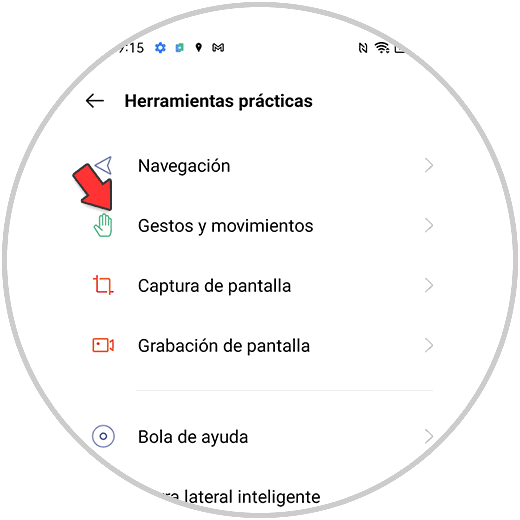
Step 4
Now what you should do is activate the tab that interests you since you have 2 options. You can select both:
- Swipe down with 3 fingers to take a screenshot
- Touch and hold the screen with 3 fingers to take a screenshot
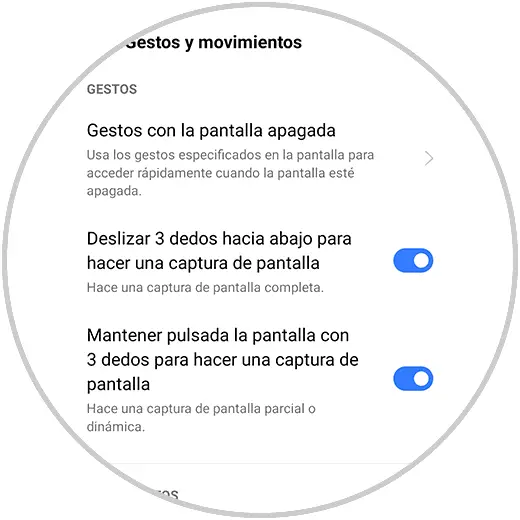
Step 5
In this way you will have these two options to take screenshots in Realme 8, Realme 8 Pro and 5G directly without pressing any button.
Swipe down with 3 fingers to take a screenshot
Touch and hold the screen with 3 fingers to take a screenshot
Note
Once you have done this, you will be able to see the screenshots you have taken in the phone gallery. You just have to enter it and select the image in case you want to share it.
In this way you can take screenshots in Realme 8, Realme 8 Pro and 5G in a simple and practical way with the method that you like the most, whenever you want and need it.