Mobile phones are undoubtedly one of the devices that we use the most on a day-to-day basis, since thanks to them we can carry out a number of tasks directly from our wrist without having to use a computer for it..
In addition, smartphones have become a means of communication and storage, since most of us send and receive different information quite frequently. That is why there may come a time when we want our phone to be completely erased, or we are experiencing problems and we want to be able to reset it from the factory.
In that case, we must follow the steps detailed below to be able to carry out this deletion process since depending on the brand and model of phone, this process may vary..
To stay up to date, remember to subscribe to our YouTube channel! SUBSCRIBE
1. How to reset Realme 8, Realme 8 Pro and 5G from settings
In order to reset the phone and return it to its factory state, the steps you must follow are as follows.
Step 1
First go to the "Settings" found on the main screen.
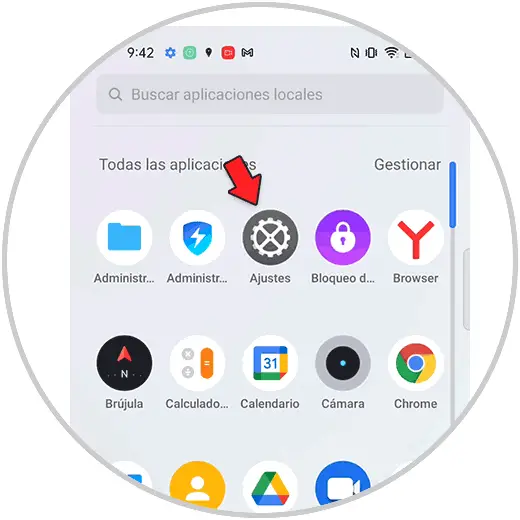
Step 2
Then you must select the "Additional configuration" section
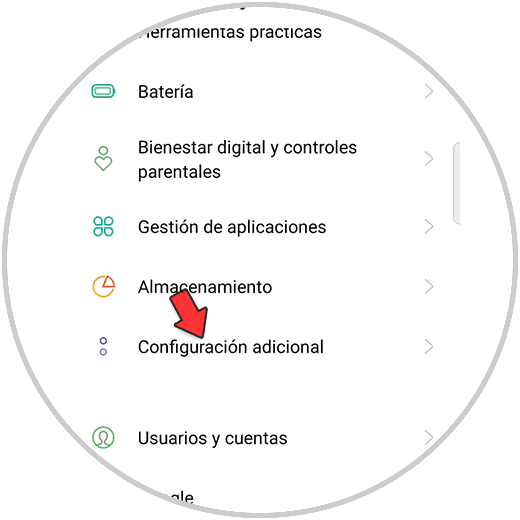
Step 3
You will see several options. In this case select "Backup and reset" at the bottom.
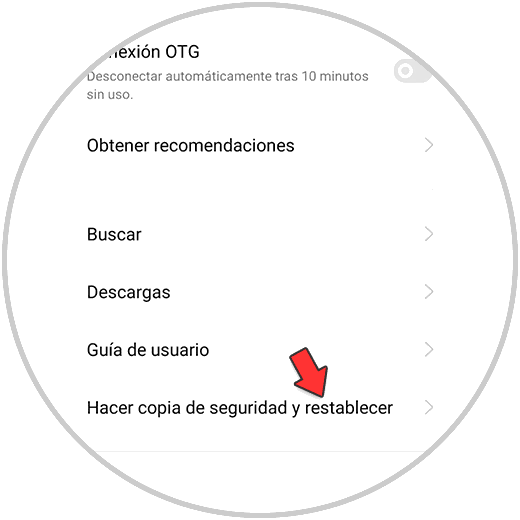
Step 4
Then click on "Return to factory state"
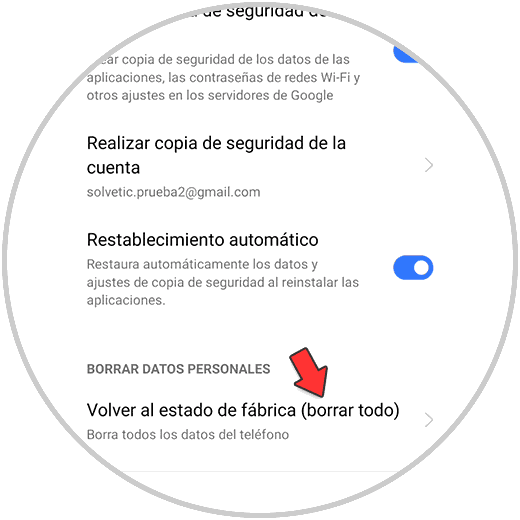
Step 5
Finally you must enter the phone unlock code and select "Delete all data"
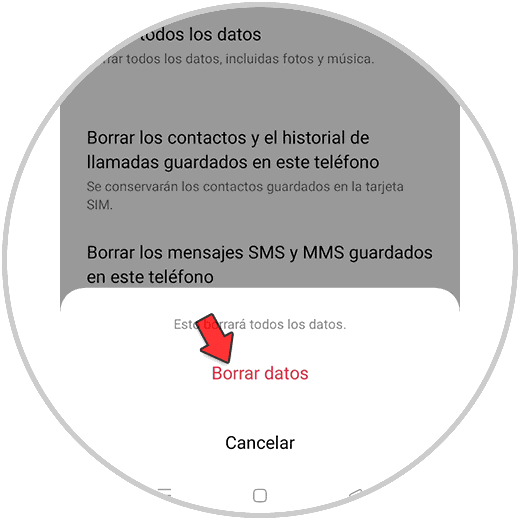
Once this is done, after a few seconds the phone will be erased and it will restart.
2. How to reset Realme 8, Realme 8 Pro and 5G with buttons
If what you want is to perform a hard reset since for some reason the phone does not turn on or does not respond, the steps in this case are as follows.
Hard Reset Realme 8, Realme 8 Pro and 5G
- Press and hold the on / off and low volume buttons simultaneously.
- When the Realme logo appears, release the buttons.
- Select the language "English"
- Now in the menu click on "Wipe data"
- You must enter your phone unlock code.
- Finally select "Format data" in case you want to delete it completely.

Note
It is important to know that in order to carry out this process correctly you must know
the phone's lock code, if you have one. If you do not remember it, you can use the fingerprint for the hard reset, if you have previously registered it. To be able to use the fingerprint, you must enter the code 5 times incorrectly and you will be able to use the fingerprint for the deletion process
In this way, all the data and files on the phone will have been erased, so you can reconfigure it as it just left the factory..