Nowadays technology plays a fundamental role in our day to day, to the point that imagining one of our days both in the workplace and in our daily lives without the use of technology makes us unthinkable..
Undoubtedly, the mobile phone plays a fundamental role in our lives, because thanks to these small devices we can develop lots of actions that were impossible a few years ago unless we had a computer. Thanks to the mobile phone and the arrival of Internet to them exchanging emails , making purchases online, searching the Internet and downloading and playing music or videos (among thousands of actions) is possible no matter where we are.
Although without a doubt the mobile phone is one of the main and most used technological devices, the smartwatch and the bands are gaining more and more prominence being increasingly used by users. To use these devices and get the most out is necessary to link them to the mobile phone and it is for this reason that today in TechnoWikis we will explain how to synchronize and configure one of the most popular Xiaomi bracelets or bands to this day: The Mi Band 3..
For this you will have to follow the steps of this video and tutorial that we leave you below:
To stay up to date, remember to subscribe to our YouTube channel! SUBSCRIBE
1. How to synchronize Xiaomi Mi Band 3 with mobile
Step 1
The first thing you have to do is download the "My fit" App on your mobile phone. You can perform this action from the following link:
MY FIT
Once you click, select the "Install" button.
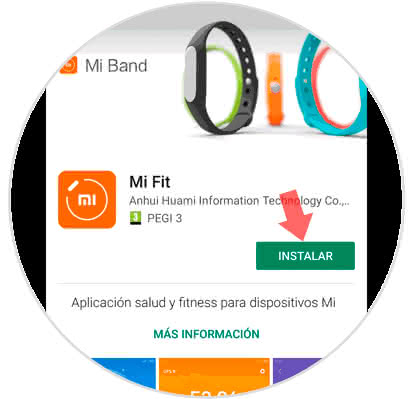
Step 2
Once inside, you must click on "Log in".
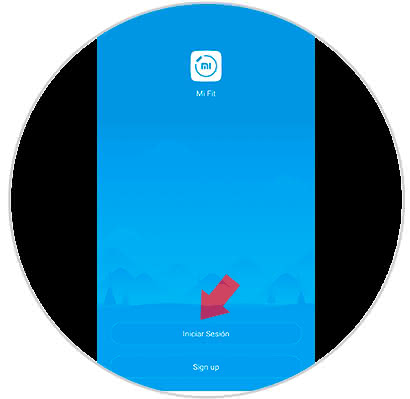
Step 3
Select by pressing the corresponding icon the method by which you want to log in to the "My fit" App of Xiaomi.
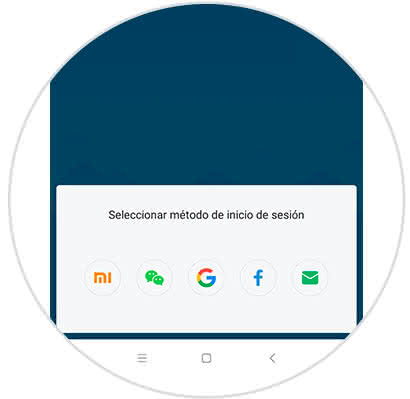
Step 4
Once inside the App, you will see a lower bar with 3 options. On which you must click on the last one or "Profile".
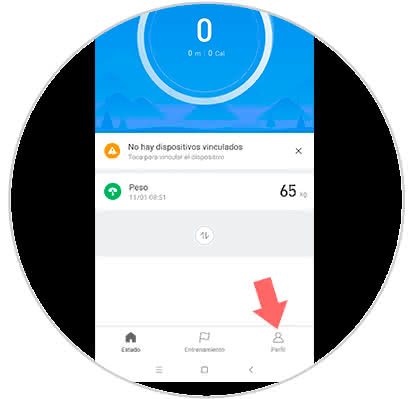
Step 5
Within this option, and in the section "My devices" you will see the option "Add devices", on which you must press to link your bracelet to your mobile phone through the App.
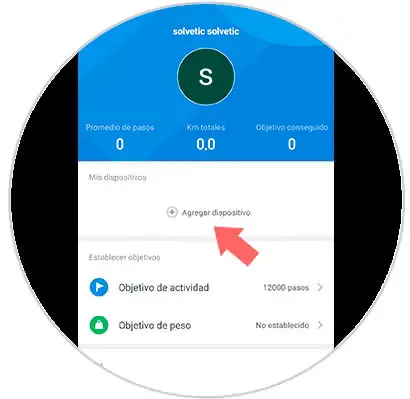
Step 6
Among the options that you will see, click on "Bracelet".

Step 7
You will see the following on the screen. Your My Band 3 should be near the terminal so that the bracelet is linked successfully.

Step 8
Finally, you will see this on the mobile screen.
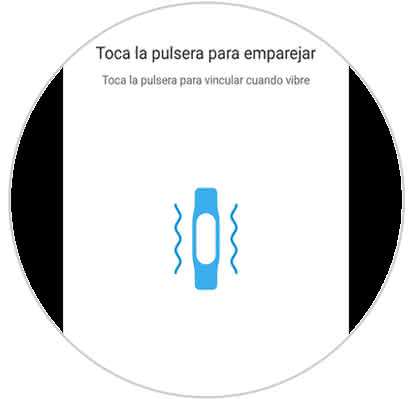
This will appear on the Band screen. Press and you will have finished linking your Xiaomi Mi Band 3 to your mobile..

2. How to set up Xiaomi Mi Band 3
Finally, you will have to configure all the options that your Mi Band 3 allows you to get the most out of it. In this compilation of tutorials you will find a lot of tricks to get the most out of your band.
This will be easy to link and configure your Mi Band 3 to your mobile to get the most out of the Xiaomi band.