Android is the most used and operated mobile operating system worldwide thanks to its multiple features and functionalities for both the end user and the developers who every day seek to improve the experience and scalability of the operating system..
Managing an entire system is not easy, but today we have the necessary tools to take this task to much higher levels of management and in the case of Android we have Android SDK which is available for all those who want to explore , create, test and carry out the global implementation of numerous Android functionalities.
In TechnoWikis we will explain thoroughly that it is Android SDK and how to install it in Windows 10..
What is Android SDK
Android SDK (Software Development Kit - Software Development Kit), is a platform based on an integrated development environment (IDE) through which it will be possible to carry out the functional and complete development of applications for Android and thus be in the capacity to know the performance of this before it is released officially.
Tasks with Android SDK
By using Android SDK to create and compile applications for Android, it allows us to carry out tasks such as:
- Have a unified environment through which you can carry out all the tests of applications available for all Android devices.
- Have a flexible Gradle-based compilation system.
- Access a large assortment of tools and test frameworks.
- Android SDK integrates Instant Run which allows us to make changes even running the application, but without it being necessary to compile a new APK.
- It is compatible with C ++ and NDK.
- Integration of Lint tools thanks to which is to detect problems of performance, use, version compatibility and more.
When a project is created in Android SDK through Android Studio, various modules with source code files and resource files will be integrated into the project, these modules are:
- Google App Engine modules
Now we will learn to install Android SDK in an integral way and thus have a valuable tool for the tasks associated with the implementation of Android applications.
Android SDK is available through two options that are:
Android Studio
It is the graphical platform from where it will be possible to create and execute hundreds of applications for Android in a complete environment with tools and ideal functions for a correct administration of these
Command line tools
As the name implies, it is an option to be executed through the sdkmanager.
To take into account, if we choose to use the command line, the following parameters are integrated in this option:
apkanalyzer
Provides information on the composition of the APK when the construction process has finished
avdmanager
It allows to create and manage Android virtual devices (AVD) through the command line.
jobb
Facilitates the creation of encrypted and unencrypted APK expansion files using the Opaque Binary Blob (OBB) format
lint
It is a tool for scanning codes, thanks to which it will be possible to identify and correct problems at the level of the structural quality of the code to be implemented.
monkeyrunner
Your task is to create the command line interface from where you are going to run a program which is to install an Android application or a test package, there we can run it, send keystrokes, take screenshots and many more actions to check their behavior
sdkmanager
It is one of the key components since it allows us to see, install, update and uninstall packages for the Android SDK.
1. How to download and install Java Windows 10
Step 1
If you do not intend to use the Android Studio platform and only use the command line version of the Android SDK, you will need to download and install Java, which is available for free at the following link:
Java
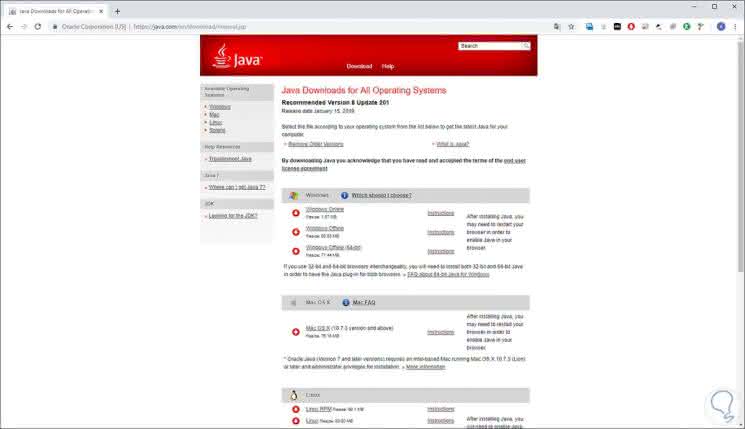
Step 2
There we select the installer more in line with our system and once downloaded we proceed with its installation:
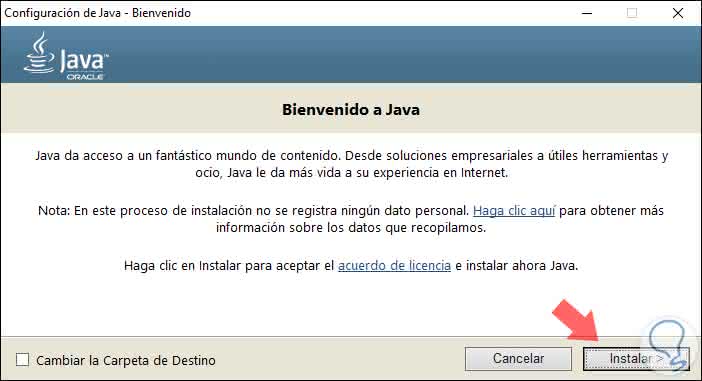
Step 3
There we can change the installation folder and clicking on Install will start the Java installation process in Windows 10:
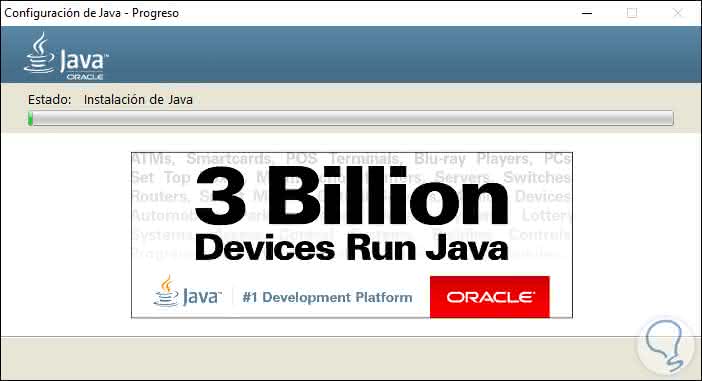
Step 4
When this process is finished we will see the following:
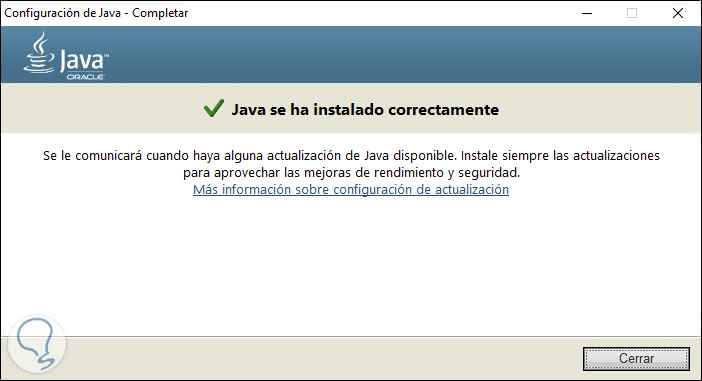
2. How to install Android SDK command line tools
Step 1
For space and performance issues it is sometimes ideal to download the command line option, for example, Android Studio has a weight of 948 MB and can occupy 3 GB on the hard disk while the command line weighs only 148 MB, the download is available at the following link:
Android SDK
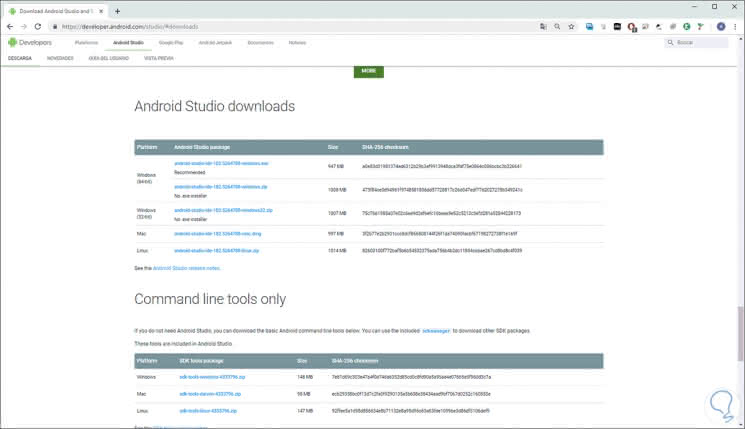
Step 2
There we have the options of both Android Studio and the command line, in this case we select the Windows tablet for the download and the following window will be displayed where we must accept the terms to proceed with the download:
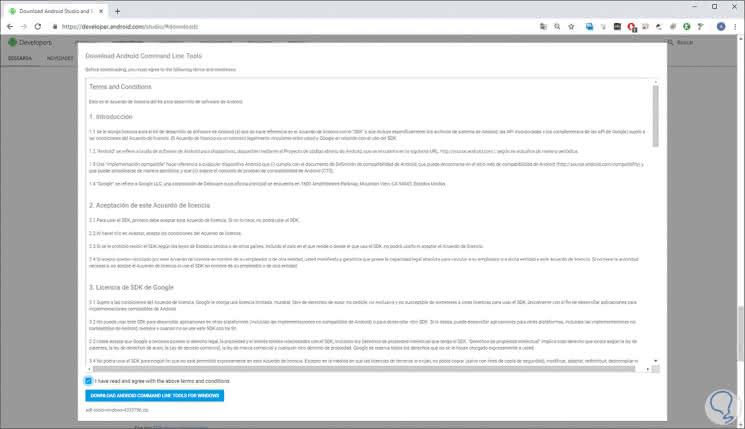
Step 3
Activate this box we can click on the Download Android Command Line Tools for Windows button. Once downloaded we proceed with its extraction and go to the tools / bin path and there we will right click on the sdkmanager file and select the option Run as administrator:
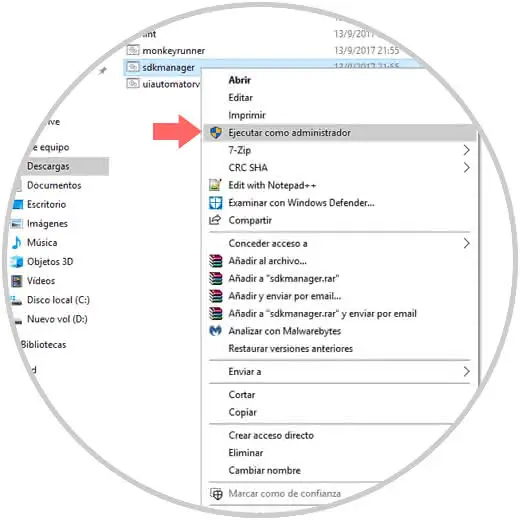
Step 4
The following Windows 10 User Account Control message will be displayed, which we must accept:
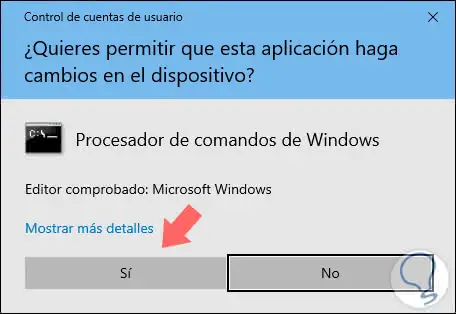
Step 5
This will be responsible for installing the basic Android SDK packages:
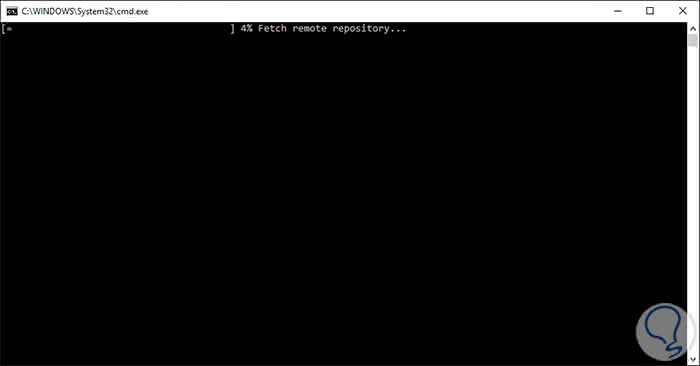
Now we can access from the command prompt to the path where the sdkmanager is hosted and there execute the commands that we consider necessary for the creation of the applications, for example, we can execute the following:
sdkmanager "platform-tools" "platforms; android-28"
Step 6
The following will be displayed:
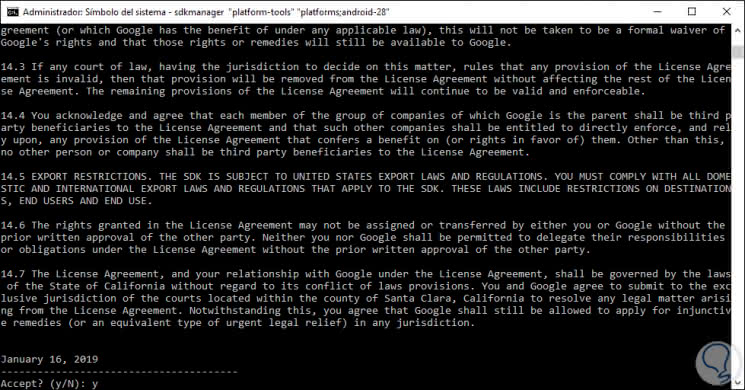
Step 7
There we must accept these conditions with the letter and, once this is done, the process of downloading and creating the indicated parameters will begin where the adb and fastboot commands are integrated for better management of the Android SDK.
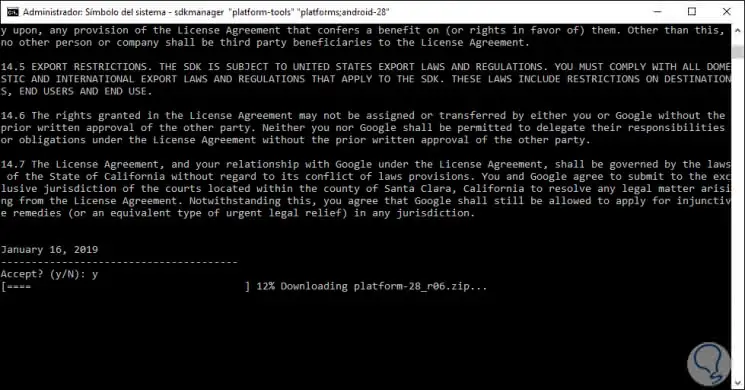
3. Building tools, platform and emulation (SDK Build) Android
In case of opting for the use of the Android command line, we should keep in mind the following utilities integrated there:
Building tools (SDK Build) Android: These are located in the path android_sdk / build-tools / version / and are necessary to build Android applications, the integrated tools are:
aapt2
Its function is to analyze, index and compile Android resources in binary format which has been optimized for the Android platform
apksigner
It is responsible for detecting APKs and checking if the APK signatures have to be verified correctly in all platform versions in which a specific APK is supported.
zipalign
Your task is to optimize APK files by ensuring that all uncompressed data is aligned based on the relationship with the start of the file.
Platform tools (SDK Platform) Android are located in the path android_sdk / platform-tools / and is composed of:
adb
Android Debug Bridge, is a tool which allows us to manage the status of an instance of an emulator or Android device and can also be used to install an APK on an Android device
etc1tool
It is a command line utility thanks to which it will be possible to encode PNG images to the compression standard ETC1 and decode compressed images ETC1 to PNG.
fastboot
Responsible for flashing a device with platform and other images of the selected system
logcat
It is a tool that is invoked through adb to view the application and system logs.
Emulation Tools (Android Emulator): Your location is android_sdk / emulator / and we will have:
emulator
It is a device emulation tool based on QEMU thanks to which it will be possible to debug and test the applications in a real Android running environment.
mksdcard
It allows to create a disk image which can be used with the emulator and thus simulate the use of an external storage card (such as an SD card).
4. How to install Android Studio on Windows 10
Step 1
Now, if we choose to use the Android Studio platform, which weighs more and offers a complete GUI environment, we can download it from the following link:
Android Studio
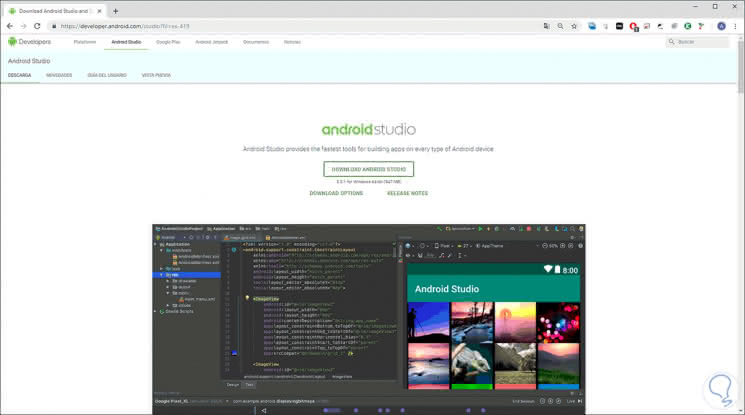
Step 2
When clicking there, the following window will be displayed where we must accept the terms to be able to download:
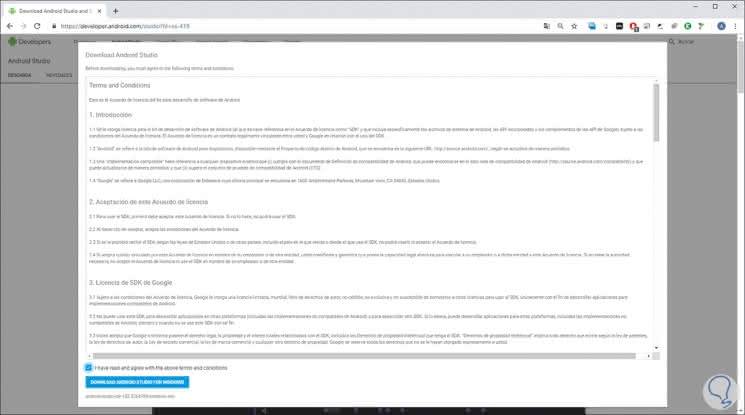
During the installation process we can select the option Customize to have a better control over the components to use of Android Studio..
Step 3
When selecting this option we will see the following where it will be possible to establish additional functions to download, some of them are:
- The Android virtual device which creates an emulated environment with the aim of testing various functions and applications.
- The hardware accelerator Intel HAXM for the emulator.
- API Libraries to develop applications based on the latest version of Android which is currently 9.0.
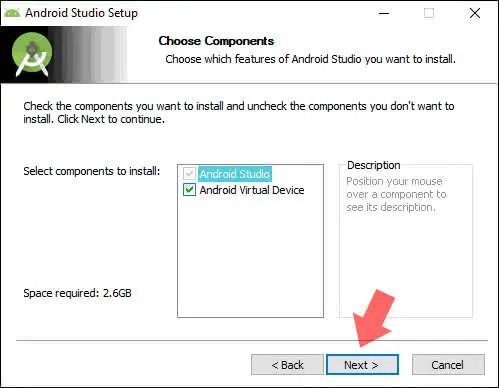
Step 4
There we hope that the installation process ends and once Android Studio has been installed in Windows 10, we can access the project creation wizard which opens automatically or if not, we can click on the Configure / SDK Manager button in the lower right corner of the window in order to go to the various configuration options available:
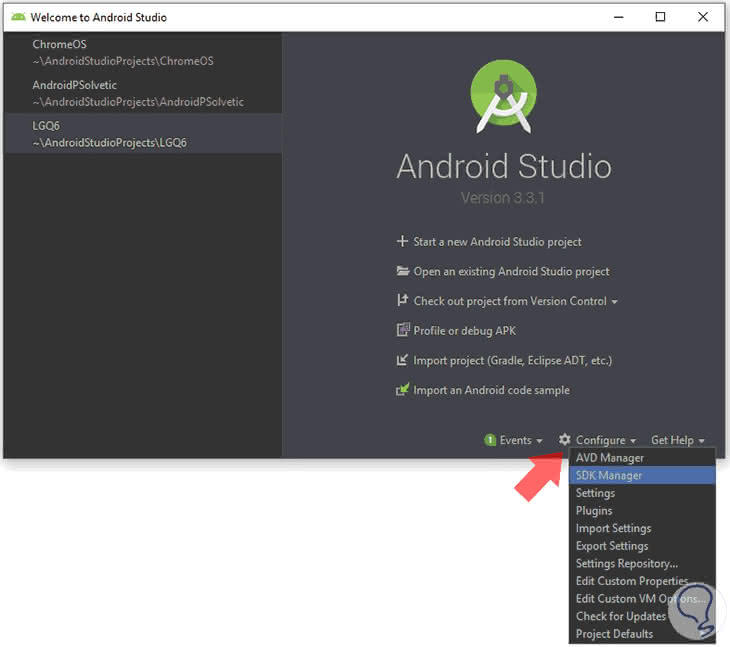
Step 5
When accessing we will see all the configuration options of SDK in Android Studio:
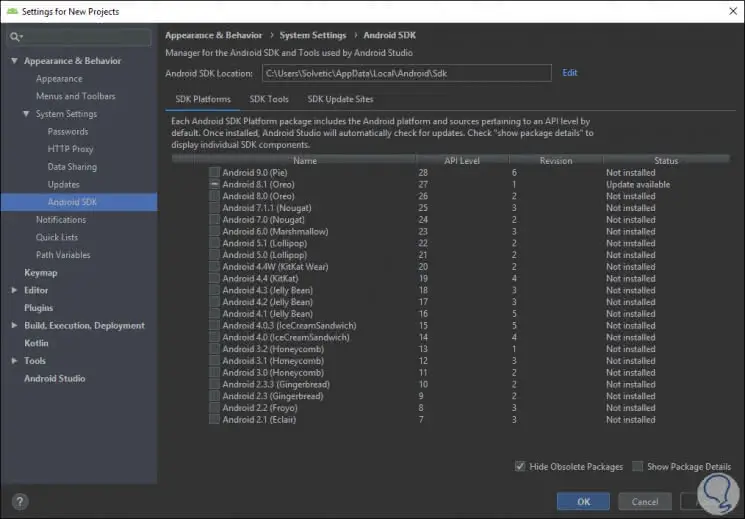
From there we can configure the applications and devices as necessary and check all the functions that Android Studio offers to get the maximum benefit from each of them in the applications we want to implement.