Thanks to Google accounts we can have associated with our phone a variety of applications that are linked to these accounts and allow us to take and import different settings as passwords from one device to another. This makes the tasks easier because as we say we can change terminal and in a few seconds, thanks to the same Google account, to import contacts , preferences, passwords ...
But sometimes we find that after adding different accounts on our phone, we no longer want to have any. When we give the phone or sell it to another person, this is very common since it is associated with us. It can also happen that we do not use that account and it does not make sense to synchronize your data in our Galaxy. Anyway, managing Google accounts is quite simple and this time we will see how to remove a Google account easily on the Galaxy S10.
We also leave the videotutorial with the necessary steps to be able to delete a Google account inside a Samsung Galaxy S10.
Step 1
The first step will be to enter the Settings of our Galaxy S10 to find the option we need. To do this, slide the screen up and the application drawer will open.
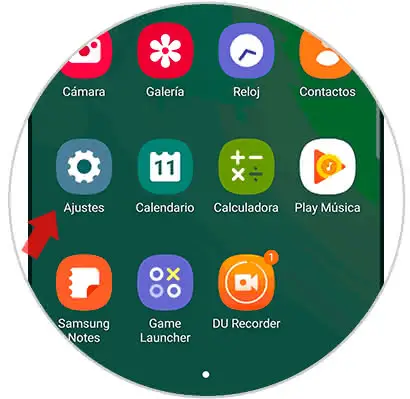
Step 2
The next step will be to access the option you see under the name "Cloud and accounts" by clicking on it.
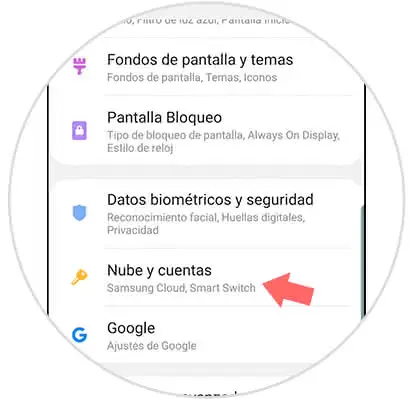
Step 3
In the new window displayed, we will access the adjustment under the name of "Accounts" in order to manage them.
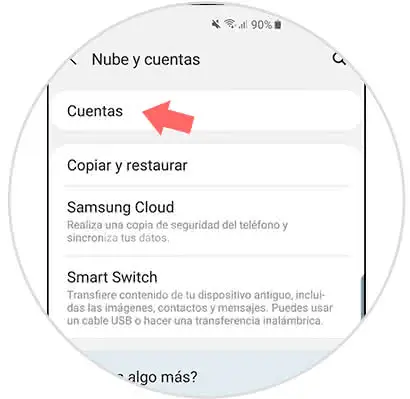
Step 4
Here you will find the list of accounts added in your Galaxy S10 associated with Google or other applications as you can see. To remove one of them, you must first click on the one you are interested in.
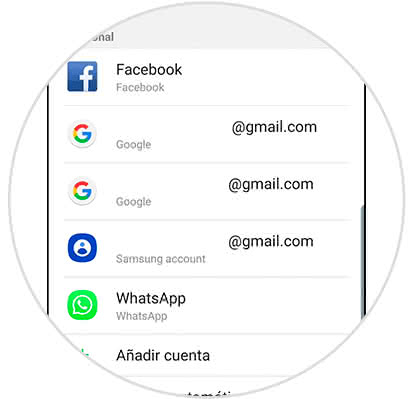
Step 5
We see that clicking opens a new screen where we can manage the selected account. In this case, we are interested in eliminating it, so we click on the "Delete account" option. Confirm data deletion to continue.
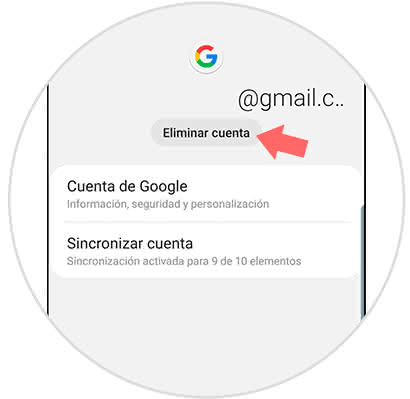
In this simple way we can remove a Google account from our Galaxy S10 easily and thus desynchronize it with applications and settings.