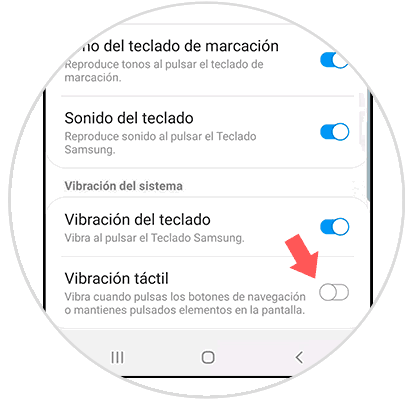It is not always convenient for us that our phone has sound and can be heard, especially if we are in a public place, it is night or we are in a meeting. There are different ways to learn about all the new things that happen in our Android, we can use the LED light of notifications , personalized tones , the option of Always on Display ... different alternatives for the same purpose, always be alert of the news that We received..
But if you want an alternative that warns you with emphasis but does not bother too much, that's the vibration. The phone can vibrate by notifications but also to guide us while we use it, for example when typing or when interacting with your screen. If we need or are in an environment of silence, this option can be annoying. That's why we're going to see how to remove the vibration completely in a Galaxy S10.
We also leave you the videotutorial below with the complete and necessary steps to remove or put both the vibration of the keyboard and the vibration when we press the screen of our Galaxy S10..
To stay up to date, remember to subscribe to our YouTube channel! SUBSCRIBE
1. How to remove the vibration of the keyboard on the Samsung Galaxy S10
Step 1
The first step will be to move the screen up with your fingers to enter our Settings.
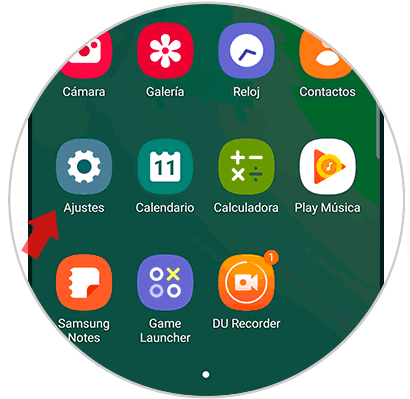
Step 2
Then enter the section designated as "Sounds and vibration" to see your options.
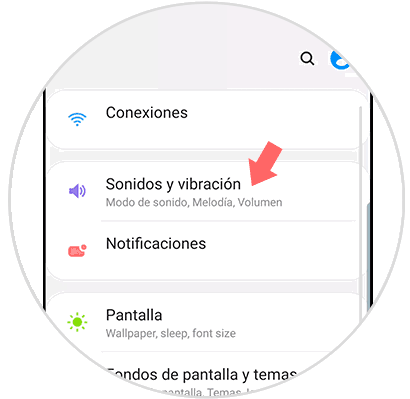
Step 3
In the following section you must go down to find and enter the option "System sounds and vibration."
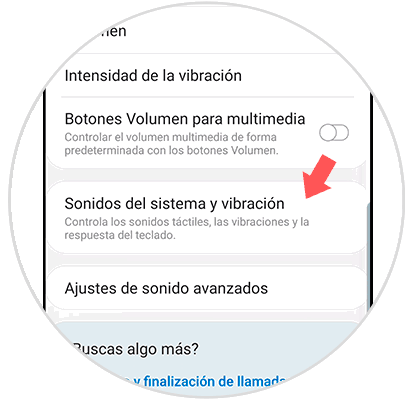
Step 4
Now to be able to activate or deactivate the vibration of the keys of our keyboard we will have to move the blue button of the option "Vibration of the keyboard".
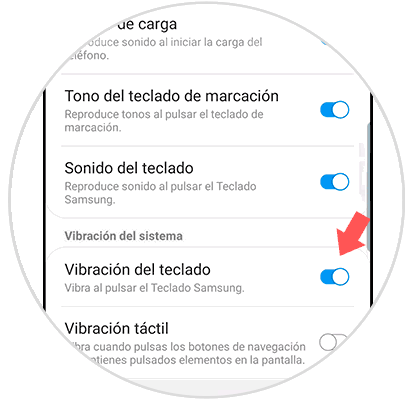
2. How to remove vibration when pressing on the Samsung Galaxy S10
Step 1
We enter the settings menu by moving the application drawer from the main screen of the phone.
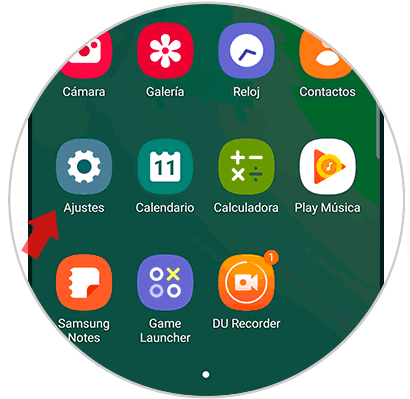
Step 2
In the next window you should look for the setting under the name of "Sounds and vibration" to be able to configure it.
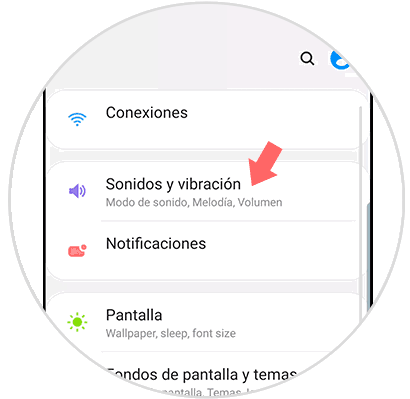
Step 3
Now we will look for the option of name "System sounds and vibration". Right at the end of the screen to manage this section.
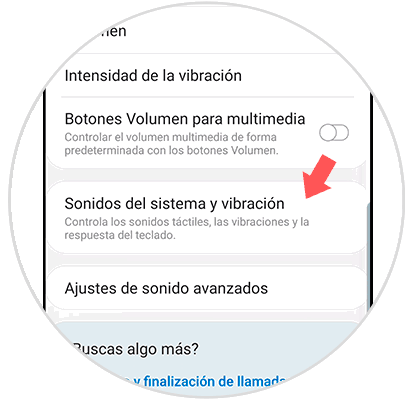
Step 4
The option that we must deactivate or activate is the "Touch vibration" that will make it vibrate or not when we press the navigation buttons or any detail of the screen.