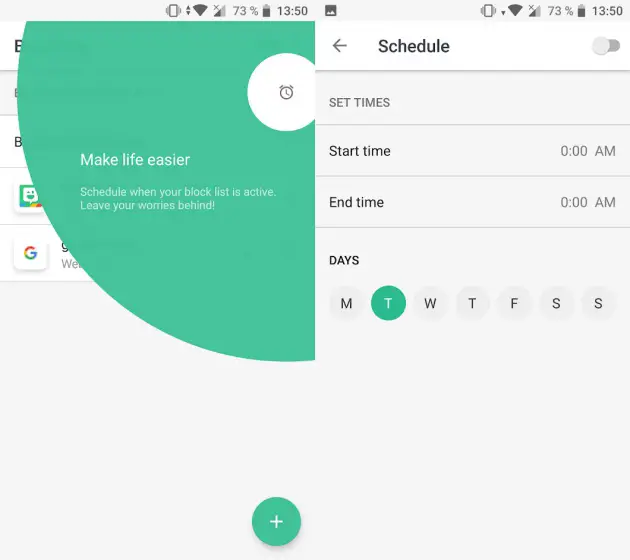The Internet is a very wide space in which there are all kinds of content within the reach of a few clicks. It is not always safe or sensible to access all websites, so we teach you to block any web page on Android in a very simple way.
Reasons to block a website: from fake news to protecting your young children
The amount of content of all kinds and conditions available on the network of networks is endless. This has its good things and its bad things, affecting many areas of life. For example, in everything related to access to knowledge, it is a very good thing. Today it is possible to learn about everything and find out everything you want, from the most rigorous news to the oldest history of humanity. The Internet is a great library that everyone can consult 24 hours a day, seven days a week.
But on the other side we have the most dangerous and damaging aspects . Not all web pages are going to offer us something of real utility, and from time to time it is good to keep track of the sites we access. In the fake news era , we may want to block pamphlets posing as news papers. If we have young children, it is best to protect them from pornographic sites that they may access.
Whatever it is, blocking web pages is something to keep in mind if we want internet access to be healthier. And is it possible to do the same with our smartphone? Of course, and that is why we are going to teach you to block any web page on Android in a very simple way with an application called, very appropriately, Block Site .
How to block any web page on Android easily - and also applications
Block Site is an extension for Google Chrome and an application for Android that allows you to block web pages easily. Thanks to this, access to malicious sites or sites that distract us, including social networks, can be eliminated. Obviously, on mobile the behavior is different, but we can also block any access through browsers such as Google Chrome for Android. The idea, therefore, is that you focus on being productive and what really matters. If you have a task ahead, you better not be distracted.
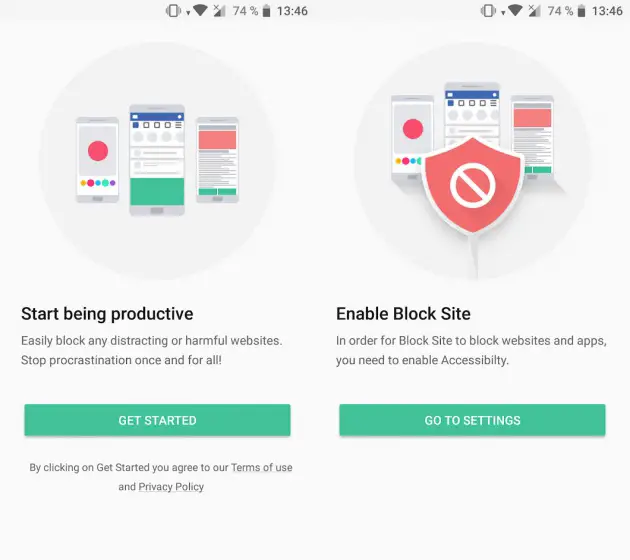
How does it work? Once you install the application, you must grant it accessibility permissions . On your first screen you will see three relevant options at your fingertips. Above all a general switch of the app, to activate or deactivate all your locks at once. Below, the only option that appears as standard: Block Adult Websites , which is used to block pornographic web pages. Finally, at the bottom right is the floating button to add apps or websites to block.
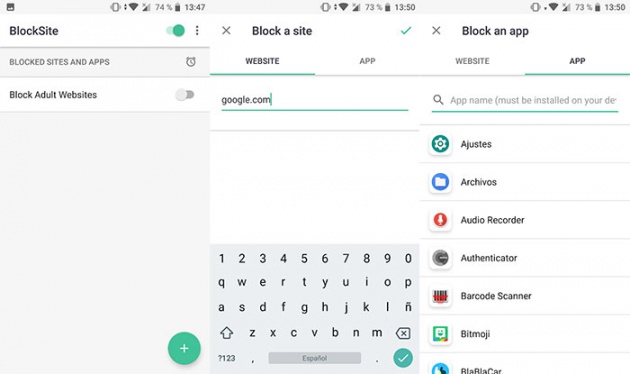
Once you have added them, they will appear on the main screen. When you try to access that application or that website through Chrome, you will see a notice indicating that it is blocked.
Finally, you also have the possibility of establishing schedules . Simply click on the clock icon on the main screen and choose the days and hours you want. So you can make them crash, for example, only during working hours.