
We use the tablet for everything. We install applications to test, which we then remove, or not, after a few days. We surf the internet, do searches in the app stores, YouTube, Maps, etc. The truth is that the tablet is like a digital Swiss Army knife, it gives us a solution for almost everything we need. But sometimes this means that it starts working a little slower than it should, it takes a little longer for programs to open, etc. The fastest way to revitalize it is to leave it as it came from the factory, but better before doing a restoration on your tablet, be sure to follow these 7 steps to breathe easy ..
Delete history and save space
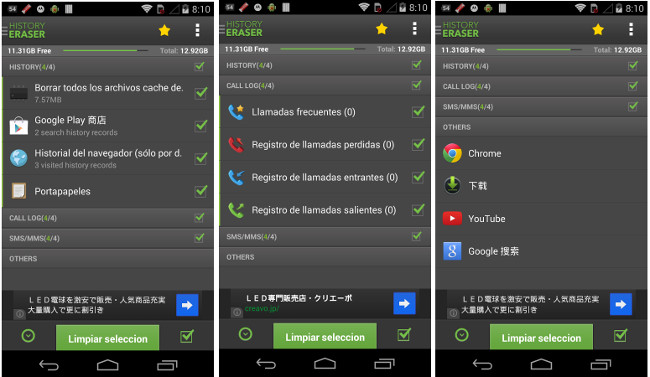
Many times we just need to clean the application history to recover space and improve the speed of the device. We can use History Eraser, which eliminates the browsing history, Google Play, Maps, Gmail, clipboard, YouTube, etc. It allows us to select what we want to eliminate and check if it improves our performance.
Another similar option is to clear the cache with Tap Cleaner, which allows us to get rid of much of the data that accumulates in apps and that little by little makes our tablet a little heavier and a little slower. It allows us to select in which applications to do it and to know how much space we are going to recover..
Thorough file cleaning
But if what we are looking for is to do a thorough cleaning, the most suitable tool may be Clean Master, perhaps the best and most complete option to improve the performance of your tablet. It allows us to delete cache and residual files, control the temperature of the device warning that apps are causing it to heat up, free RAM memory used by applications running in the background or help us stop applications that are consuming a lot of battery, among other issues .
Modify animation options
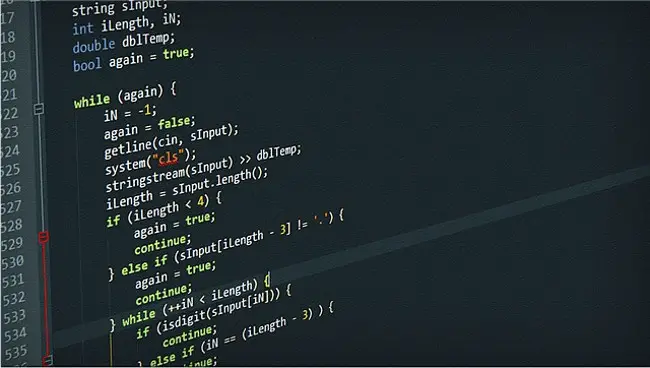
If we still want to hurry a little more we can go to modify the programmer options , but beware, it is a question that should not be touched if we are not sure what we do. Within the settings we have to go to "About the device". In some terminals we will have to activate this feature so that the options for active developers appear..
We look for the "Drawing" section and here we are going to modify the values of "Animation scale window", "Animation scale transition", "Animator duration scale" which by default are "1x" and we will set them to leave at "0.5X". In this way the animations of the system are lighter and we have a faster Android tablet. If after all this you think that it is not enough and you have to go to restore to factory settings, it is worth considering some questions.
Make a data copy
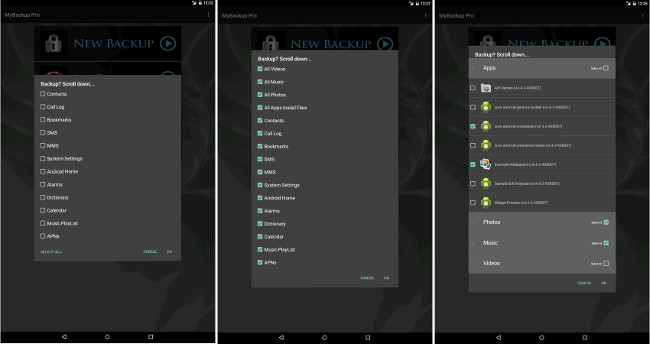
The backup is basic to avoid losing data . Many times we have synchronized our device with the cloud and we are already making backup copies. It is true, we have Google Play applications or contacts, but better if we use a specialized tool like My Backup Pro to leave us nothing. It is always better to have two opportunities to restore data, this way applications, contacts, calendars or system settings will be safe.
SD card is your ally

Another option is to save data to the SD card . Your music, photos, movies, etc. If you have an external card you will not have to worry about this data. If you want to rest easy, you can safely extract it before proceeding with the restoration, but in any case, if you do not format it, the return to the factory settings will not affect this data.
Synchronize your photos, contacts and music with the cloud
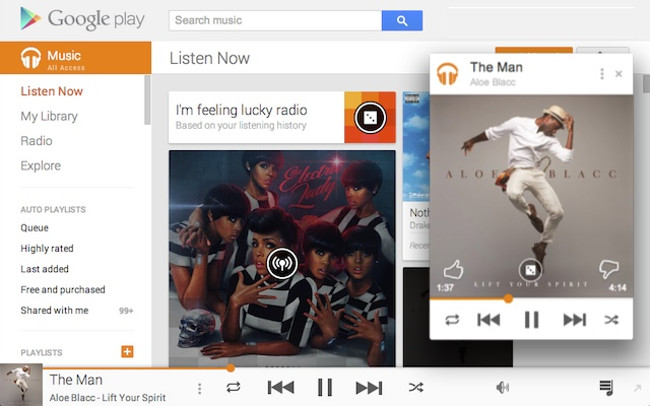
The other option we have is to synchronize our photos with some virtual hard disk , such as Dropbox or OneDrive, which offer us to make a backup copy of all the photos we take. For contacts we can synchronize them with our Google account and in the case of music have it stored in Google Play, where we can save more than 50,000 songs that will appear in the My music section and will also be accessible from any device.
Restore your tablet to factory settings

Now you only have to restore your Android tablet to factory settings. This process is very simple and the only thing you have to take into account is that it is better to have the battery pre- charged because the process can take a long time. The restoration time may vary depending on how long it has been for the last time. If you have been using your tablet for several years, better be patient.
Images | andrekheren | PublicDomain | kuszapro