Blocking is one of the functions that mobile phones can have as a means of protecting the device, and apart from the password or the unlocking of the screen with a fingerprint or face, there are other methods to maintain the confidentiality of the information we have in the phone..
There is the possibility of blocking applications with a password to prevent anyone from accessing without our consent and providing extra security to our terminal. It is for this reason that today in TechnoWikis we will show you how to block applications with a password and remove the unlocking of them step by step in the terminal Xiaomi Redmi Note 7 of Android .
For this you have to follow the steps that we will show you in this video and tutorial that you have below:
To stay up to date, remember to subscribe to our YouTube channel! SUBSCRIBE
1. How to block applications Xiaomi Redmi Note 7
In this technique, we will explain to you how is the process to block apps in your Xiaomi Redmi Note 7. So, you can protect that people who use the device in a certain case, do not access without your consent in a particular App. For this, you should only do the following:
Step 1
To start with this technique, you must enter your mobile and from the main menu access the icon related to the so-called "Settings" section to cause these final changes.
I 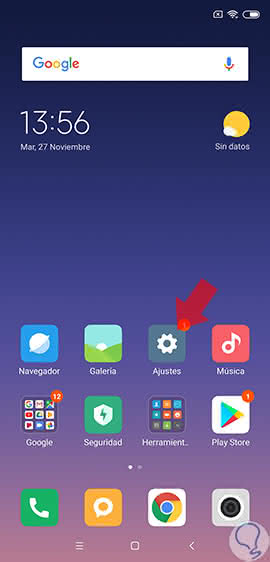
Step 2
Immediately after, a new table with many options will appear, we must all go down until we get the one called "Application Blocking", click on it, to access.
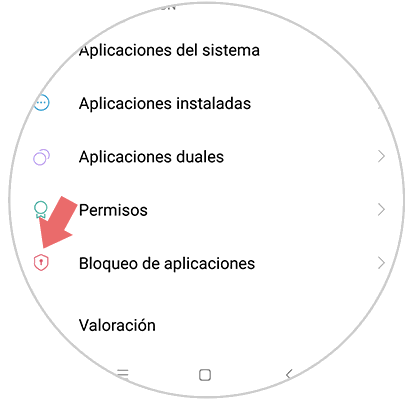
Step 3
Next, you will see how all the apps that we have inside our mobile that have the ability to be blocked using any type of special encoding will start to appear. (Not everyone has the opportunity to make this block).
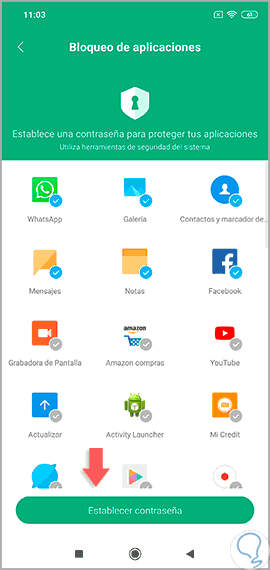
Step 4
Once inside select the apps you want to block. Then, it will allow you to place the protection system, to be able to unlock them at the moment you want. Try that it is something that you do not forget, however, the mobile will order you to place it and repeat it, in order to save it finally.
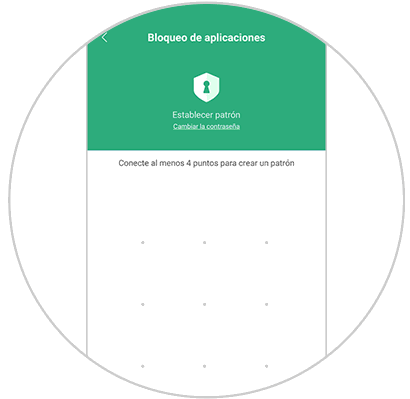
Step 5
Once this pattern is established, we must choose the alternative that is exactly at the bottom of our table, called "Next".
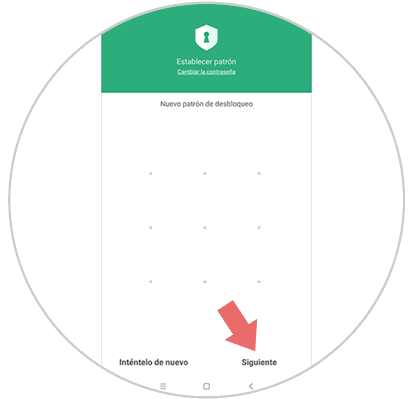
Step 6
If you do not want it to be one of the conventional patterns, you can set the "Footprint" system to block these apps, so that only you can unlock them in person.
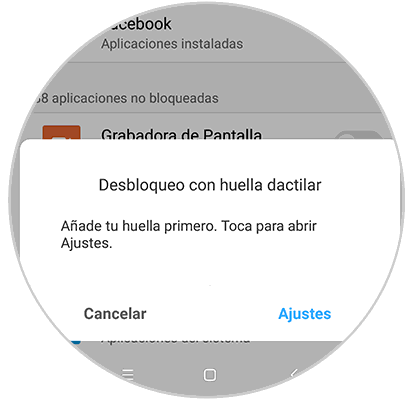
Step 7
Next, what we must do is to definitively select the apps that we want to block, for this, we must slide our finger on the switch, within this list that appeared on the mobile.
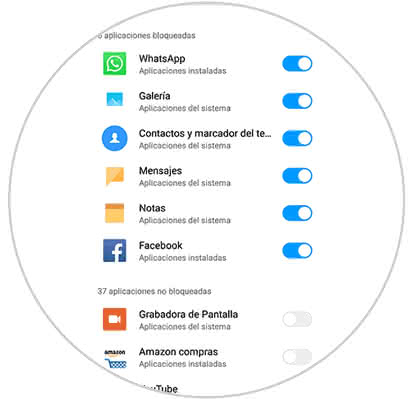
When we finish, we can leave this configuration entry and try one of the Apps, to see if the blockade was made correctly..
2. How to remove Xiaomi Redmi Note 7 applications
In this case, we will tell you how to revert the technique that we mentioned previously in order to definitively eliminate this protection that your Xiaomi offers. It is equally simple, but shorter to do, so there are no worries.
What you should do in this case, is the following:
Step 1
We go to the main menu on our Xiaomi mobile, and look for the gear icon or the "Settings" of the device.
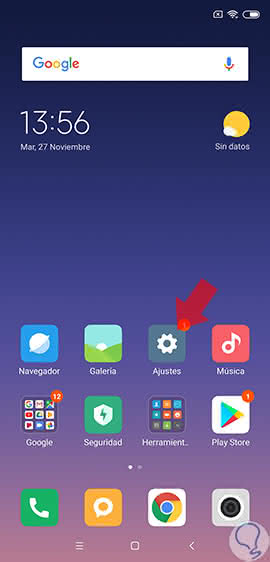
Step 2
Once selected, we will see all the menu belonging to this entry, we will go down in the list, to be able to select the alternative called "Application blocking" that is almost between the last position.
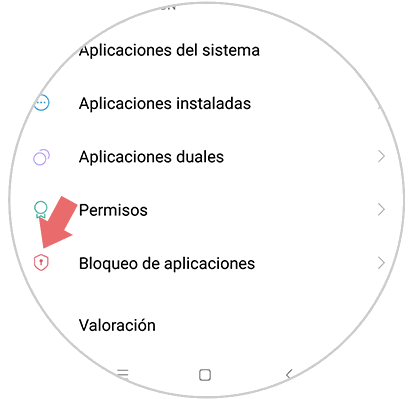
Step 3
Once inside, we must look where the gear icon is in the top right corner, which is related to the "Settings" of this entry.
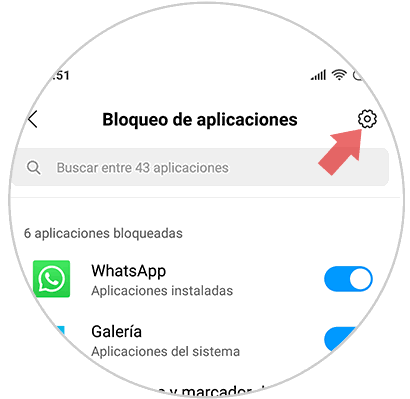
Step 4
Once again a list of alternatives will appear, in which we should look for what is also called "Application blocking" so that we can deactivate it by sliding the switch on the mobile screen.
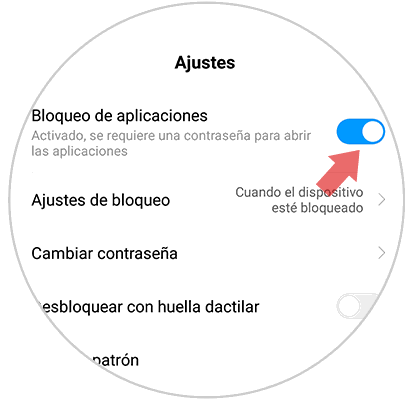
And voila, these are the two techniques you can use, to be able to do both the blocking and the unlocking of any of your apps. These are one of the benefits of this Xiaomi Redmi Note 7 version.