When we buy a phone, we like to know how to use it and how to perform different functions in it, so that in this way we can get the most out of all its utilities. Without a doubt nowadays the possibilities that we find in the terminals are immense, since not only allow us to make calls and send messages, but also we can make high quality photos and videos ..
Another element that arouses more interest to users, is the possibility of connecting to the internet directly from the palm of your hand. Also thanks to these connections, the reluctance and use of applications such as social networks or messaging apps such as WhatsApp have become essential.
The mobile phone is so interesting today in many aspects, that one of the main things we want to know how to do when we buy a phone, is how to take screenshots. Depending on the terminal and the brand this may vary, so below we show you how to make these screenshots in three different ways in Huawei P30 Pro..
The functions that we can carry out with our mobile phones, are becoming more numerous. From them we can make calls and send messages, but we can also make photos and videos. In addition, the fact that they have an Internet connection, has made their possibilities multiply, since in addition to being able to connect and surf the web, they allow us to download applications such as social networks or instant messages such as WhatsApp , from which to connect with our friends.
This means that many times we want to download information that we see on our phone screen, or that we simply want to make a screenshot so that everything that appears is registered in a photo..
This may be one of the reasons why most people when buying a new phone, this is one of the first things you want to know how it is done. Depending on the model and the company this may vary, so below we show you three different ways on how to make screenshot on Huawei P30.
To stay up to date, remember to subscribe to our YouTube channel! SUBSCRIBE
1. How to make screenshot in Huawei P30 Pro with buttons
When we think about doing screenshots, the first thing we can think of is doing them with the buttons on the phone. In the case of the Huawei P30 Pro, we must perform them as follows.
- Press the On / Off button simultaneously with the volume down button
- You will know that the screenshot has been taken, since you will see a thumbnail of it for a few seconds at the bottom of the screen.

2. How to make screenshot on Huawei Huawei P30 Pro with knuckles
In Huawei P30 Pro in addition to the buttons, we have the ability to perform screenshots with the knuckles. To make this screenshot, we have to make two touches with the knuckle of our index finger and on the screen. We will see how the image is taken.

3. How to make partial screen capture of Huawei Huawei P30 Pro screen
In addition to the aforementioned forms, in Huawei P30 Pro we have the possibility to make a screenshot partially, selecting only what we are interested in the screen. The steps to follow are those.
The first thing is to touch the knuckle of the index finger and draw the screen area that we want to capture.

We will see on the screen a blue line, which we must move through the screen to select the area we want to capture.
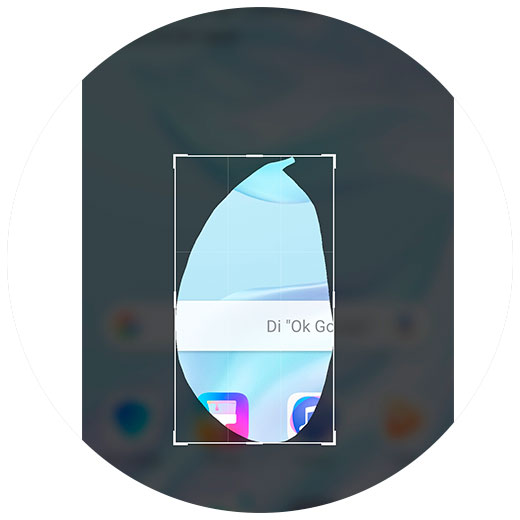
4. How to make screenshot Huawei Huawei P30 Pro shortcut
Another way you have in the case that none of the above has convinced you, is to take a screenshot from the phone shortcuts. For this you must do the following.
- Slide the screen from top to bottom.
- Search the "Capture" option
- Once you click on it, you will see that the screenshot has been taken.
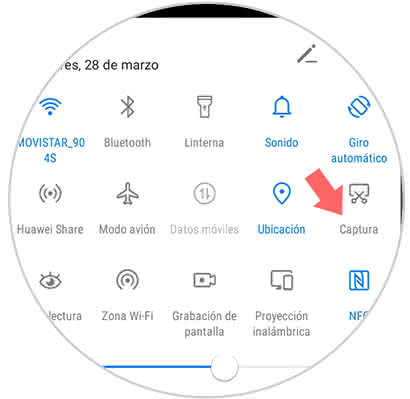
Once we have made the screenshot, it will be stored in the gallery of our terminal.
In this way, we will be able to select how to make screenshots in Huawei P30 Pro, according to our needs at all times.