Telephones have become indispensable devices today, because thanks to them we can perform different daily tasks, both personal and work, by offering the possibility of communicating with our contacts through calls and messages, but also from surf the web looking for information, or download different applications ..
That is why the amount of information that we store little by little in the phone is quite broad, so that over time it is likely that we have the Smartphone full of data and there comes a time when the memory is saturated . It is then when the phone can be saturated and stop working well and we want to transfer all this data to an external disk and reset the factory telephone.
Another reason to want to leave our phone as new, is that we want to sell or transfer to another person and we do not want to be traces of our information. That is why below we show you how to reset the Huawei P30 Lite..
To stay up to date, remember to subscribe to our YouTube channel! SUBSCRIBE
1. How to make screenshot in Huawei P30 Lite with buttons
The most common way to make screenshots on the phone is using the side buttons. In the case of the Huawei P30 Lite we have to do the following.
- Press the volume down button simultaneously with On / Off
- We will know that the screenshot has been taken, when the thumbnail screenshot appears on our phone. We can access the gallery to review and share them.

2. How to make screenshot shortcut Huawei Huawei P30 Lite
In addition to the ways we have just seen below to make screenshots on the Huawei P30, we have the possibility to do them through the phone's shortcuts. For this we must follow the steps that are detailed below.
- Slide the screen from top to bottom.
- Search the "Capture" option
- Once you click on it, you will see that the screenshot has been taken.
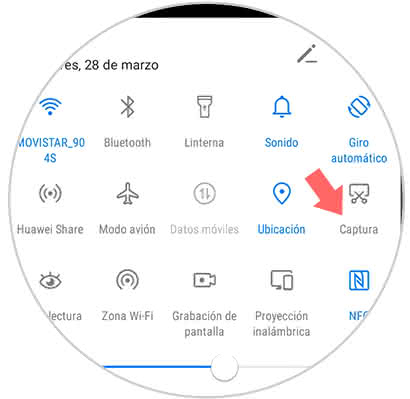
Once we have made the screenshot, it will be stored in the gallery of our terminal.
Thus, with the Huawei P30 we will have these three ways to take screenshots with our phone..