Mobile phones offer a large number of alternatives that allow obtaining and processing sufficient information according to the user's needs. This is due to the fact that our devices fulfill the function of a small computer that facilitates our daily performance in a multitude of areas, both in our daily lives and in our work life.
It not only works as a communication tool that allows instant connection between individuals through calls, written messages, or voice messages, but also as an element of data exchange by receiving and issuing emails . In addition to all this, we can use it for distraction and entertainment through the use of social networks and, in the same way, you can use the camera that is built into the mobile to capture some moment that you want to share..
But it may be that on some occasion what you want is to capture a moment inside the mobile phone, that is, freeze the screen that we are seeing and save it on our phone as a photo, and this is possible thanks to the screenshots or screenshots . It is for this reason that today in TechnoWikis we will explain how to perform them in one of the Android terminals of the moment: The Huawei Mate 20 Lite.
For this you will have to follow the steps of the video and the tutorial below:
To keep up, remember to subscribe to our YouTube channel! SUBSCRIBE
1. How to make screenshot on Huawei Mate 20 Lite with the buttons
- As an initial step, we must locate ourselves on the screen to which we wish to make a capture, being able to choose between images, written conversations, web pages, even your desktop.
- Subsequently, after choosing what you want to capture, we simultaneously press the Power and Volume down buttons on the right side of the terminal.
- The screenshot will be made in the chosen site at the time of this action.

Note
When this screenshot is taken, it is immediately archived in the folder with the name of Captures inside the Gallery. This folder is created automatically when you perform the first screenshot on the Huawei Mate 20 Lite device.
2. How to make Huawei Mate 20 Lite screen capture without buttons
Some mobile phone models allow the possibility of making a screenshot without using the power and volume buttons, for this we just have to follow these simple steps:
Step 1
Select the screen where you want to capture and swipe down to see the options that will allow you to observe the menu with several options.
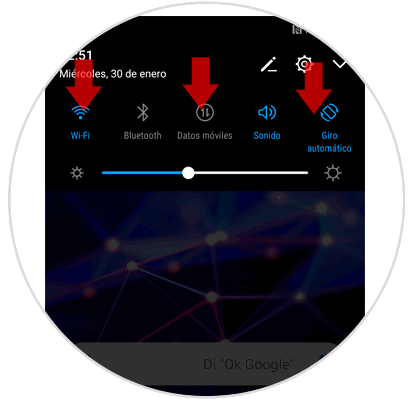
Step 2
We must display the options that cannot be displayed in the menu and which are known as hidden options, to achieve this, we have to slide the screen down again.
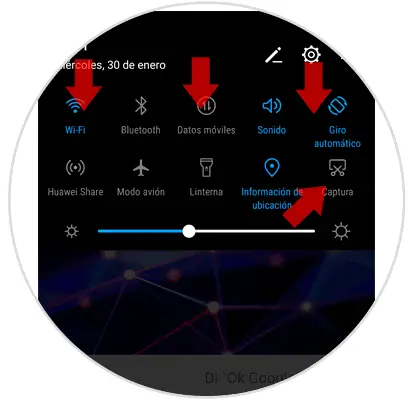
Step 3
After having slipped the hidden menu, we will press the icon that says “Screen captureâ€, thus achieving that the screenshot of the screen on which we are is produced.
When making screenshots or captures, automatically proceed to save or archive in a folder known as "Screen Captures" located in the Gallery, which is created independently when capturing, this is done in order to facilitate the search..

In this way we will be able to keep any type of multimedia or data information, which we can edit using the tools established in the device, to later be able to share them using social networks or email. As we can see the process is extremely simple and fast, so it does not require prior and professional knowledge in the area of ​​computing to be able to make a screenshot from a Huawei Mate 20 Lite mobile device.