Nowadays, changing phones has become quite common, so many times we acquire a new mobile model in which we don't know how to do basic things..
One of the basic things that most users want to know how it is done are screenshots. These screenshots are usually very used since we can capture in an image everything that appears on the screen of our phone. In this way we will be able to access this photo through the gallery of our Huawei, and share it through our instant messaging applications such as WhatsApp or by mail for example.
In the case of Huawei Mate 20 we have the possibility of making screenshots in three different ways. Next, we show you how to do each of them..
To keep up, remember to subscribe to our YouTube channel! SUBSCRIBE
1. How to make screenshot on Huawei Mate 20 with buttons
When we think about making screenshots, the most common is to think about how to do them through the buttons of the mobile phone. In the case of Huawei Mate 20 we have to do the following.
- Simultaneously press the On / Off button and the volume down button
- Pressed both buttons, we will see that the screenshot has been taken and has been saved in the Huawei gallery

2. How to make screenshot on Huawei Mate 20 with the knuckles
As we have seen, we can take screenshots with the buttons, but we can also choose another modality and it is to make the screenshots with our knuckles.
For this we have to give two touches with the knuckle of our index finger and we will see how the image is taken.

3. How to make partial screenshot of the Huawei Mate 20 screen
We may want to make screenshots but not of the full screen, but of a particular part of the screen. In Huawei Mate 20 we have the possibility to select a specific area and only this part is saved.
To do this we have to touch the knuckle of the index finger and draw the screen area that we want to capture.

We will see that a blue line appears on the screen drawing the capture we want to select..
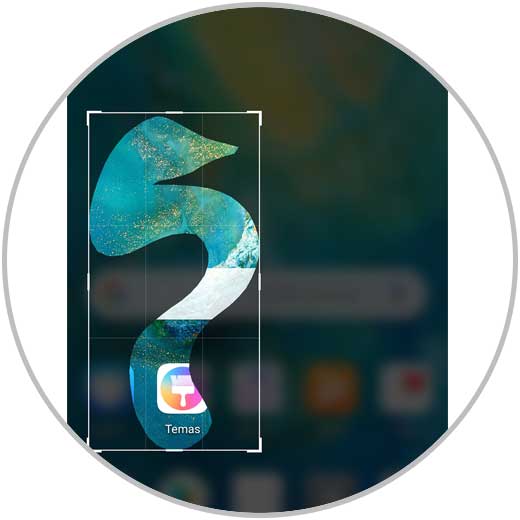
Thanks to these modalities, we will be able to select in each case what kind of screenshot we want to make in our Huawei Mate 20.