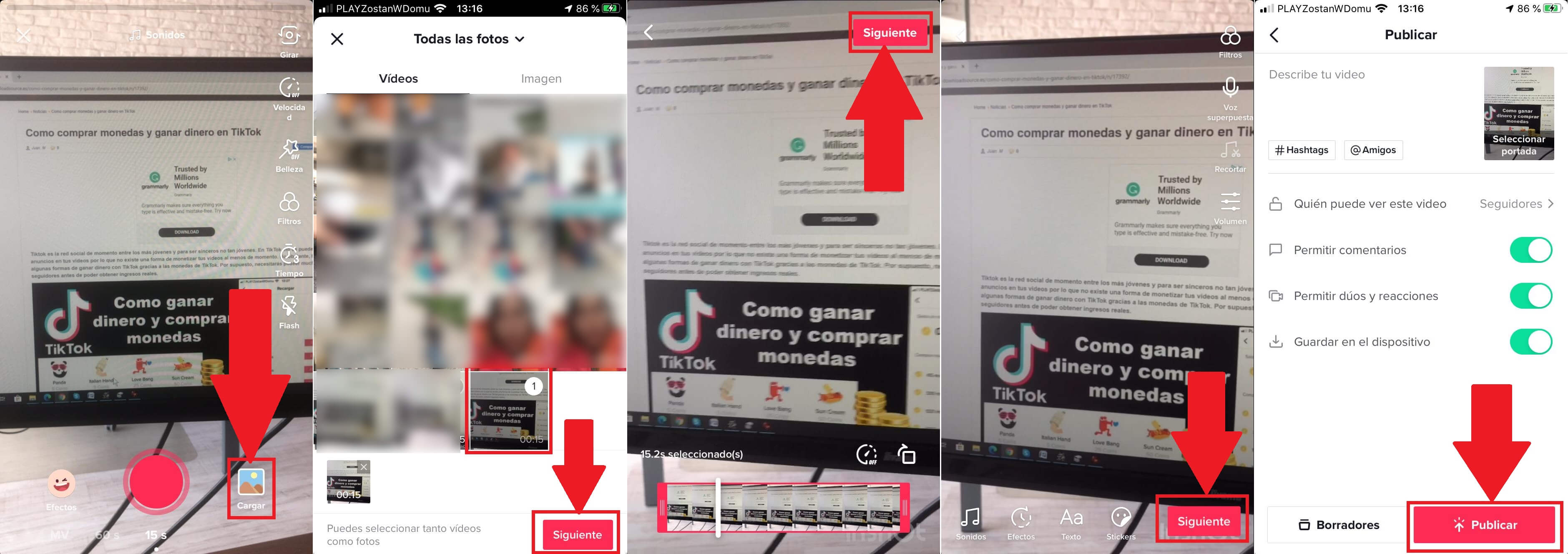Without a doubt, TikTok is the app of the moment, millions of users have joined the social network in which they publish creative and attractive short videos. This social network is inherited from Musical.ly which began to be used by young users but now under the name of TikTok it is also used by users of all ages. The TikTok platform offers an infinity of tools to its users, but it also has limitations such as the possibility of uploading your own audio or music along with your video to TikTok.

Related: How to buy coins and earn money on TikTok
The TikTok app for both iPhone and Android incorporates a function that allows you to record video with music or background audio. Basically what you do is select a song or audio from the default TikTok library. Once the sound that we want to include on the video is selected, we will only have to start recording the mime through the TikTok app. Here you can also add visual effects to the video you are recording..
So far so good, if it wasn't for the TikTok music and audio library being limited and this means that your favorite song or the song you want to use in your video may not be in the TikTok library. This may be a limitation on the creativity of TikTok content creators.
However, there is a trick that allows you to use the audio or music that you want in the TikTok videos, which makes the possibilities much more extensive than the default ones..
That said, below we want to show you step by step how to upload videos to TikTok with your own audio or music from the official app for iPhone or Android:
Method 1: How to use any music or audio in your TikTok videos.
This is the method we use the most at Donwloadsource.es since it allows you to continue enjoying all the TikTok filters and use the camera of the official app.
1. Open your music app or audio app and play the desired song or audio..
2. Turn up the volume on your Android or iPhone devices so that the music or audio sounds clearly.
3. Now, open the TikTok app and go to the Camera section.
4. Here you can activate the filter or configuration you want.
5. When everything is ready you only have to proceed to the recording of the video since this will capture the audio or music that plays in the background, played in the background.
6. Once the recording is finished, you will be able to see how the TikTok video now contains the audio and music you want instead of the one provided by default by the app.
7. Finally, you only have to publish the video on your profile so that it is visible to your followers or even the entire TikTok community.
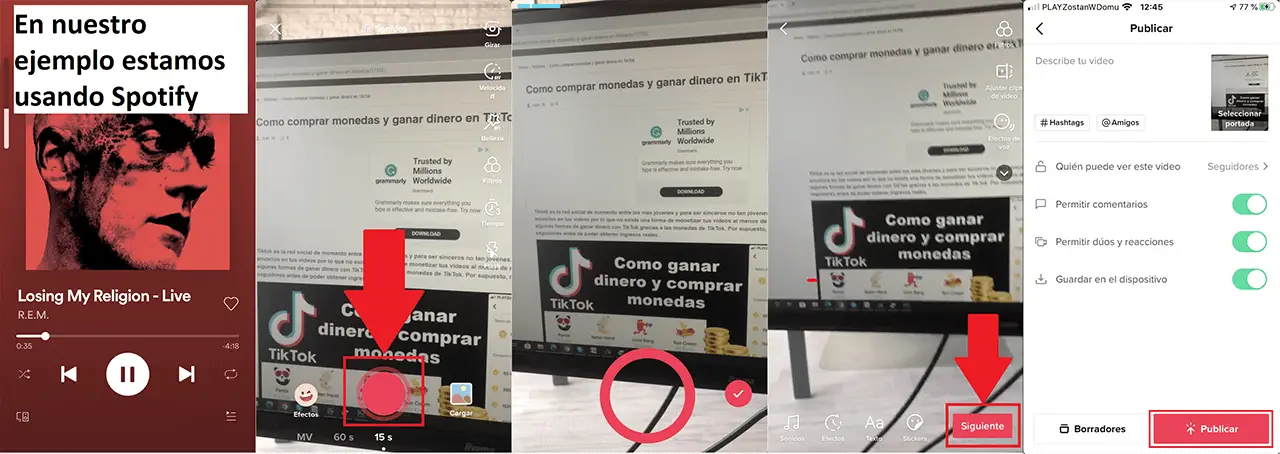
Method 2: How to add your own music or audio to your TikTok videos.
In this case we will need the use of a third-party app, specifically a video editor that allows us to add an audio track to an already recorded video. This method is somewhat more cumbersome and takes a little longer, however the results may be more professional than in Method 1.
1. Open the camera app on your iPhone or Android and record the video.
2. Now you will have to download and install the free InShot app:
- InShot for Android
- InShot for iPhone
3. Open InShot and section the Video option.
4. This will open the Videos library on your Android phone or iPhone.
5. Select the desired video and then click on the green V icon.
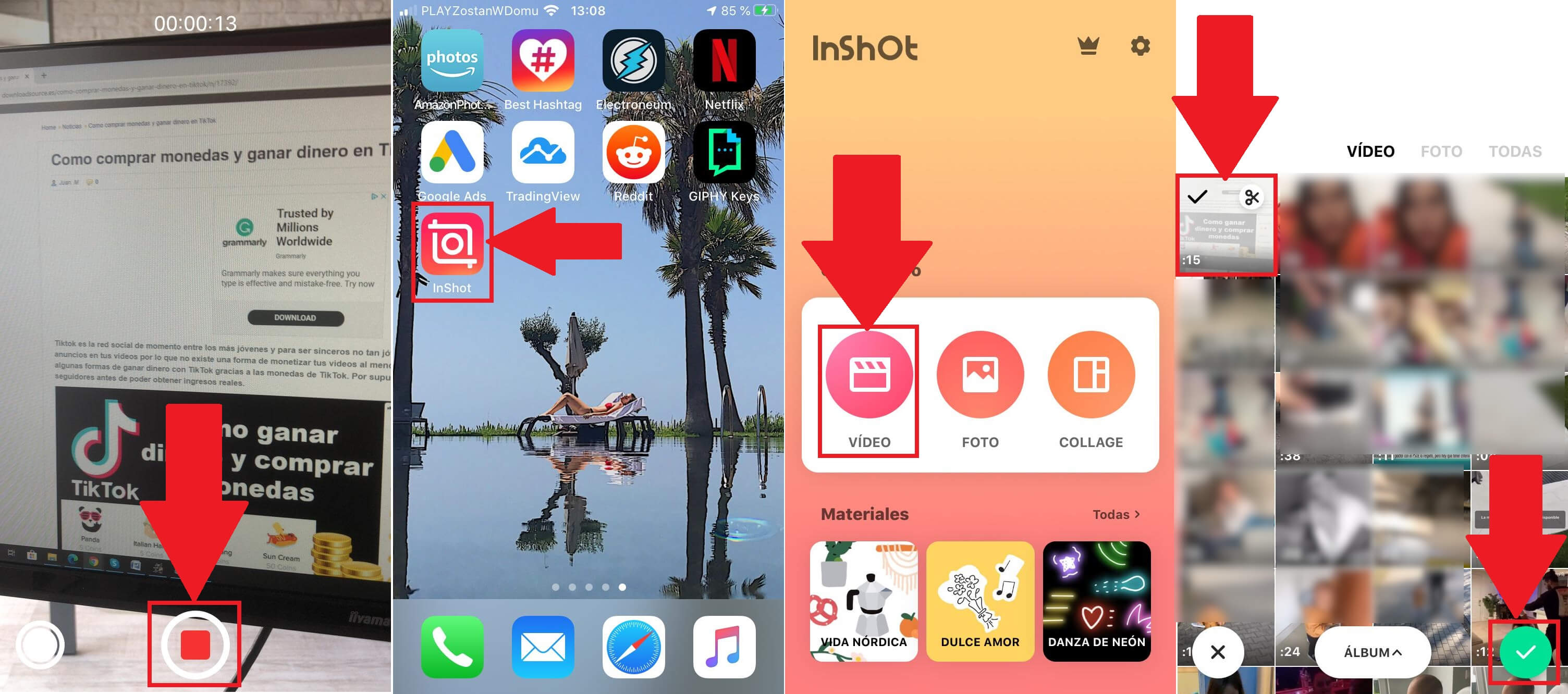
6. The video will open in the video editor of the app. In the tool carousel you will have to select: Music .
7. Click on the music note icon with the name Track .
8. This gives you access to a default InShot song list or conversely select any of the songs or audio stored locally on your Android or iPhone device.
Note: If you want to add an audio to the video, you can add it directly by simply clicking on the microphone icon (Recording) instead of the music note.
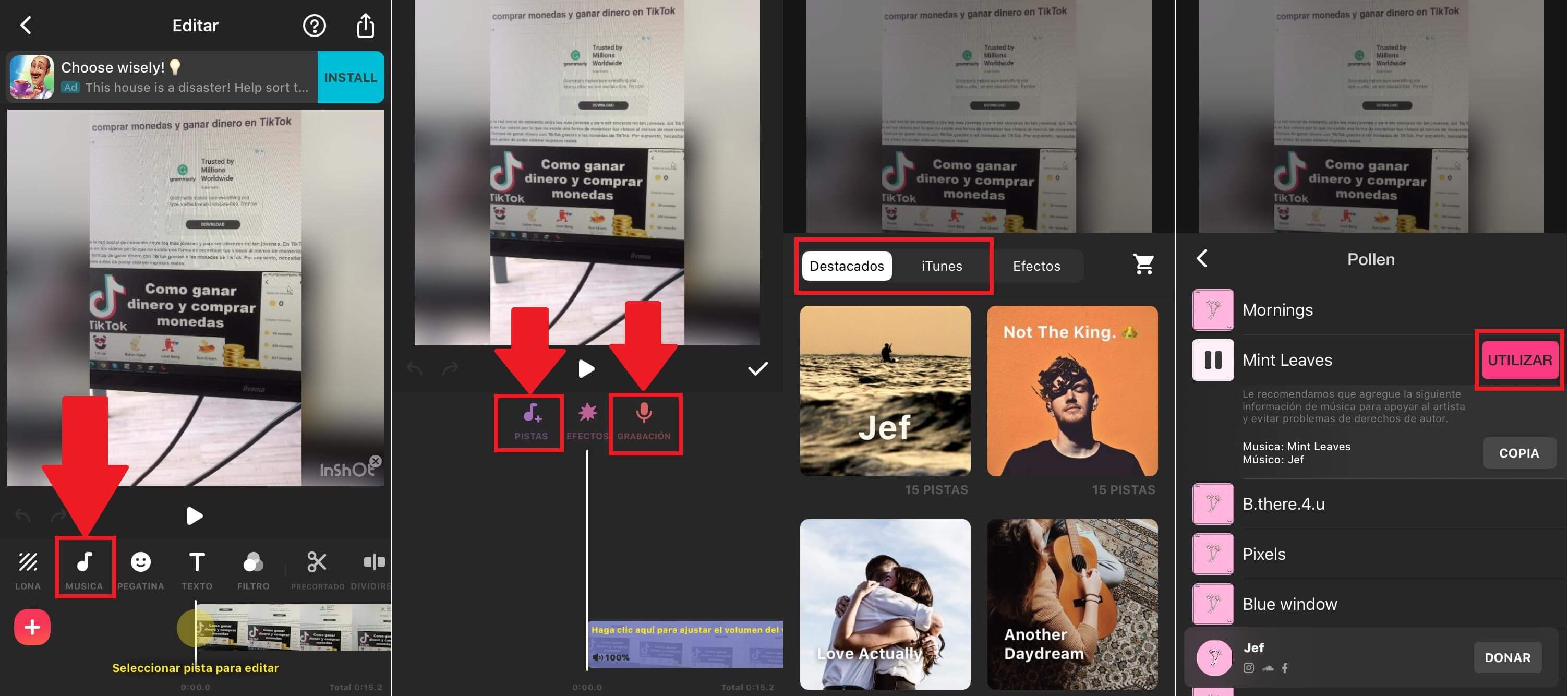
9. The song or audio will be displayed in the video editor just above the video track. Click on it if you want to edit the audio. Here you can adjust parameters such as volume, or the length of it.
Important Note: We recommend that you edit the video track to reduce the volume of the video track to 0. This will make the possible audio or sounds captured in the video recording not interfere with the audio or music track that we have just added.
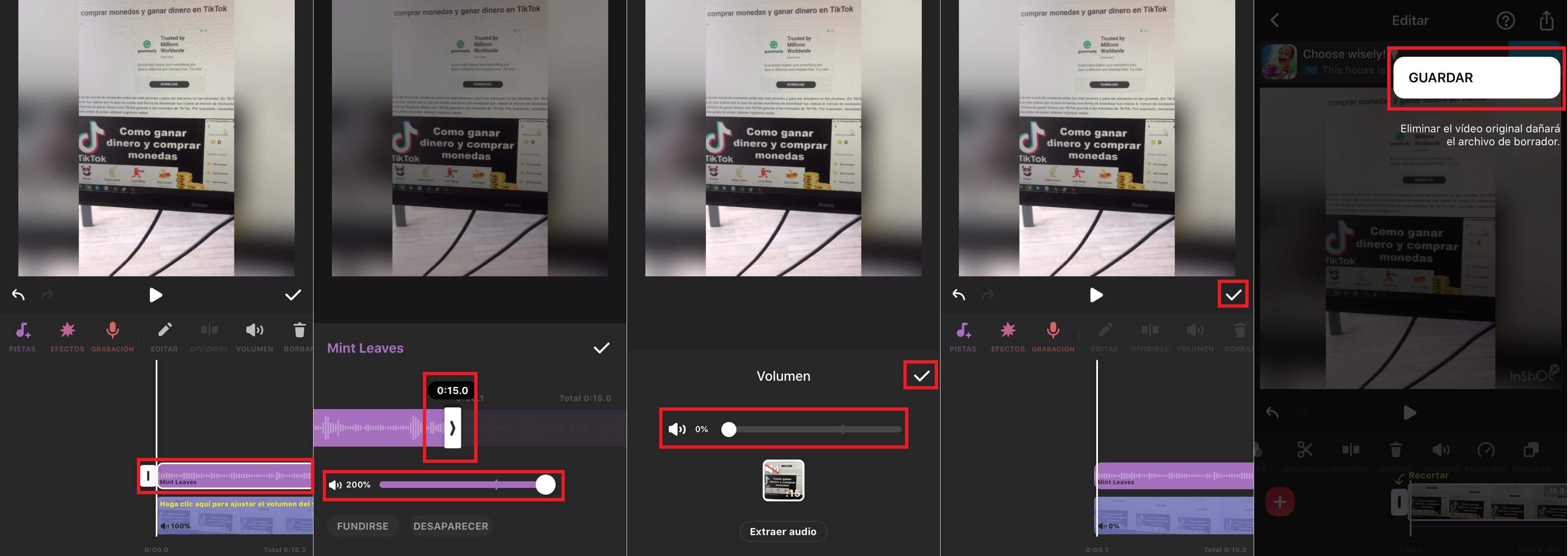
10. When everything is according to your taste, you will have to save your video on your Android or iPhone device.
Note: We recommend that within the InShot app, go to the Lona edition tool and select the TikTok format. This will ensure that the video you save has the exact dimensions for your account on this social network.
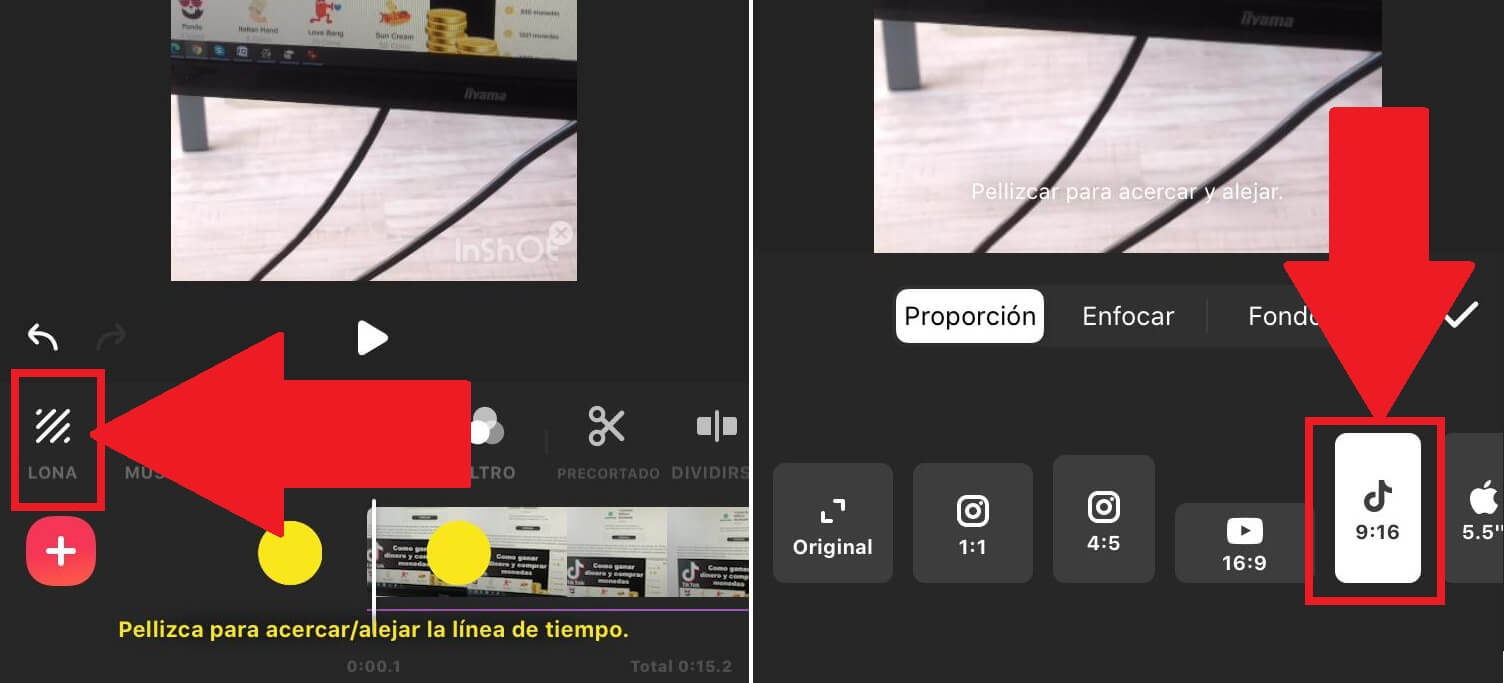
11. Finally you only have to open the TikTok app and click on the + icon. On this screen, click on the Load option. This allows you to add the video that we have just created from the video library of your mobile device.
12. When the video is uploaded to the TikTok app, you can still modify aspects such as the playback speed or the duration of the video. Now you only have to proceed to its publication so that your followers or other TikTok users can enjoy the published video with the desired audio or music.