Discord has become one of the most widely used messaging platforms on the planet, especially in the world of video games. Discord is a service that has a Web version, a mobile app and desktop software. The low weight and low consumption of resources that this software submits to the teams, makes it have gained popularity among the players since the resources of your computer will focus on a good performance of the video game.

Related: How to create and configure a Discord Server. (Desktop and Mobile)
Furthermore, another of Discord's most outstanding features is the possibility for any user to create a server, whether for a company, a community or for a small group of friends. The server created by a Discord user by itself is useless if you don't invite other users to join it..
Obviously Discord allows you to add or invite other users to the servers created by you as well as the servers to which you belong and whose administrators allow other participants to be invited. For this, we can directly invite our Discord friends as well as create a generic link to be able to invite any user you want or even who does not yet belong to the Discord platform.
Having said this, we show you step by step how to invite users to a Discord server:
How to invite users to a Discord server
If the server has been configured as public or has been created by you, you can invite anyone to the server..
- Open Discord
- Once inside, right-click on the server icon shown in the list on the left side of the screen.
- In the drop-down menu you will have to click on the option: Invite People
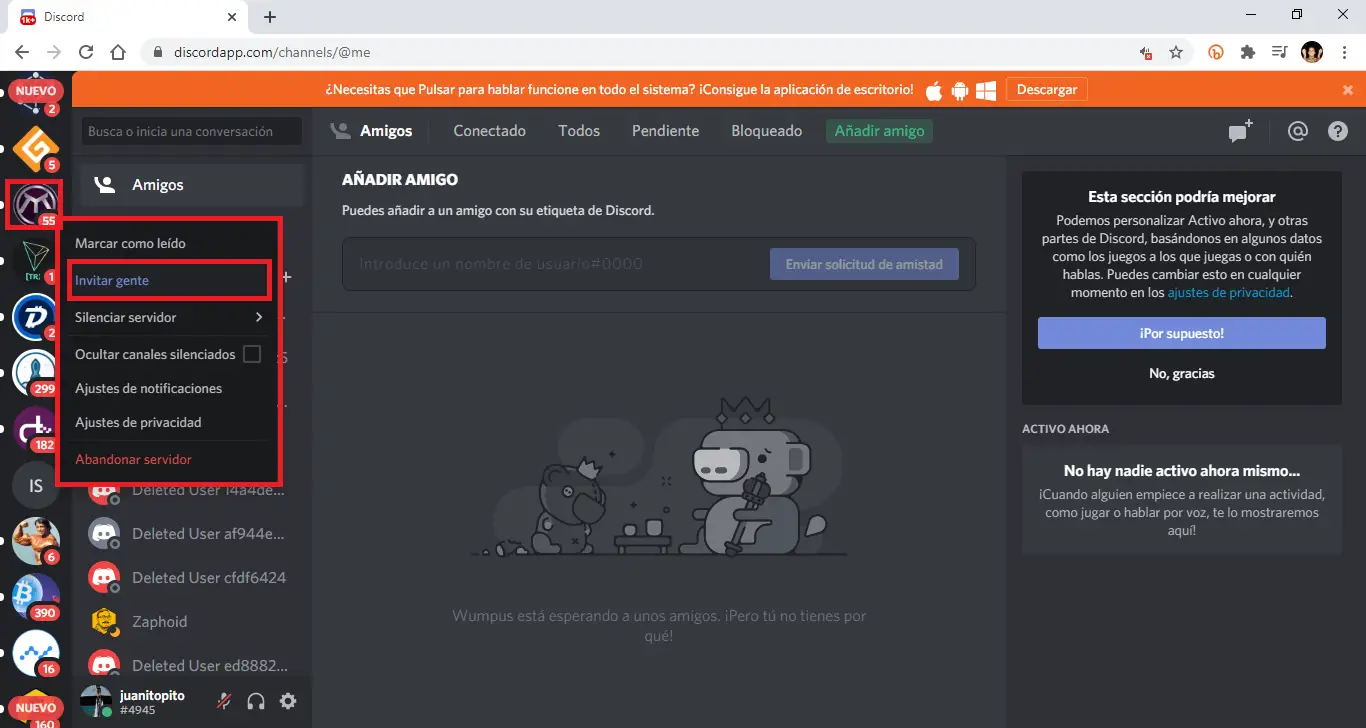
- This will bring up a window with your entire list of Discord friends. Next to each of them you will see the Invite button where you will have to click to invite said user..
- But this is not all since you can customize this link by clicking on the option: Edit invitation link .
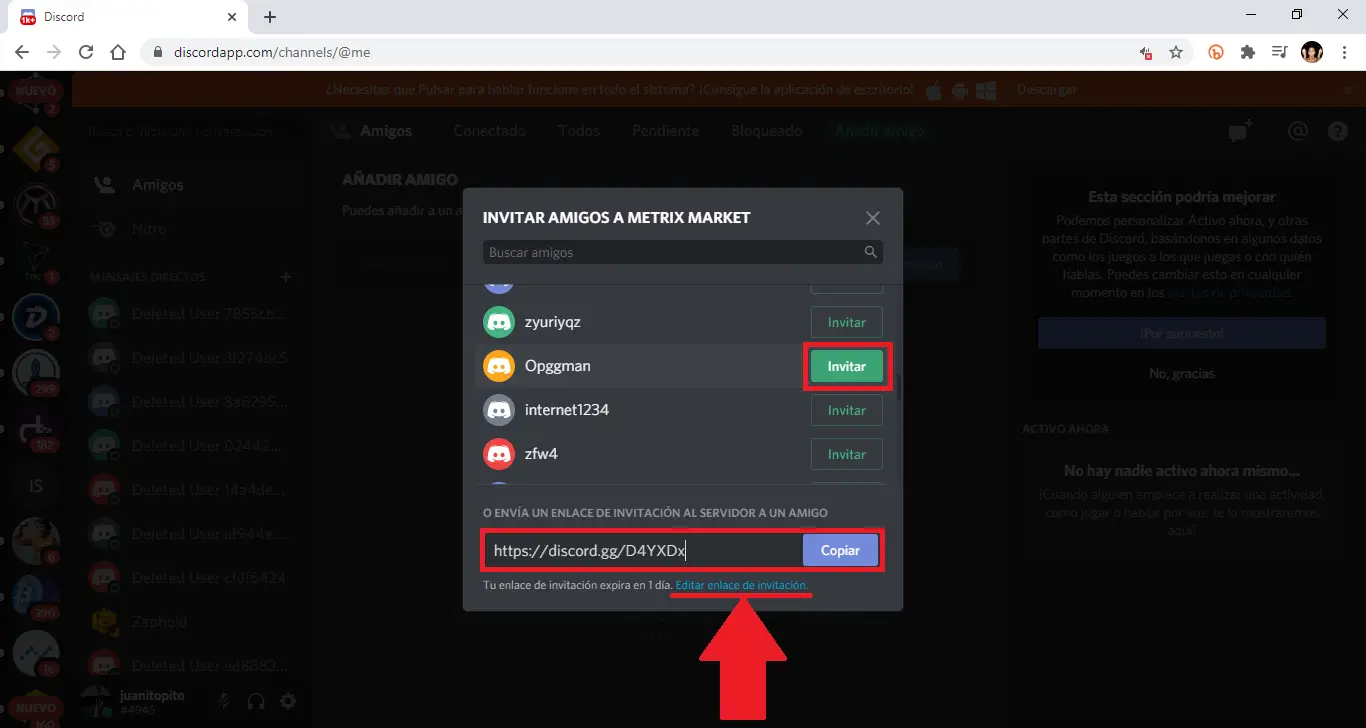
- Alternatively you can copy the link shown in this window and send it using any means, to any other person you want to invite to that Discord server.
- When the new window is displayed, you will see that you will have options that allow you, for example:
- Set an expiration time
- Configure a maximum number of the link.
- Set up a temporary membership. (The user who joins via the link will be automatically expelled from the server when they disconnect unless they have a specific role within it)
- When everything is configured according to your tastes, you will have to click on the button: Generate a new link .
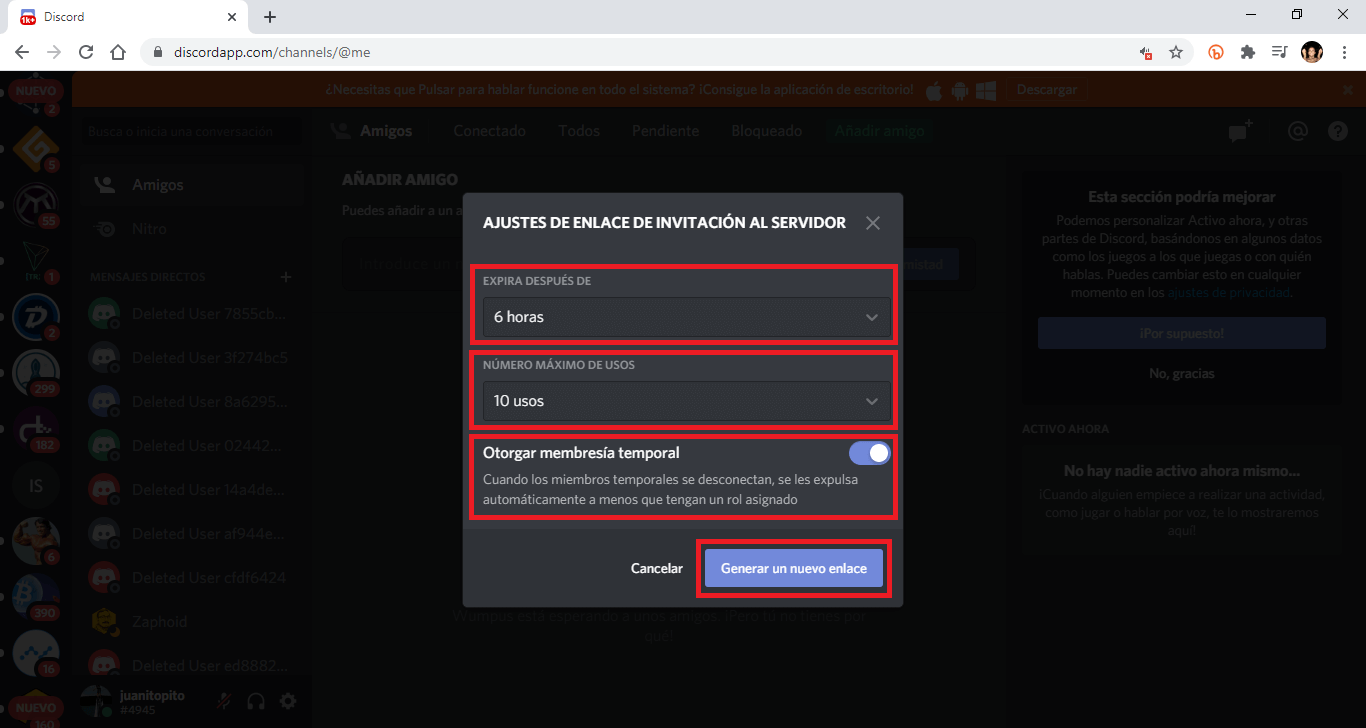
- Copy this new link and send it to anyone else you want to invite to the Discord server.
Note: It should be noted that by default the invitation link will be valid for use in the first 24 hours. However, with the customization of the link we can make the link expire before but never more than 24 hours.
How to invite a Discord server from your mobile app. (iPhone or iPad)
- Open the Discord app
- Select the Server you want to send to. (Left part of the screen)
- This will cause the menu of that server to be displayed.
- At the top of this menu you will see the button: Invite
- After clicking on it, the invite window will be displayed in which you can directly invite your friends, use the link or customize the link.
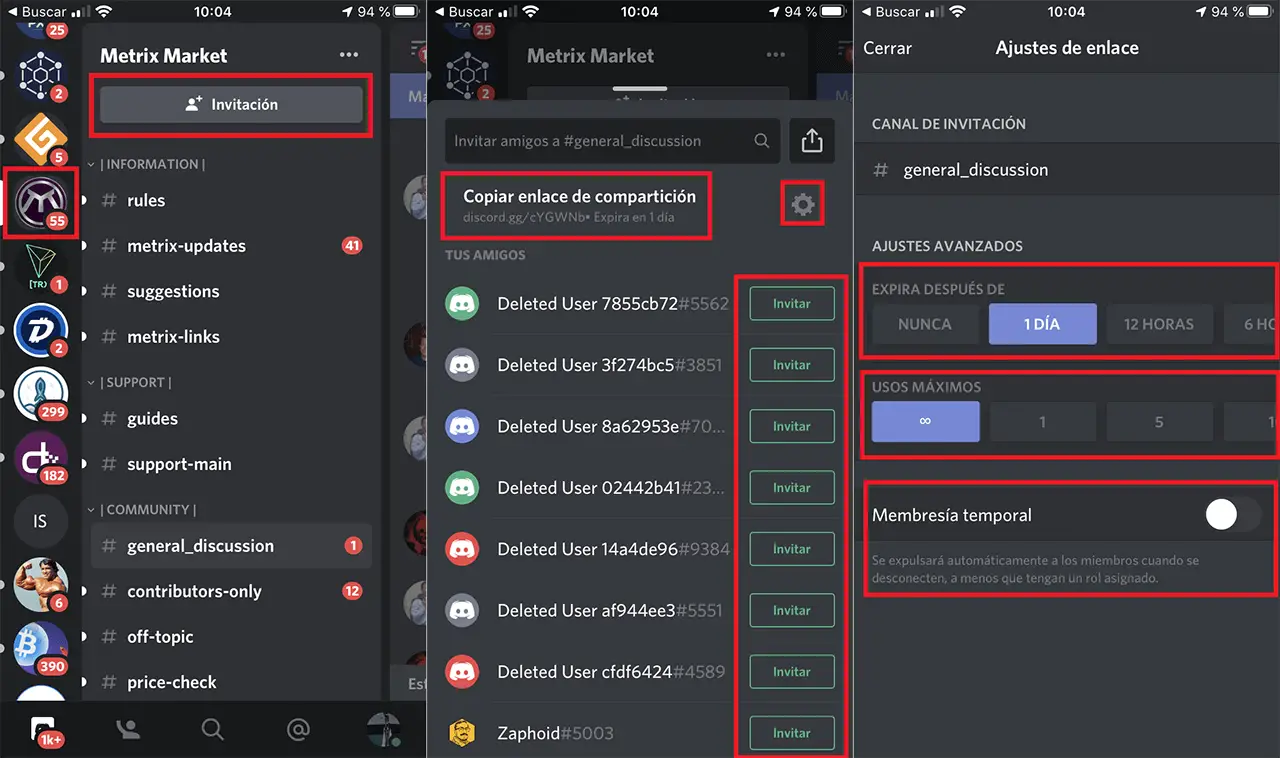
Discord is undoubtedly increasing its number of users thanks to its low consumption of resources as well as its ease of use. It is not surprising that this platform will soon be able to rise to the most popular and commercial messaging apps.