If you have an iPhone or iPad, you know by default that it incorporates a flashlight function that allows you to light dark or low-light places. However, many users complain about the low intensity of the flashlight on their iOS devices. What these users do not know is that the light intensity of said flashlight can be manually configured.

Related: How to adjust 3D Touch sensitivity on your iPhone or iPad. (iOS)
By default, your iPhone's flashlight is set at a certain intensity that is not enough for many. This is because the flashlight intensity of your iPhone or iPad is at a low setting..
As we have mentioned, Apple incorporates in its mobile operating systems the possibility of setting the intensity of the flashlight of your iPhone or iPad. This means that users will be able to increase or decrease the intensity of the flashlight function. In this way you can adjust how bright the leds (or LEDs) of your iOS device will be.
But the million dollar question is: How do I adjust or change the flashlight intensity of my iPhone or iPad? Well, although this is really simple, the truth is that it is not very intuitive, so you may need some help..
This is where TechnoWikis comes in since in this post we show you step by step how to increase the intensity of the light from the flashlight of your iPhone or iPad:
How to adjust the light of the flashlight of your iPhone or iPad with iOS.
1. Unlock your iPhone or iPad.
2. Access the control center of your device..
- On iPhone 8 or lower: Swiping the bottom edge of the screen up.
- On iPhone X or higher: Swiping down the upper right corner of the screen.
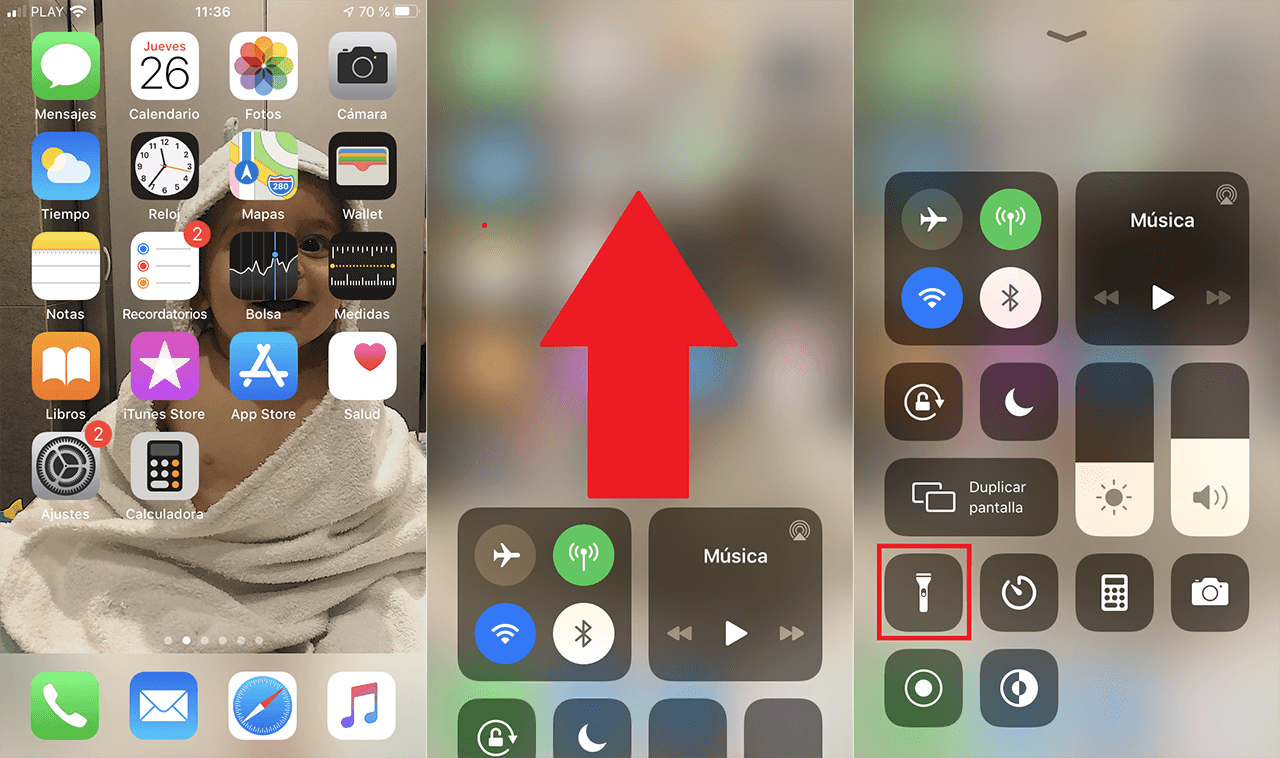
3. Here you must press and hold on the flashlight icon.
4. This will open the flashlight intensity controller.
5. Here you can slide the controller up to turn on and increase the intensity of it.
6. There are 4 intensity levels in addition to the shutdown.
7. Once you have configured the intensity of your flashlight, you can exit this configuration screen, the flashlight will stay on with the intensity previously set.
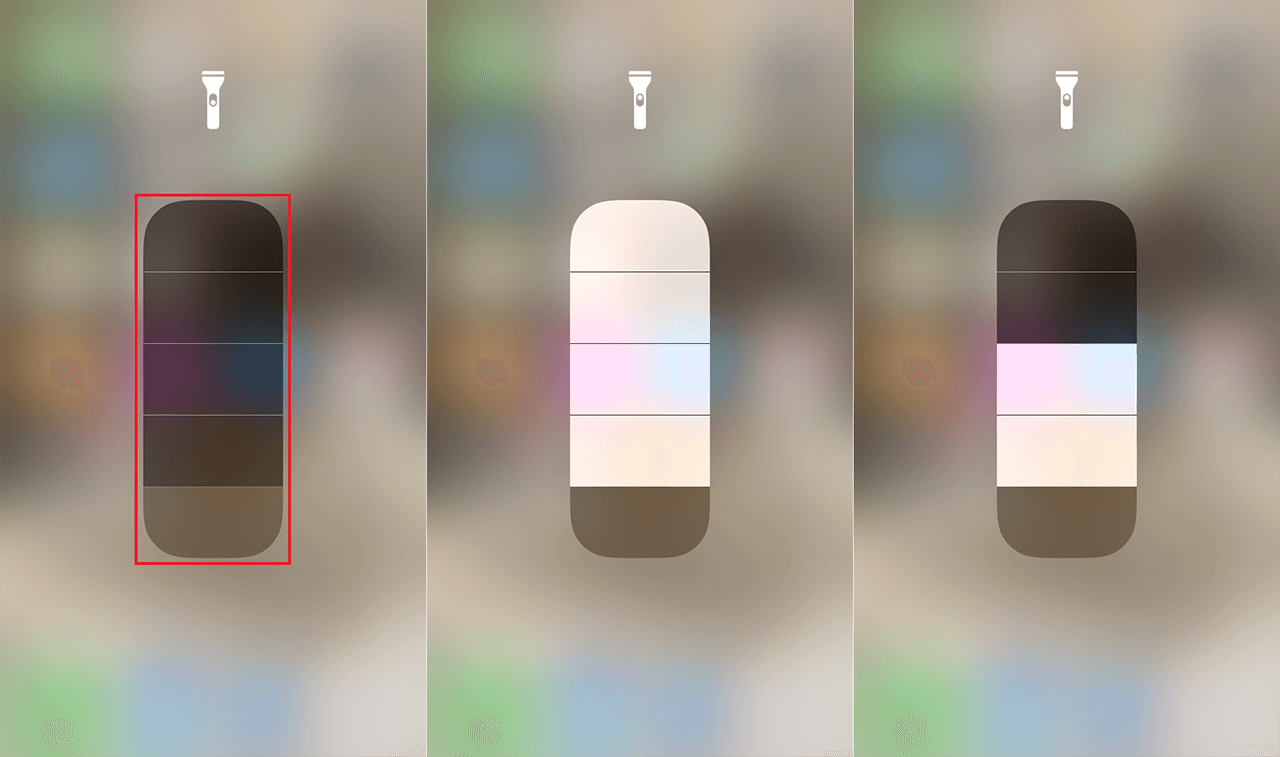
8. You can turn off the flashlight as you usually do by simply clicking on the flashlight icon from the Control Center.
9. However, it should be noted that the next time you activate the flashlight, it will do so with the intensity set the last time using the method shown in this tutorial.
Without a doubt, iPhone or iPad users with iOS will now have more control over the light intensity of the default flashlight function.