The latest versions of the Google Chrome web browser incorporate new features such as: Back-forward cache. This feature unknown to many allows you to improve navigation through web pages using the forward and back buttons. By default, this option is disabled by default and interested users will need to enable it manually.

Related: How to create tab groups in Google Chrome with colors
The Back Forward Cache function of Google Chrome is responsible for caching or capturing pages in memory and preserving the state of JavaScript and the DOM when the user exits said web page. So when the user navigates back to the previous page using the back / forward buttons present in the top left of the Google Chrome browser interface, it restores the full state of the page from memory, which makes navigation of the website is much faster..
Since web pages are stored in memory, this feature provides instant navigation through already visited web pages. When you use the Back / Forward buttons to navigate between previously visited pages as the page will not load again from scratch. It is restored in the same state where you left the page, even in the same scroll position.
When this function is enabled and you visit a web page, Chrome will keep this web frozen or stopped in memory and when you visit it again using the Back or Forward buttons present in the Chrome toolbar, the browser will resume the page immediately..
Next, we show you step by step how to activate the Back Forward Cache function in Google Chrome so that when you use the Forward / Back controls of the interface, the Webs load much faster:
How to load the visited Webs faster in Google Chrome when you use the back and forward buttons to navigate.
1. Open the Google Chrome web browser and in the URLs box you must enter the following:
2. Now in the search box you must enter the following term:
3. When this function appears in the search results, you must configure it as Enabled from the drop-down menu shown to the right of said option.
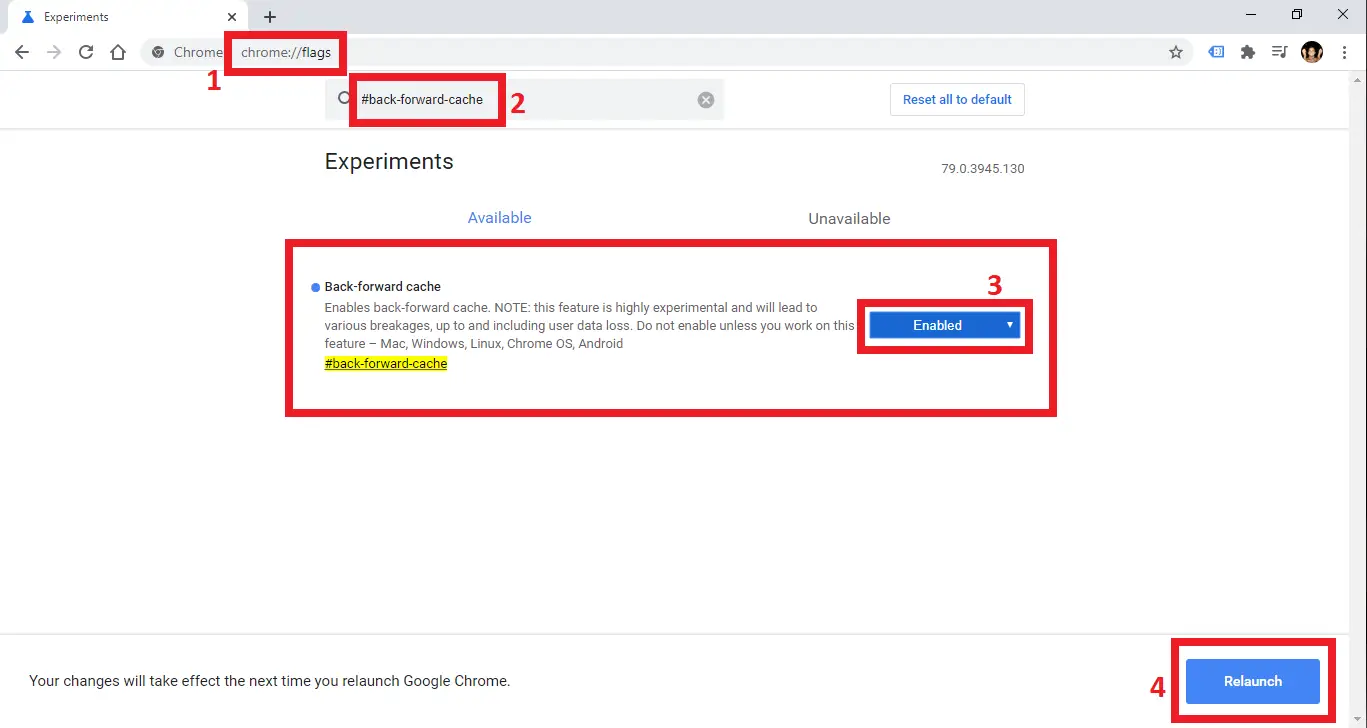
4. Finally you only have to click on the blue Relaunch button to restart the Google Chrome browser.
Once restarted try to visit several web pages and then return to the previous pages using the Back and Forward buttons; Now you will notice a great improvement in the loading time of these websites..
Note: If you decide to disable the function, select the " Default " option from the drop-down menu and restart the browser.