Google Chrome is the most used browser today thanks to all its performance, security and collaboration functionalities, what many of us do not know, is that there are different versions of Google Chrome in which we can test its new future functions. One of these functions that is in Google Chrome is the possibility of activating the option to select with which profile to open Google Chome , remember that it is possible to assign different profiles in Chrome where each one will have their respective synchronization options, access to sites, bookmarks and else..
This functionality is only available for now in Google Chrome Canary which is a browser for developers where the new functions and features that Chrome will have are announced , its download is available at the following link:
Google Chrome Canary
TechnoWikis will explain how to activate add profile in Google Chrome and thus have the opportunity to define with which profile to access by being able to add Chrome profile.
To stay up to date, remember to subscribe to our YouTube channel! SUBSCRIBE
How to activate select profile when starting Google Chrome
Step 1
For this we access Google Chrome Canary and in a new tab we enter the following:
chrome: / / flags / # enable-new-profile-picker
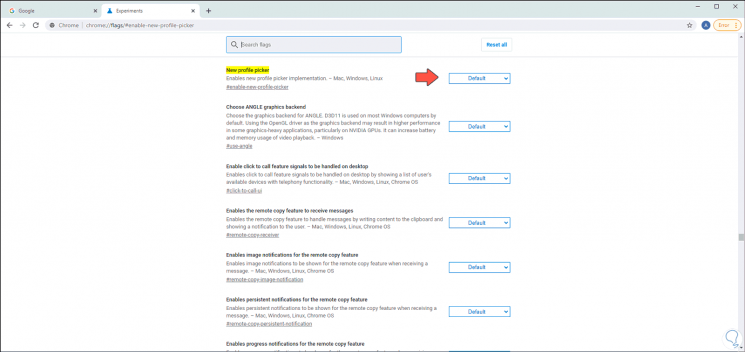
Step 2
As we see its default value is “Default”, there we click on the drop-down field and select “Enabled”:
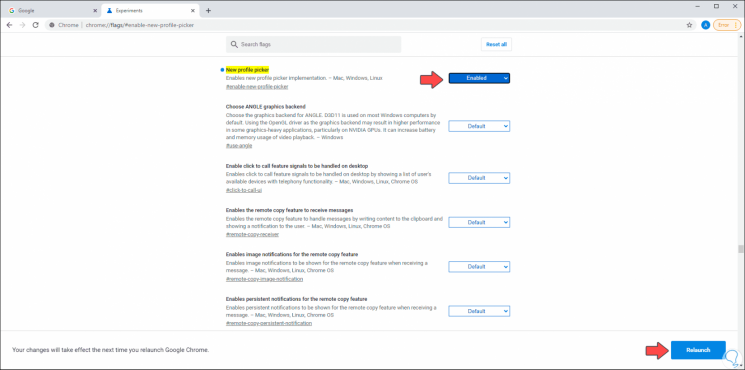
Step 3
At the bottom the "Relaunch" button will be activated, we must click on it to restart the browser and as a result of this we can click on the desired profile to log into Chrome:
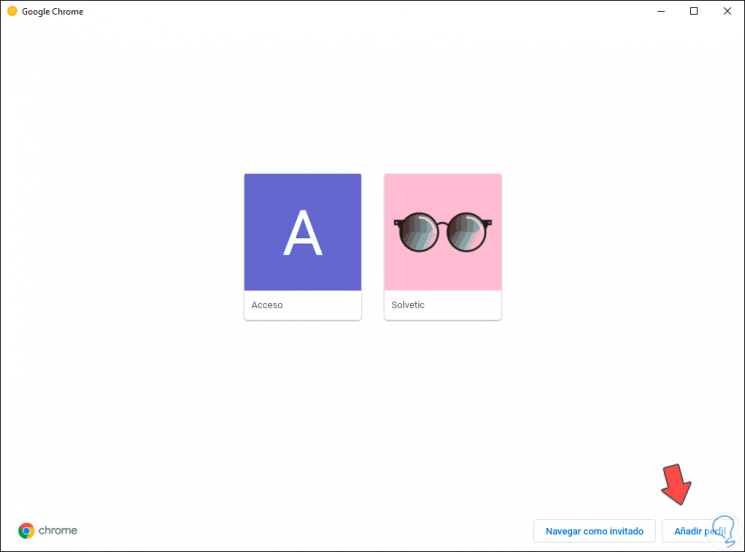
Step 4
There we can create a new profile if we wish by clicking on "Add profile" and then entering the desired name and image:
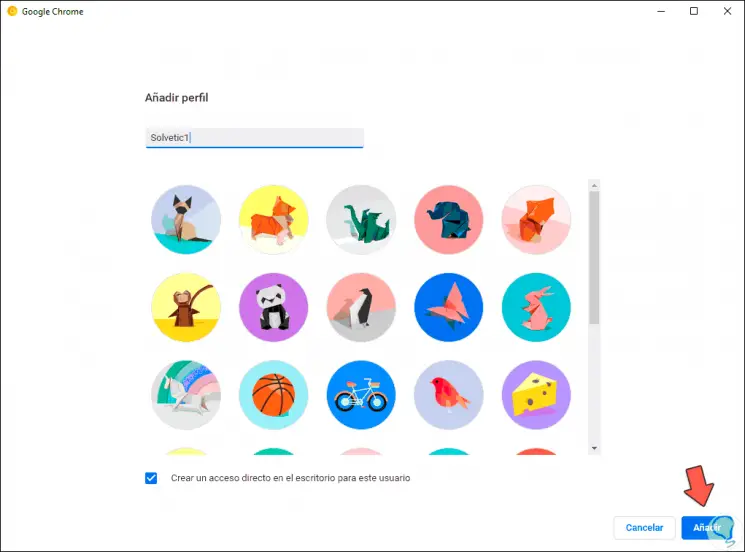
Step 5
By clicking on "Add" we will see that this profile has been created:
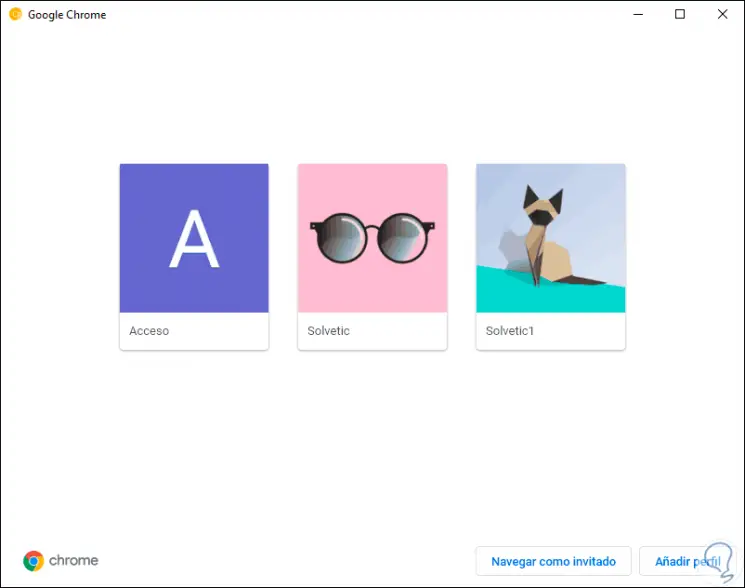
Step 6
Remember that another method to add profiles in Google Chrome without using this method is directly by clicking on the username at the top and then selecting the "Add" option at the bottom:
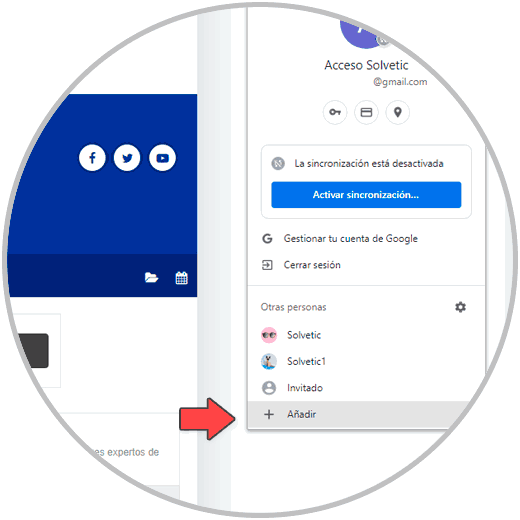
Thanks to this new function that will arrive soon in Google Chrome, we have a much simpler method to create new profiles and access them from the start of the browser with just one click. Thus we will have the option to add a Chrome profile..