Even though the Google Chrome browser is one of those that offers the best navigation features, the truth is that it still has a lot to improve in terms of resource consumption. It is indisputable that Chrome is one of the browsers that consumes the most RAM on your computer.
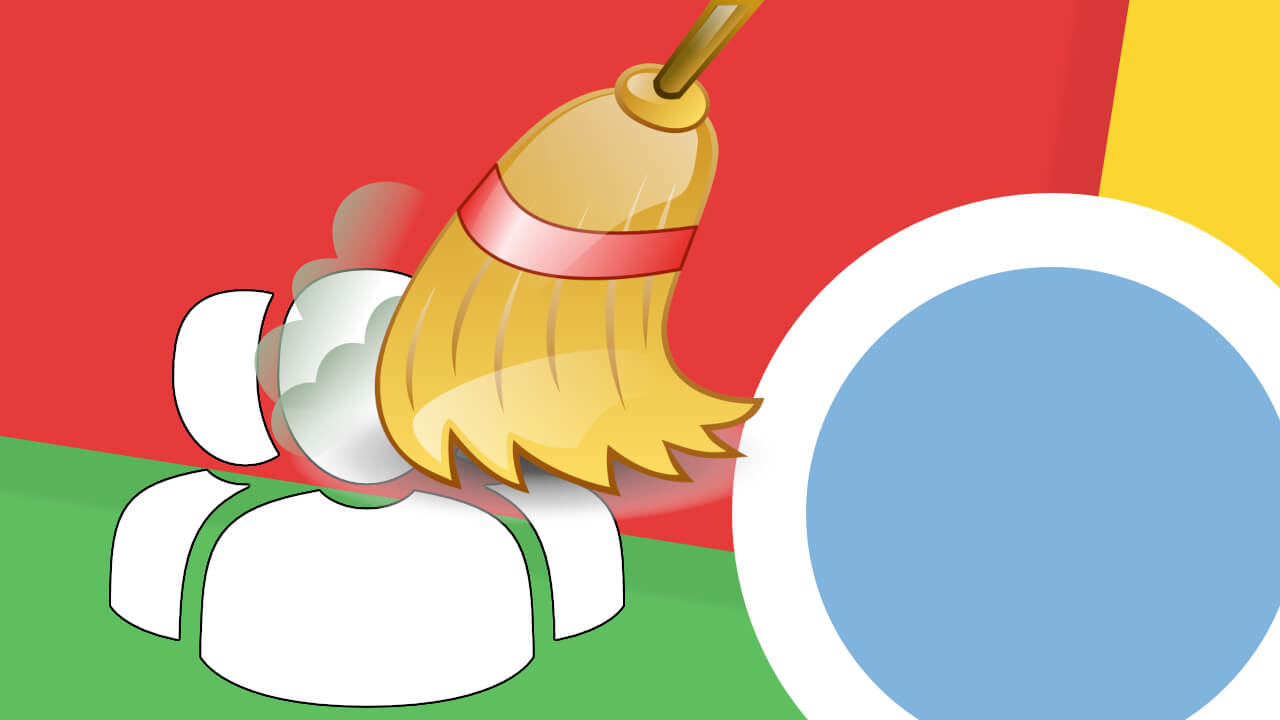
Related: How to password protect your Google Chrome profile.
The main culprit behind Google Chrome's massive memory consumption is your browser profiles. Like other web browsers, Chrome allows the creation and use of profiles so that users can save their passwords, bookmarks, search history and other data that are unique to each specific user..
This makes Google Chrome profiles responsible for the huge memory consumption. Also, keep in mind that Chrome keeps these user profiles in memory even after the instance associated with the specific profile is closed. In addition, it must be taken into account that the browser uses the last profile that it loaded in its last session.
Fortunately, Google Chrome incorporates a tool that allows you to manage browser profiles that, among other things, will allow you to easily switch between profiles every time you open the browser. This will free up the memory occupied by the last profile, but as a counterpart every time you start Google Chrome, you will have to select the profile to
Having several profiles in Chrome browser negatively affects the RAM memory of your computer. However, with this function you will force the deletion of the data of these unused profiles every time you close the Web browser. This frees up resources and frees up living space in memory..
It should be noted that Google Chrome points out that the Destroy profile function when closing the browser is still experimental, so it may not work perfectly. Here we show you how to activate the Destroid function of Profile in Google Chrome that allows you to delete the profile that you are using to close the browser in order to free up RAm memory.
How to activate the new function that allows you to destroy profiles when you close the Chrome browser to free up RAM and resources.
1. Open the Google Chrome browser
2. Once here you will have to access the Flags section (experiments) by entering the following URL:
3. Once here, use the following term to search for the option we are looking for:
destroy-profile-on-browser-close
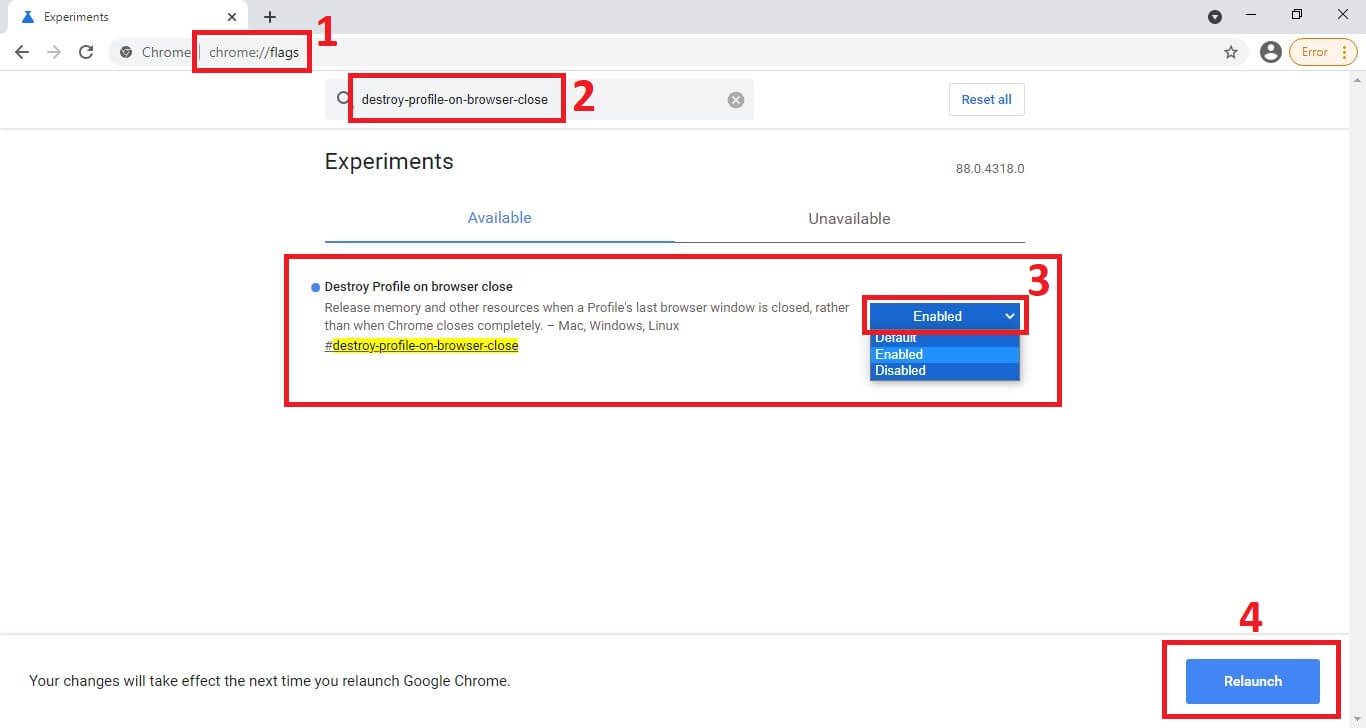
4. This will automatically make the option appear at the top of the search results..
5. In the drop-down menu next to this option we must select: Enable
6. Finally you just have to click restart: Relaunch
Note: Currently, this function is only available in Canary Build, although it may soon be incorporated into the next update of the stable version of Google Chrome.