Google Chrome is the browser most used today by millions of people thanks to all the integrated functions in terms of security, performance, news and much more. One of the advantages of Google Chrome is that it can be installed on various systems such as Linux, macOS and Windows 10..
Even with all its advantages of use, it is possible that at certain times Google Chrome has errors in its operation and cannot be closed in the traditional way. For this reason, it is important to know that there is a very simple method to force its closure (taking into account that this will cause us to lose open sites ) and TechnoWikis will explain this process to you both for Windows 10 and for macOS.
To stay up to date, remember to subscribe to our YouTube channel! SUBSCRIBE
1. Force close Google Chrome in Windows 10
Step 1
We can see that we have some tabs open in Chrome:
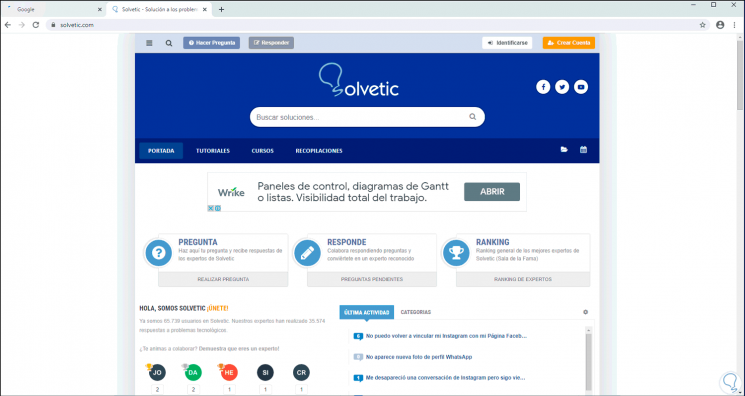
Step 2
If when trying to close it from the upper X nothing happens, we must go to the Task Manager using one of the following options:
Task Manager
Step 3
Once we access the Task Manager, we go to the "Processes" tab and there we right click on "Google Chrome" to select the "End task" option:
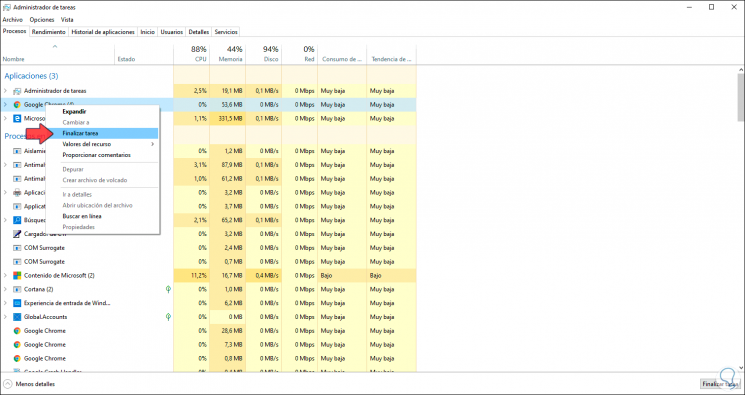
Note
It is possible to select the Google Chrome process and click on the "End task" button located at the bottom right.
Step 4
As a result, we will see that the process, and with it the browser, is no longer active in Windows 10:
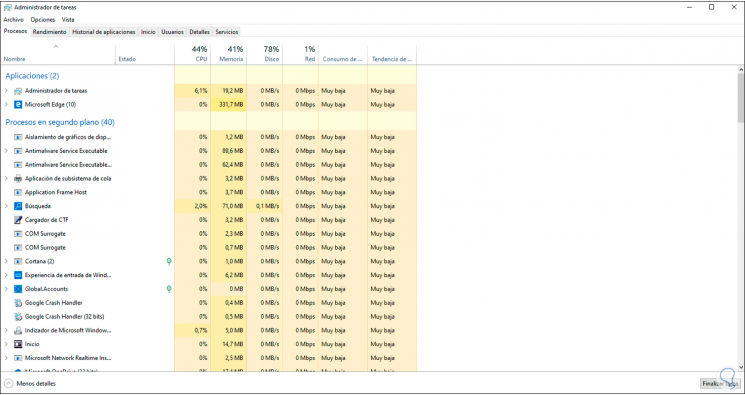
2 . Force close Google Chrome on Mac
Step 1
In the case of macOS, if when trying to close Google Chrome it is not possible, we must go to Spotlight and from there enter the word "activity", we select the "Activity Monitor" utility:
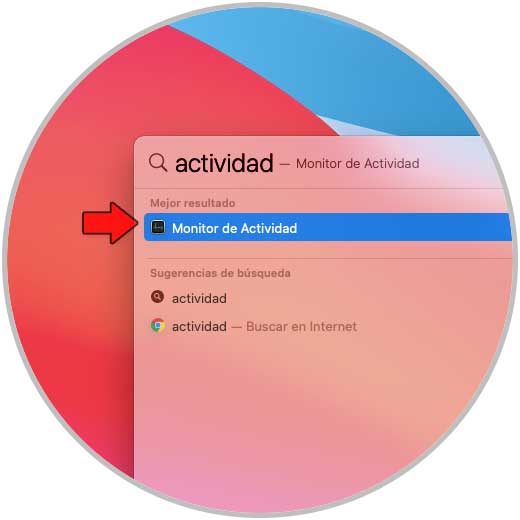
Step 2
In the Activity Monitor we will go to the CPU tab and in the column "Name of the process" we will locate "Google Chrome":
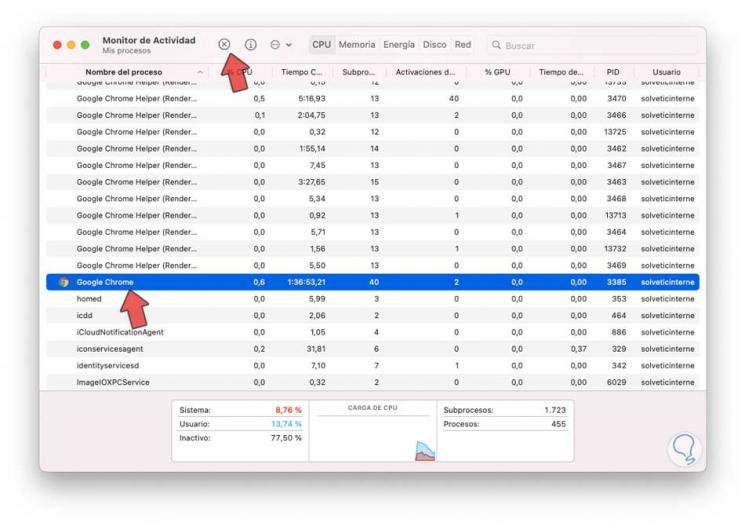
Step 3
We go to the top and there we click on the X sign, the following warning will be launched. We click on "Exit" to close Google Chrome, if nothing happens we must click on "Force exit" to complete the process.
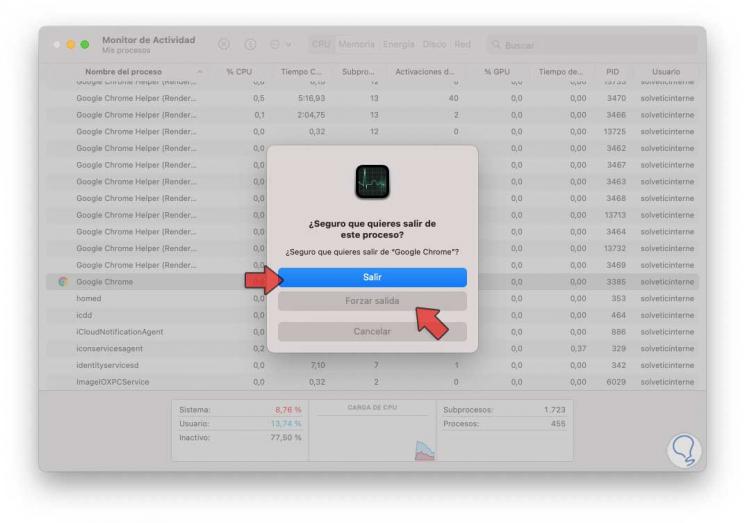
Note
both for Windows 10 and for macOS, if Google Chrome persists with the error, we must uninstall and install it again, the executable can be found for free at the following link:
Google Chrome
We have learned to correctly close Google Chrome when it refuses to be closed normally, remember that this error can occur due to service issues or background processes that do not end correctly, affecting the browser in general..