Microsoft manages a security policy from Windows Defender called "Controlled access to folders" with which it seeks to have control and administration of which objects have access to system folders . This is logically a security measure to prevent malicious applications or services from accessing certain Windows 10 folders and causing damage to the processes or files hosted there..
Many times we try to save something on the Windows 10 desktop and we simply receive a message that it is not possible to perform this action, the reason being "Controlled folder access". Our desktop is used to create shortcuts in Windows 10 and that is why not letting us save on the desktop can be a problem.
TechnoWikis will explain to you how to correctly save items on the desktop without receiving this message..
To stay up to date, remember to subscribe to our YouTube channel! SUBSCRIBE
Save to desktop Windows 10 solution
Step 1
We go to the route
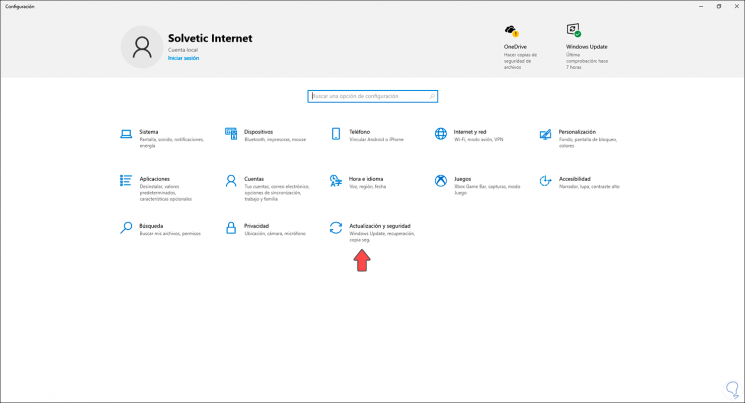
Step 2
There we go to "Update and security - Windows Security":
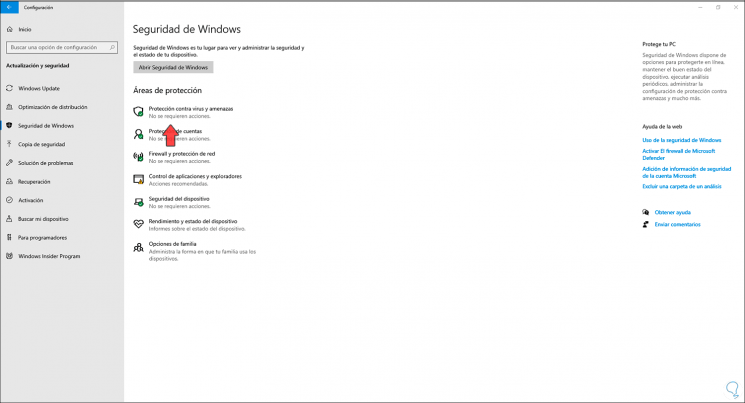
Step 3
We click on the option "Protection against viruses and threats" and the Windows Security console will open where we will see the following:
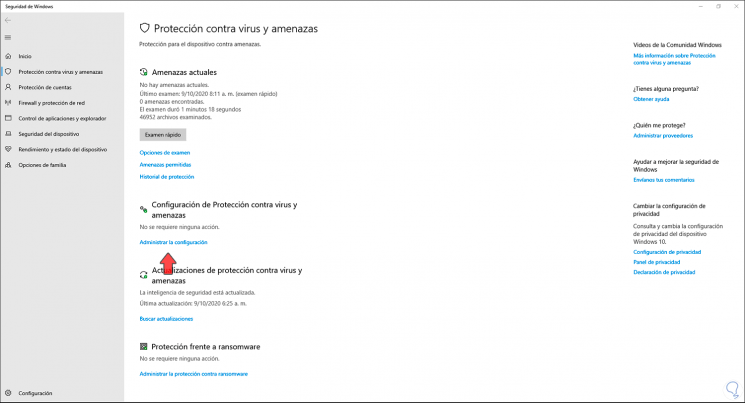
Step 4
There we click on the line "Manage settings" in the section "Protection settings against viruses and threats", the following will be displayed:
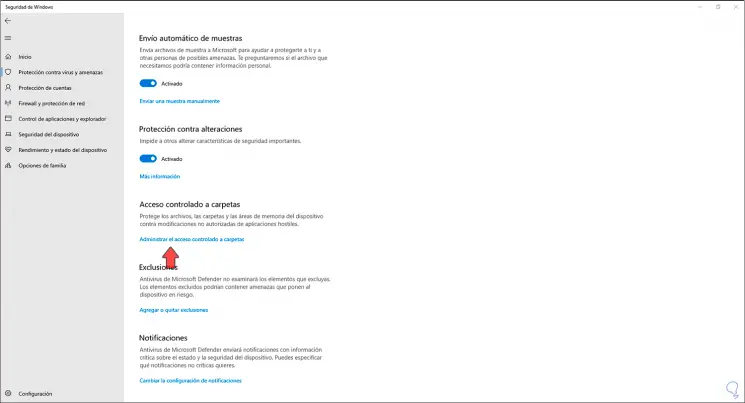
Step 5
We go to the section "Controlled access to folders" and click on the line "Manage controlled access to folders" and in the next window we must validate that the switch is disabled:
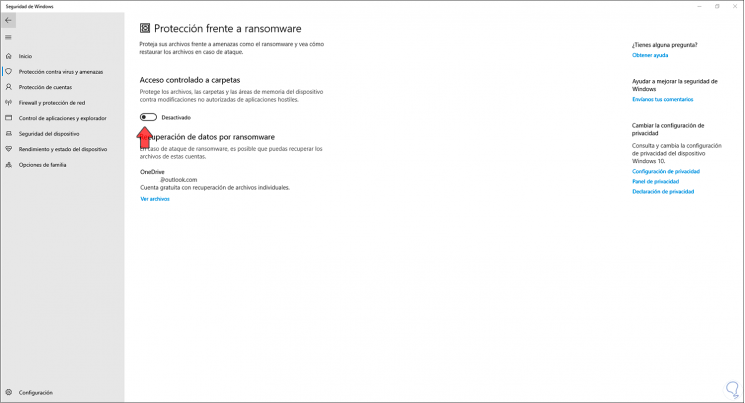
With this we will prevent Windows 10 from preventing access to certain system folders (including the desktop) and we can save what we want there without any type of restriction or prohibition.