The context menu in Windows 10 is one of the most practical ways we have to carry out various actions on the system such as the creation of new elements, possibility of ordering them and many more not only on the desktop but in other locations such as Explorer of files..
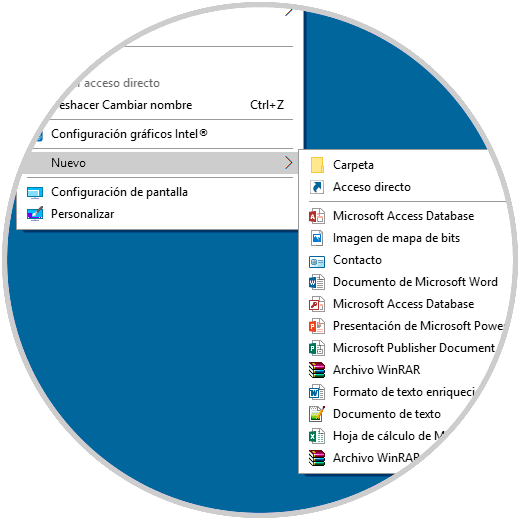
In some specific cases, the context menu , or right click, does not work as desired in Windows 10 and today TechnoWikis brings some practical tips to solve this type of error.
To keep up, remember to subscribe to our YouTube channel! SUBSCRIBE
1. Fix right button error when turning off tablet mode in Windows 10, 8, 7
We know well that the Windows operating system can run on both desktop and mobile devices and for this last type of device it has the functionality called "Tablet mode".
The tablet mode, when active, shows the full start menu, but does not show the traditional Windows desktop because the space distribution must be fully structured..
By default, Windows 10 automatically activates the tablet mode only if it detects that the operating system is running on a Tablet, but it may happen that by mistake we have activated it on a desktop computer thus affecting the normal use of the context menu.
Step 1
To verify this, we go to the Start menu and there we will see the following:
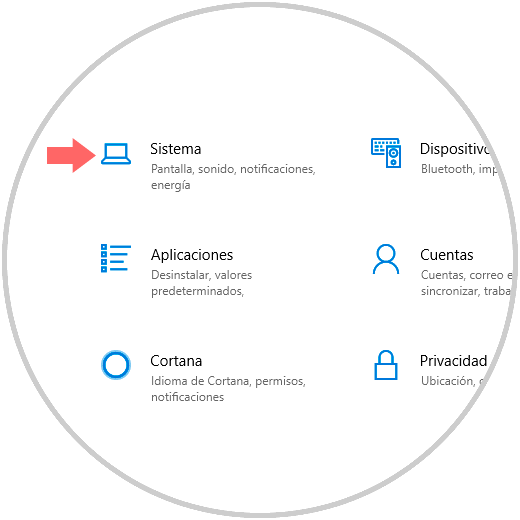
Step 2
Select the "System" category and in the new window we will go to the "Tablet mode" section:
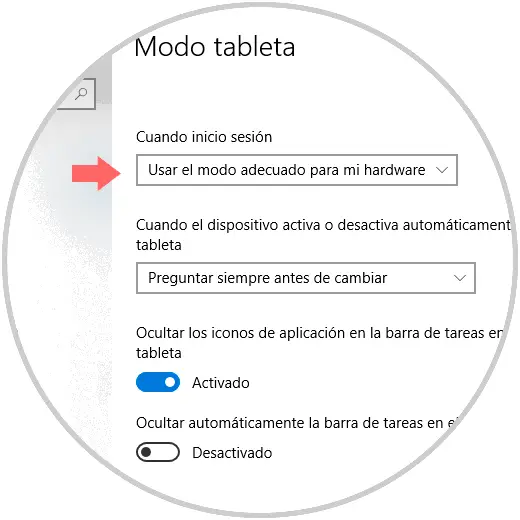
Step 3
We can see that the default mode is “Use the appropriate mode for my hardware†with which Windows 10 will detect the type of equipment used and thus assign the correct configuration, so that, to avoid problems, we display the options of the field “When login "and select" Use desktop mode ":
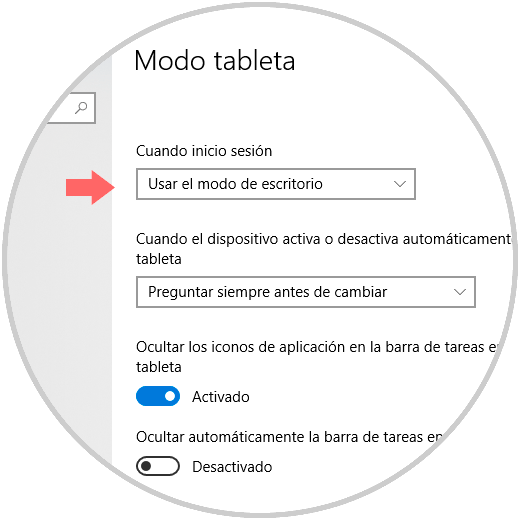
2. Fix right click error when checking Registry Editor in Windows 10, 8, 7
Due to some error, the context menu may have been disabled directly in the system registry, which will prevent its use in any section of Windows 10. Remember that before making any changes to the registry, we must be cautious and create backup copies to avoid System instability.
Step 1
To access the Windows 10 registry editor, we will use the following key combination and execute the regedit command and press Enter or OK.
+ R
Step 2
In the displayed window we will go to the following route:
HKEY_CURRENT_USER \ Software \ Microsoft \ Windows \ CurrentVersion \ Policies \ Explorer
Step 3
There we will right click on a blank part of that route and select the option “New / DWORD Value (32 bits)â€:
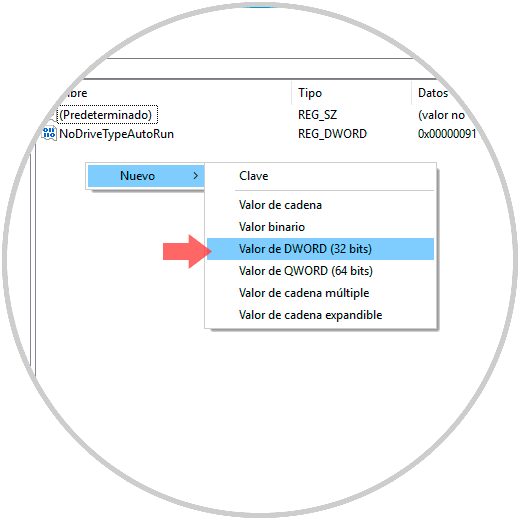
Step 4
This new value will be called "NoViewContextMenu":
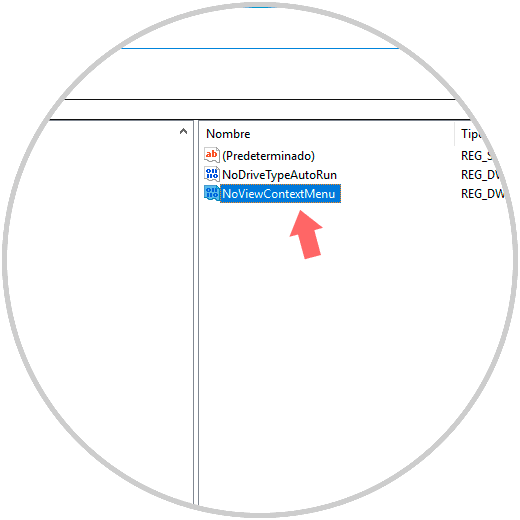
Step 5
We will double click on this new value, or right click / Modify, and we will set the value 0 in the “Value information†field. Click on OK and we can exit the Registry Editor.
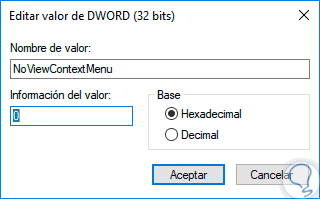
So we have enabled the context menu in Windows 10 again..