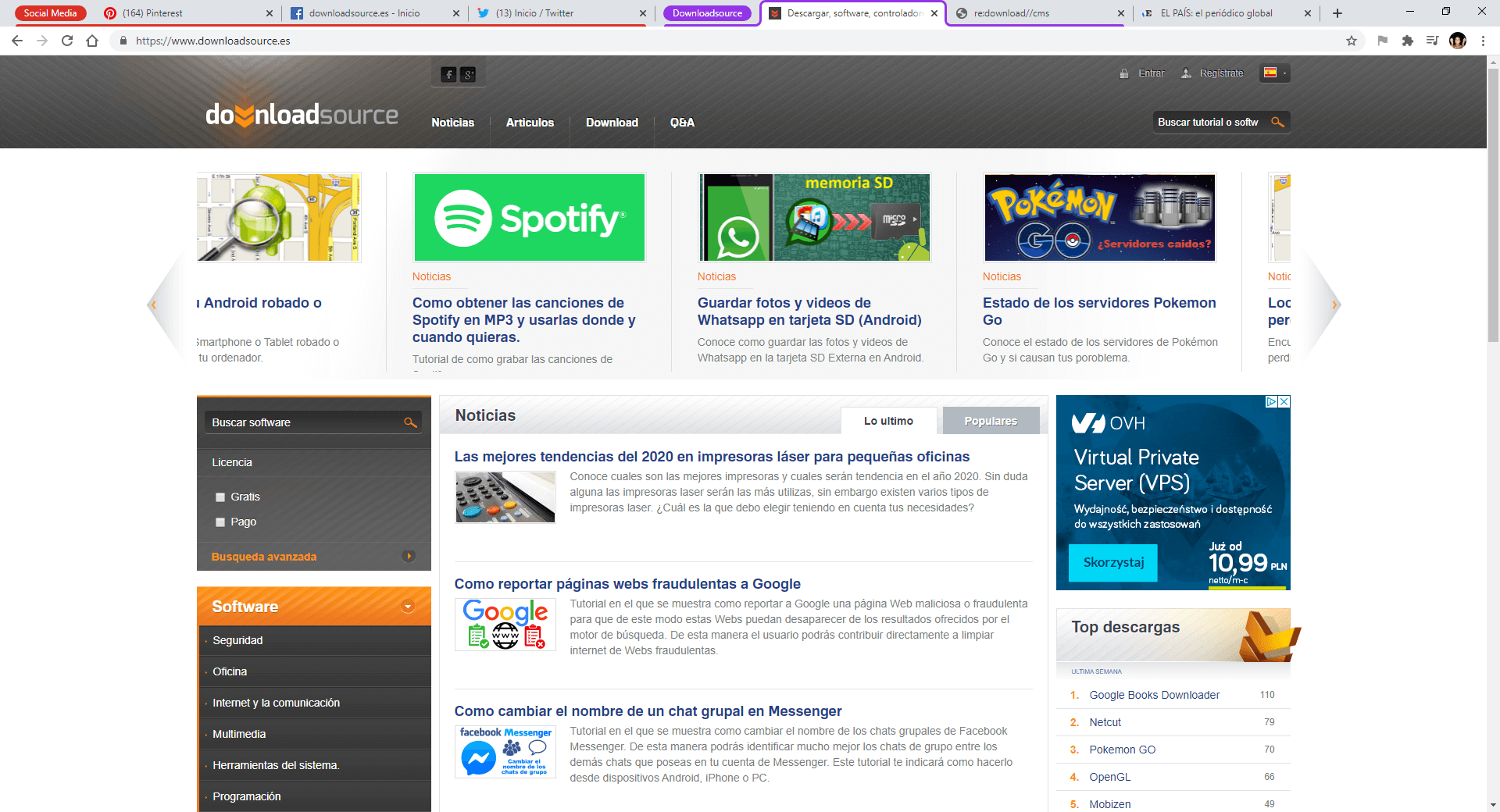The latest versions of the Google Chrome web browser incorporate a function that is not known to many users called: Tabs Groups. This function is not activated by default and therefore the user needs to activate it manually through the Google Chrome browser flags (Advanced Settings).

Related: Open Google search results in a new Chrome tab
Grouping tabs in the Google Chrome browser can help you organize better, especially if you tend to have many tabs open in your browser. But this is not all, since in addition to grouping tabs in groups, you can also configure a specific color for each of the groups and thus be able to identify the tab groups in a much faster and more convenient way..
For example, you will be able to create groups of tabs with the websites that you don't need to constantly view but that you want to have open in your browser. Another appropriate use of tab groups in Chrome may be to group web tabs that are closely related.
Having said that, here we show you step by step how to activate tab groups in Google Chrome, create tab groups in Chrome or configure a color in the tab groups in Chrome:
How to activate tab group in Google Chrome
- Open your Google Chrome browser and access the flags (Advanced Settings) by entering the following in the URLs field:
- Once in the advanced configuration you will have to enter the term: Tab Groups in the search field
- When the option is shown in the search results, you must click on the drop-down menu and select the option: Enable
- Now you will have to click on the blue button: Relaunch
- This will restart your Google Chrome browser..
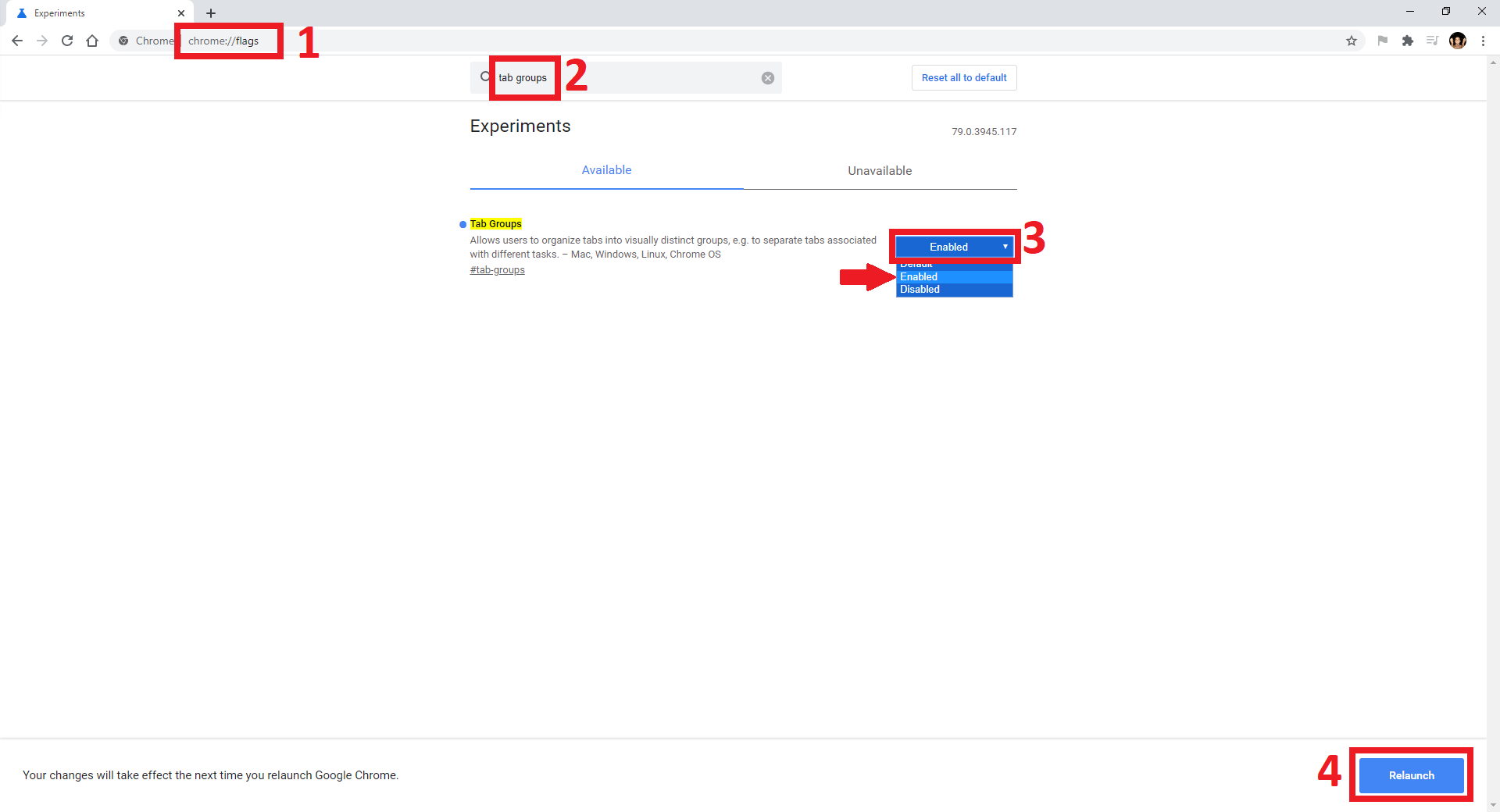
How to create tab groups in Google Chrome
- Right click on one of the open tabs in your browser and select the option "Add to a New Group".
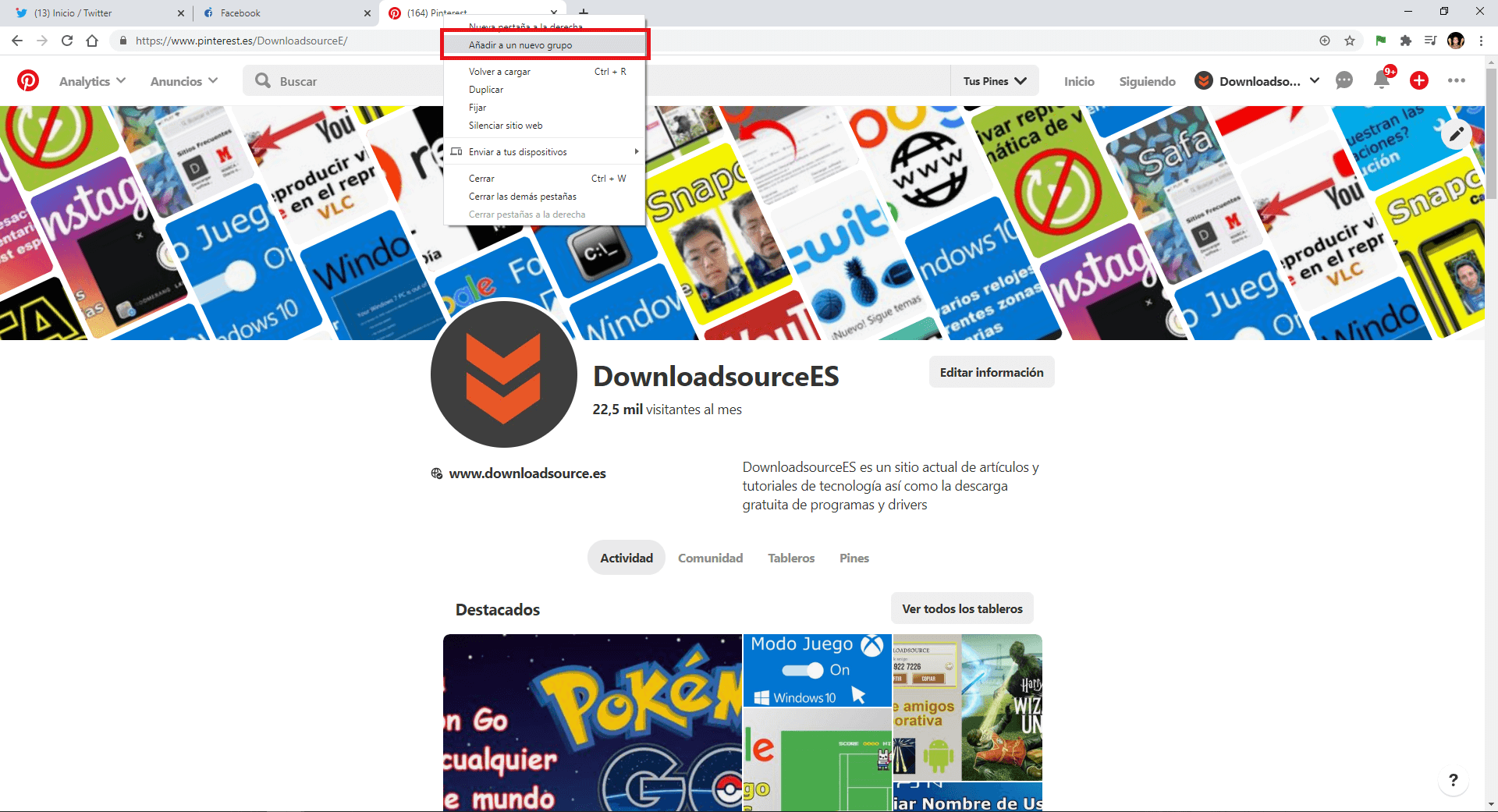
- This will create a new tab group which includes the selected tab..
- Now you can add any other tab to this group by right-clicking on a tab and selecting the option " Add to an existing group " and selecting the group to which you want to add it.
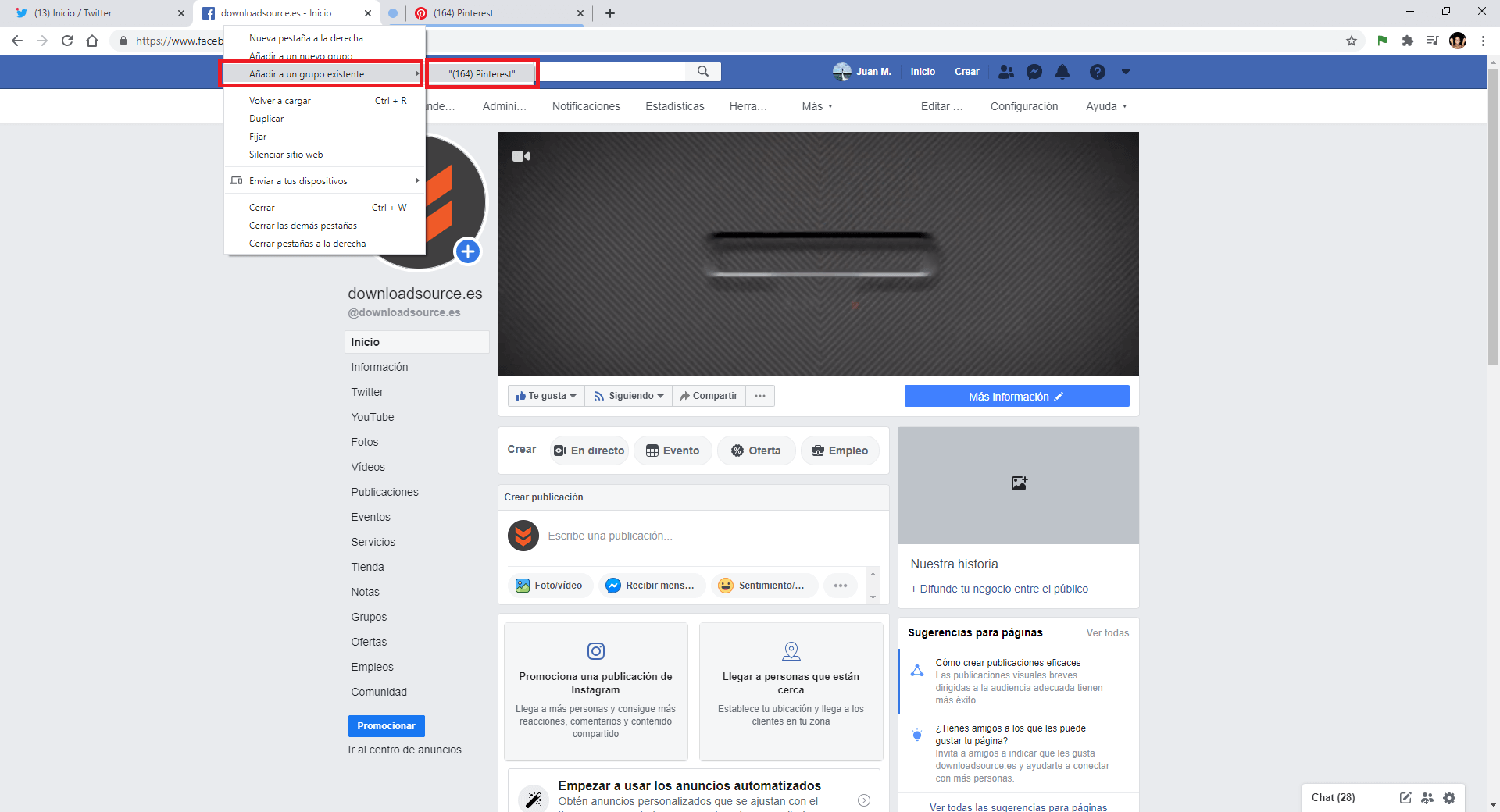
- If you want to remove a tab from a tab group, you can right-click the tab that is included in a group and select the "Remove from group" option.
How to Name and customize the color of a group of tabs in Google Chrome.
- To name and color a group of tabs in Google Chrome you will have to click on the icon in the form of a circle shown before the group of tabs.
- This will cause a small window to be displayed in which you can provide a name for the group of tabs as well as the color you want that group of tabs to possess.
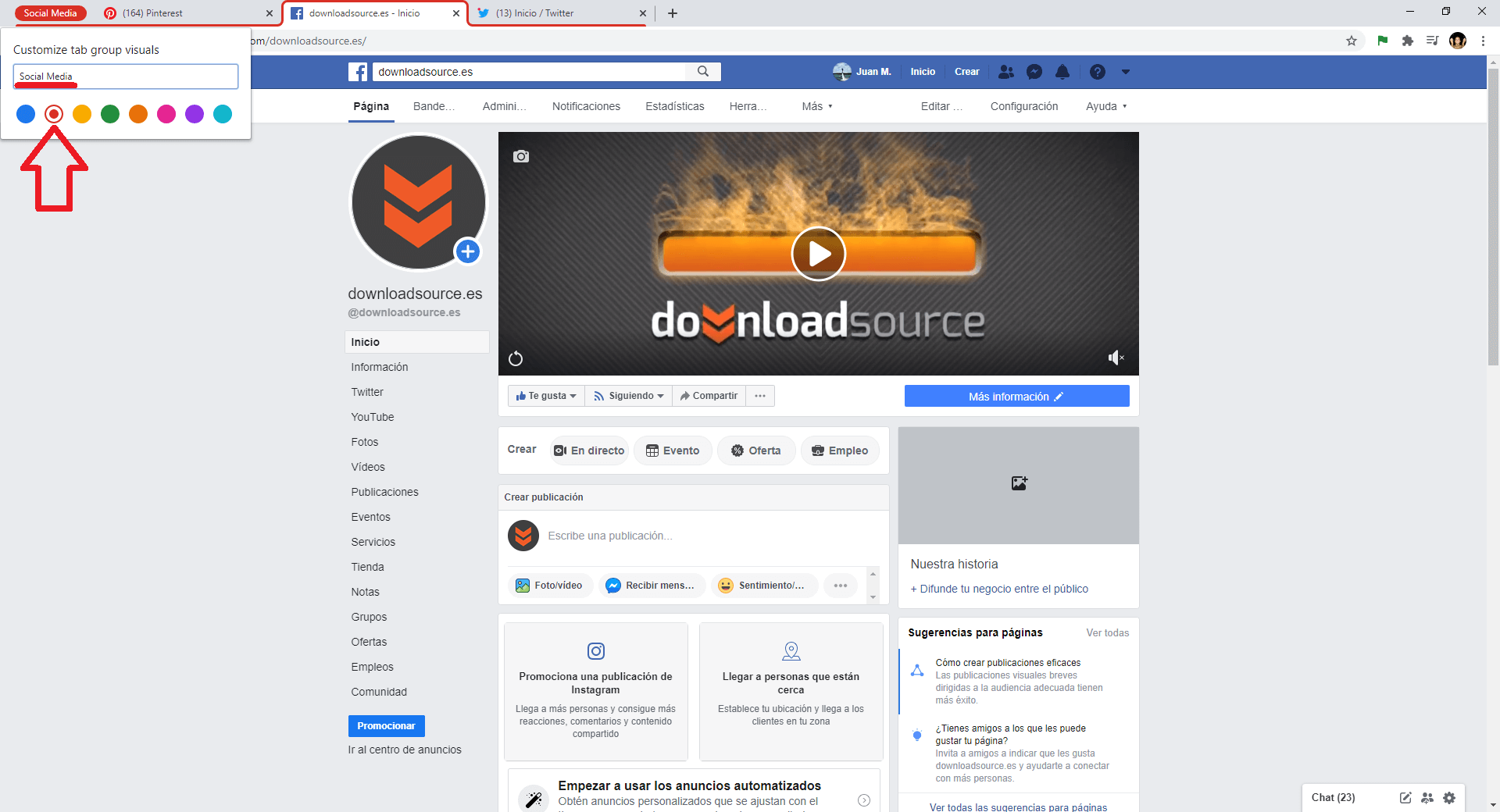
- To save the changes, all you have to do is click anywhere else on the screen and you're done.
- The Chrome tab group will now have a specific name as well as a custom color.