Every day we use Google Chrome to navigate to various websites of various kinds (personal, study or work), and the time may come when it is necessary to have a backup of the URLs we visit, this may be due to order issues, of management or simply to preserve the addresses, in the case of Google Chrome it is possible to carry out this process through add-ons..
But we are not always willing to install extensions or add-ons so TechnoWikis will explain the method to copy the URLs of the open tabs in Chrome without the use of extensions. This is useful because we can have a series of linked Chrome tabs open and then we need to export to a document with all the URLs, going one by one can be quite tedious. Hence we can see how to copy URL of Chrome tabs without extensions.
To stay up to date, remember to subscribe to our YouTube channel! SUBSCRIBE
How to copy USL from tabs in Chrome without extensions
Step 1
We open Google Chrome and the desired websites to copy their URL, in the menu ¨Customize and control Google Chrome "we go to" Favorites - Add all tabs to favorites ":
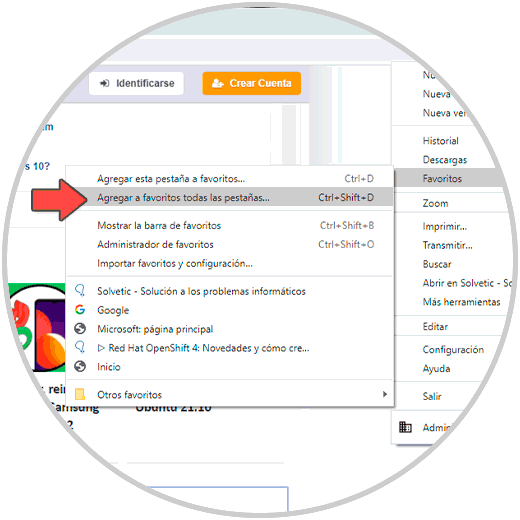
Step 2
In the pop-up window we assign a name and apply the changes:
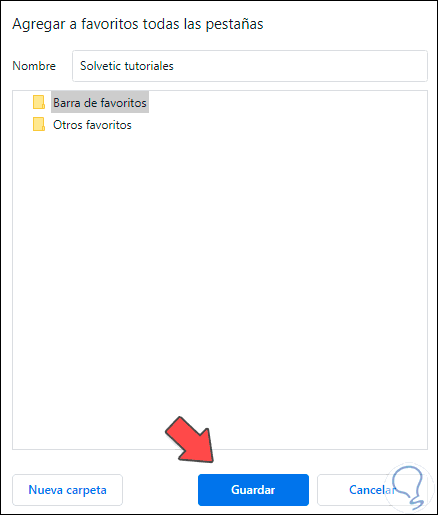
Step 3
Now we are going to "Customize and control Google Chrome - Favorites - Favorites manager":
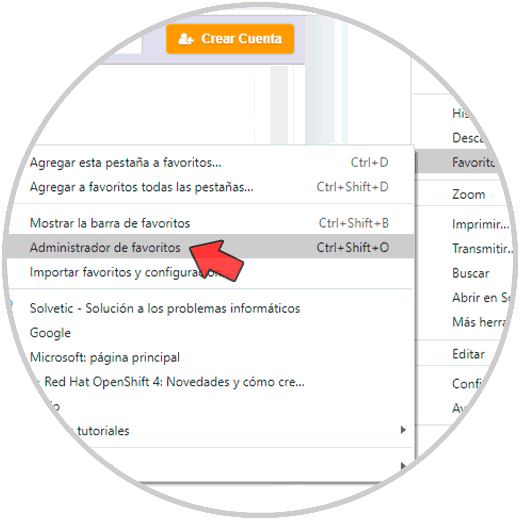
Step 4
We select the folder where the websites are and they will be visible on the right side, we select the sites either manually or by clicking on the first site and combining the following keys:
Ctrl + E
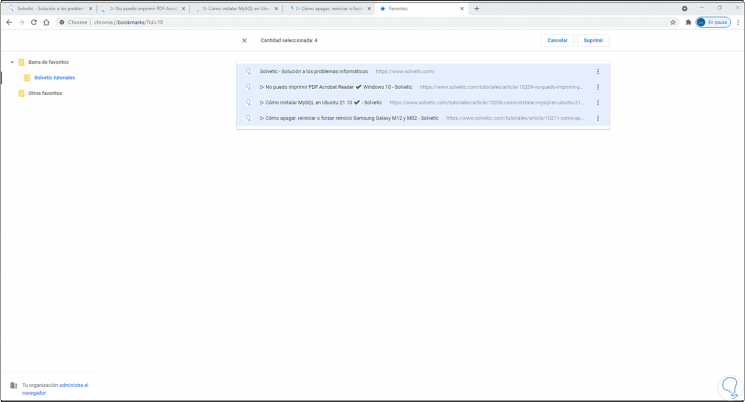
Step 5
We right click on these and select "Copy":
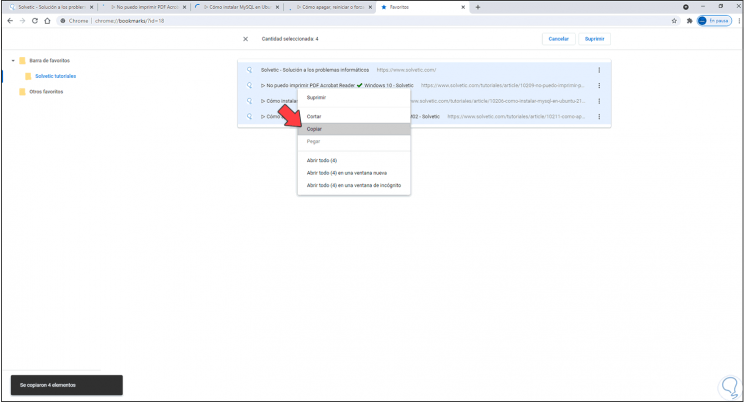
Step 6
Somewhere we paste the links:

Step 7
It is possible to right click on the folder and choose "Delete" when it is no longer necessary to use these links in Chrome:
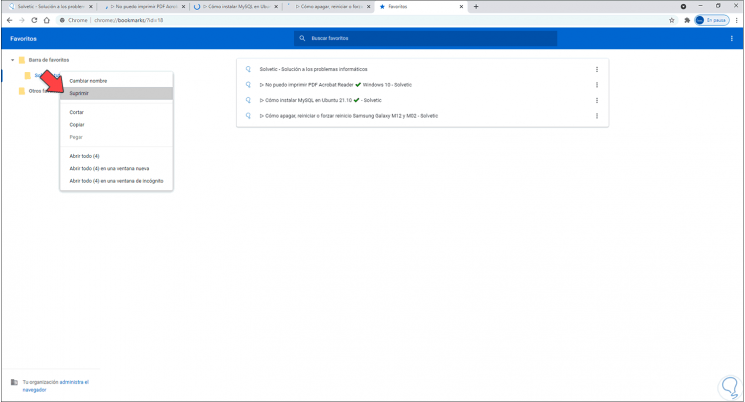
This is the way that the Chrome browser itself offers us to copy the URLs of the open tabs..