Copying website addresses in Firefox is useful for various reasons such as keeping track of the sites we visit, to store them for future access and more, but Firefox does not offer us an integrated and official method to copy the web addresses that are open. in the browser, but this does not mean that it is not possible..
Every time we surf the internet we tend to open and open tabs in the browser to have each website better organized as everything is separated. The problem comes when you have too many tabs open to manage. If you want to copy the URL from that group at the same time, here is how to do it. TechnoWikis will explain how to copy the URL of all Firefox tabs at the same time.
To stay up to date, remember to subscribe to our YouTube channel! SUBSCRIBE
Copy the URL of all open tabs in Firefox
Step 1
We access Firefox and open the desired tabs, then right-click on any tab and select the option "Select all tabs":
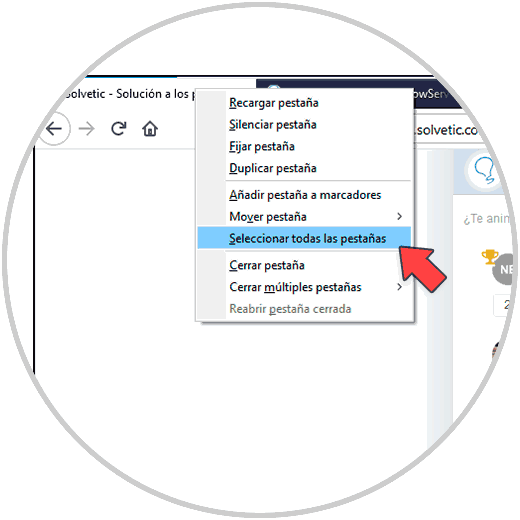
Step 2
After this, again we right click on a tab and now we select the option "Add tabs to bookmarks":
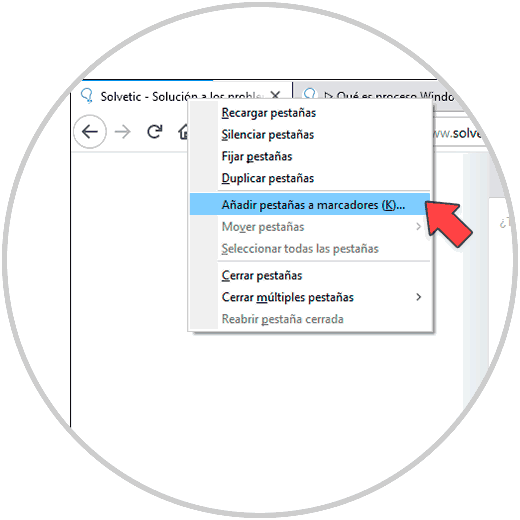
Step 3
This will display a pop-up window and in it we assign a name and validate that the "Bookmarks Toolbar" option is active. Apply the changes by clicking on "Add bookmarks".
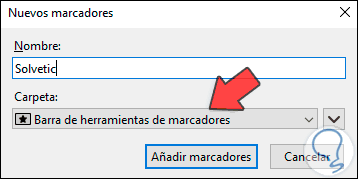
Step 4
Once this is done, we use the following keys to access the bookmarks bar, right-click on the created folder and select the "Copy" option:
Ctrl + B
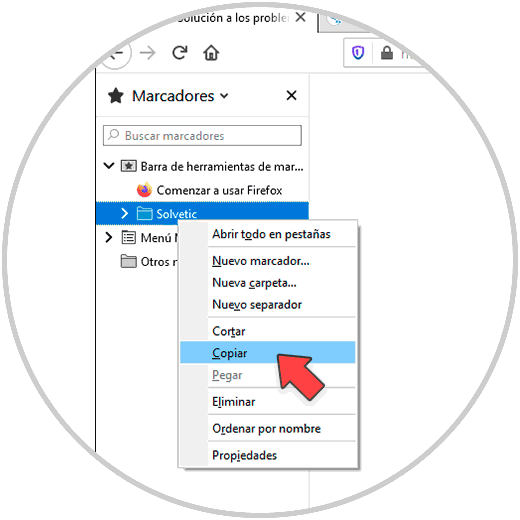
Step 5
We paste this in a file to have the URLs that have been copied from Firefox:
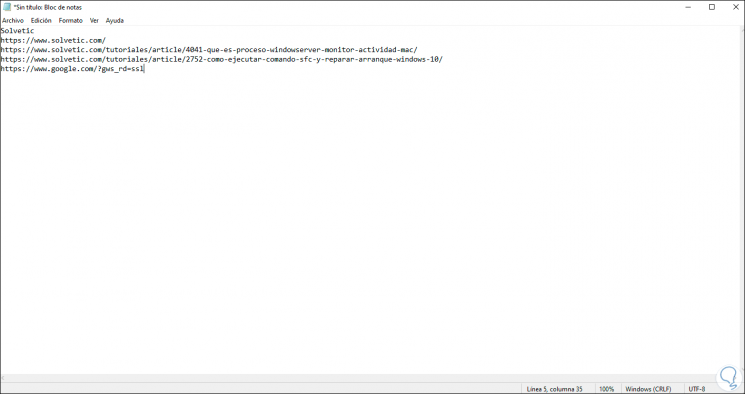
This is the process to copy the URLs of the open tabs in Firefox in a simple way..