It is very normal that when using Google Chrome we open multiple tabs simultaneously with different types of information either for personal use or for work reasons, the problem for many users is that having different tabs open can be a bit tedious and can give place to mistakes. For this reason a much simpler method is to use our keys to move like fish in the water on the different tabs open in Google Chrome , with TechnoWikis you will learn these tricks of your keyboard to master Google Chrome in a much more comprehensive way ..
The use of Google Chrome is really widespread, being one of the most widely used browsers par excellence. Thanks to its integration with the other uses of the Google account, we can manage Chrome tabs and windows easily. Therefore we will see how to move between Chrome tabs with the keyboard easily.
Chrome shortcuts
There are another series of shortcuts that we can use with our tabs in Google Chrome, these are:
- Open the main page in the current tab:
Alt + start
- Go to the tab on the right:
Ctrl + 9
- Close the current browser window:
Ctrl + Shift + W or Alt + F4
- Reopen previously closed tabs, but in the order in which they were closed:
Ctrl + Shift + T
- Open the previous page of the browsing history in the current tab:
Alt + Left arrow
- Minimize the current window:
Alt + Space + N
- Maximize the current window:
Alt + Space + X
- Open a new window in incognito navigation mode:
Ctrl + Shift + N
We also leave you the video tutorial to be able to switch between open Chrome tabs with keyboard shortcuts and thus have keys to move between Chrome tabs..
To stay up to date, remember to subscribe to our YouTube channel! SUBSCRIBE
1. Move between Chrome tabs
We can move to the following tab from right to left in Google Chrome using the Ctrl + Tab key combination, with each use of Tab we will advance in the tabs:
Ctrl + Tab
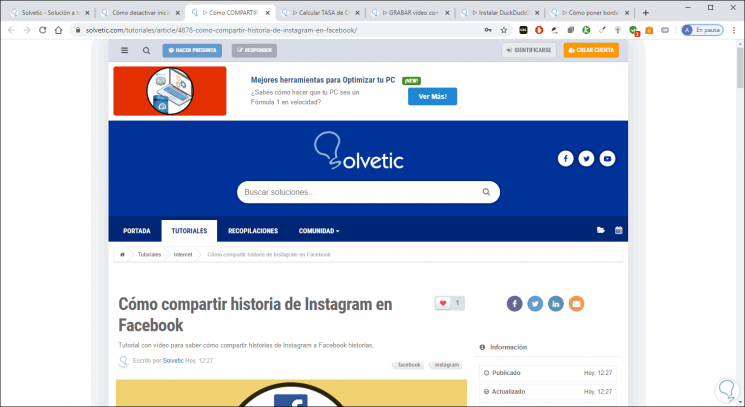
2. How to change the tab in Chrome with the keyboard
Now, if we want to go to the left of our open tabs in Google Chrome, we must use the CTRL + SHIFT + TAB key combination, this will make us advance to the left in the browser:
Ctrl + Shift + Tab
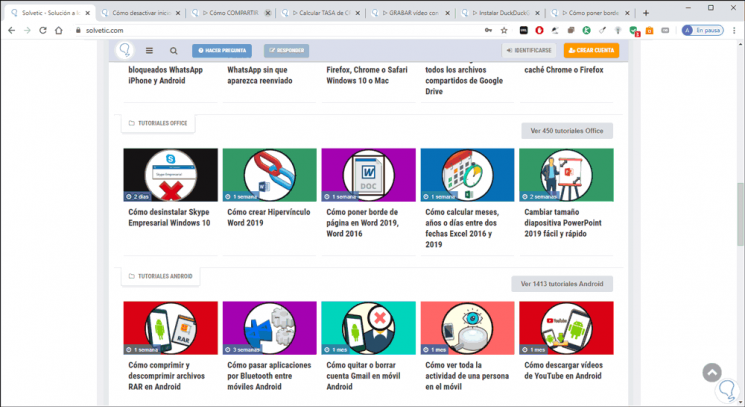
3. How to change the specific tab in Chrome with the keyboard
If we have numerous tabs open it can be annoying to move one by one, in this case it is enough to know the tab number, in Google Chrome they are listed from 1 from left to right, we use the following combination:
CTRL + (1 , 2,3,4,5,6,7,8,9)
In this case we were in the first tab and we will go to tab 6, therefore we execute CTRL + 6:
Ctrl + Number
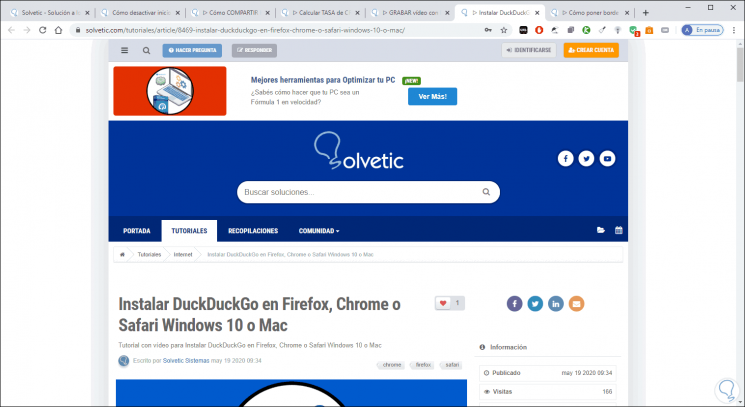
4. Create new Chrome tab with keyboard
Normally we must make use of more tabs than the ones we have open, to create a new tab we will use the following keys:
Ctrl + T
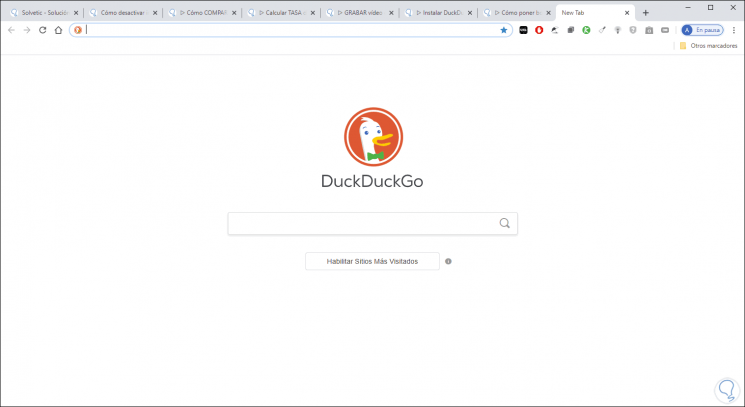
If we want to open a new Chrome window it will be with the following combination:
Ctrl + N
Note
in case we use macOS the CTRL key must be replaced by the Command key.
With these combinations you will have control of the tabs in Google Chrome and thus manage each one of them much better by being able to know how to move between tabs in Google Chrome.